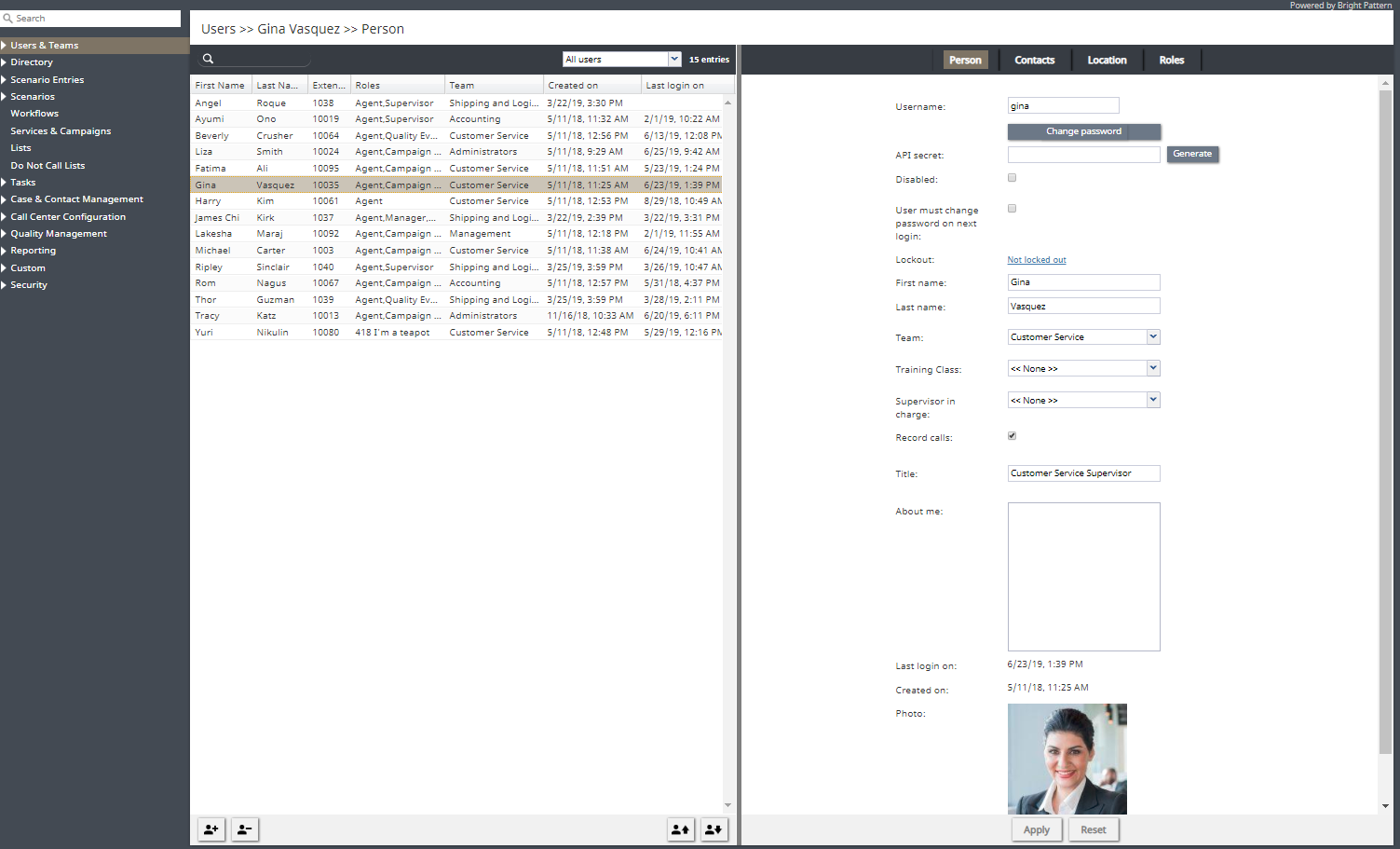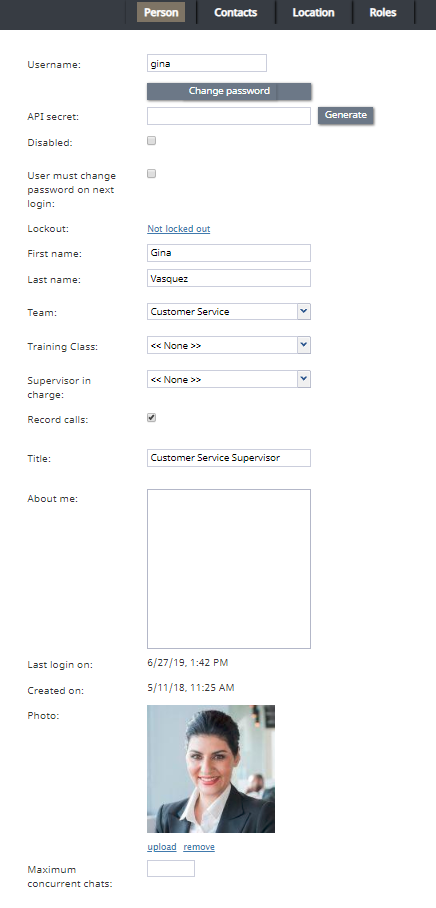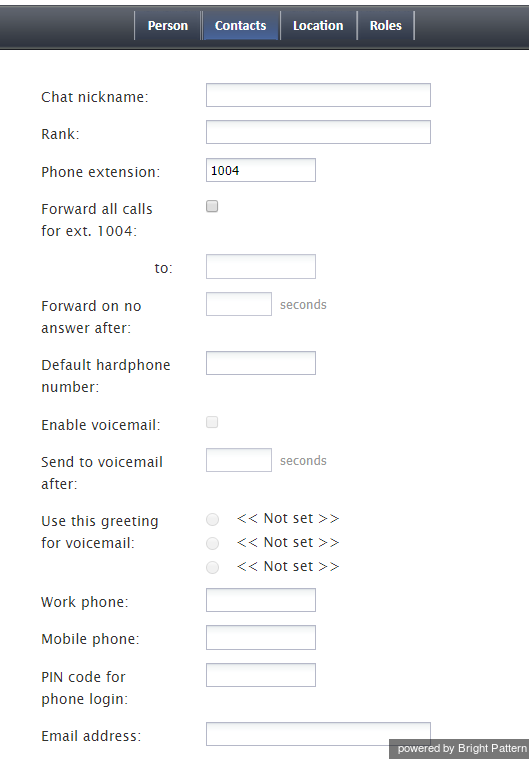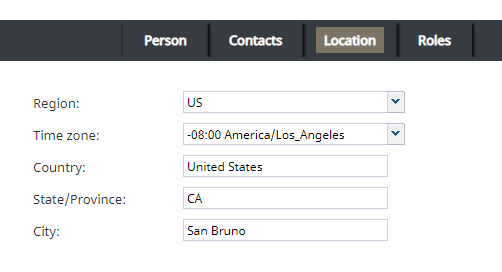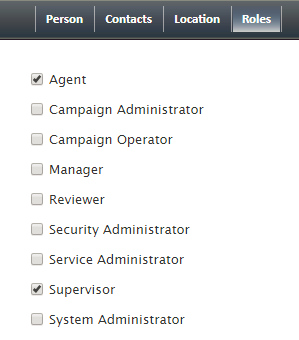(Created page with "==== 内線番号 ==== ''内線番号''とは、ユーザの ソフトフォン専用の内線番号です。この設定が...") |
(Created page with "内線番号は、ユーザの''電話ログインの暗証番号'' (下記参照) との組み合わせで、数字入力のみに対応するインターフェイス(IVR...") |
||
| Line 131: | Line 131: | ||
''内線番号''とは、ユーザの [[contact-center-administrator-guide/Softphones|ソフトフォン]]専用の内線番号です。この設定が必須であり、数字のみを含めており、コンタクトセンターにおいてユニークな番号です。 システムにハードフォンが登録されている場合、ハードフォン番号はユーザの内線番号として登録できませんのでご注意ください。詳しい情報は、[[contact-center-administrator-guide/Hardphones|ハードフォン]]をご覧ください。 | ''内線番号''とは、ユーザの [[contact-center-administrator-guide/Softphones|ソフトフォン]]専用の内線番号です。この設定が必須であり、数字のみを含めており、コンタクトセンターにおいてユニークな番号です。 システムにハードフォンが登録されている場合、ハードフォン番号はユーザの内線番号として登録できませんのでご注意ください。詳しい情報は、[[contact-center-administrator-guide/Hardphones|ハードフォン]]をご覧ください。 | ||
| − | + | 内線番号は、ユーザの''電話ログインの暗証番号'' (下記参照) との組み合わせで、数字入力のみに対応するインターフェイス(IVRシステムなど)での認証手続きにご利用いただけます。 | |
Bright Pattern Contact Center assigns extension numbers to new users automatically in ascending order starting from 1000. You can change the default number to any other value. In this case, the default extension number assigned to the next new user will be the newly defined value + 1. Extension numbers are recycled (i.e., when you delete a user, that user's extension number will be assigned by default to the next new user). | Bright Pattern Contact Center assigns extension numbers to new users automatically in ascending order starting from 1000. You can change the default number to any other value. In this case, the default extension number assigned to the next new user will be the newly defined value + 1. Extension numbers are recycled (i.e., when you delete a user, that user's extension number will be assigned by default to the next new user). | ||
Revision as of 22:20, 25 June 2020
ユーザ
ユーザとは、Bright Patternコンタクトセンターの機能へのアクセスを必要とする従業員を意味します。 Bright Patternコンタクトセンターの各ユーザは、必ず一つの チームに属しなければなりません。システム機能へのアクセスレベルは、割り当てられた 役割により決められます。尚、ユーザの登録を始める前に役割とチームの設定を行います。
Most of the users will access Bright Pattern Contact Center via the Agent Desktop application. The exact set of functionality available to a logged-on user via this application depends on the role(s) assigned this user in your contact center configuration.
- The Agent Guide provides detailed instructions for the use of Agent Desktop by contact center agents and back-office (PBX) workers.
- The Supervisor Guide provides detailed instructions for the use of Agent Desktop by contact center supervisors and campaign operators.
Although most of the Agent Desktop functionality is implemented using thin-client technologies, some of its capabilities require a software component that is installed on users’ computers. This component is called Agent Desktop Helper Application. For more information about the functions of this component and methods of its installation, see section Agent Desktop Helper Application.
The computers of users of the Agent Desktop application must conform to a number of system requirements.
ユーザ情報の定義と編集
ユーザ情報を表示、定義、編集するには、 ユーザ & チームメニューのユーザオプションを選択します。
ユーザリストには、以下の情報が含まれます:
- 名 - ユーザの名(ファーストネーム)
- 姓 - ユーザの姓(ラストネーム)
- 内線番号 - ユーザの内線番号
- 役割 - ユーザに割り当てられた役割 (エージェント、スーパーバイザなど)
- チーム - ユーザに割り当てられたチーム
- 登録日 - システムでユーザを登録した日
- 最終ログイン - ユーザが最後にシステムにログインした日
Importing Users from a Spreadsheet
You can import user information from an Excel spreadsheet instead of entering it manually. You can also export user information to an Excel spreadsheet. Import and export operations are activated by the arrow buttons at the bottom of the user list view. For information about the spreadsheet format, click the import button. An easy way to obtain a user import template is to add a few users manually first, apply the export operation, and use the produced spreadsheet as an import template.
If you do not wish to use certain records during a particular instance of import, but you would like to keep those records in the spreadsheet for possible use in the future, you can add a column with name Delete to the spreadsheet and set its value to yes for the records that are not to be imported.
Screen Properties
Person tab
The Person screen properties are described as follows. Note that users can change some of their profile properties directly via the Agent Desktop application. These properties are marked with an asterisk (*). For more information, see section Configuring Your User Profile of the Agent Guide.
Note: Some service configuration changes that affect agent behavior are not picked up dynamically by Agent Desktop. Thus, after making a change to user information that appears in the user's profile, we recommend that all affected agents re-login to Agent Desktop and/or refresh their browser page.
Username
Username is the name that the user will enter when logging in to Agent Desktop or any other Bright Pattern application. Username is mandatory and must be unique within the contact center.
Note that a username can be changed; in order for changes to be made, this feature must be enabled by your service provider for your contact center. If enabled, username changes can be done only via the Contact Center Administrator application and the BPCC SCIM-Compliant User Provisioning API. Username changes cannot be done via the Agent Desktop application, user import, or the BPCC Configuration API.
When changing a username, please consider the following:
- Username change does not change the historical records created prior to the username change, which contain the old username. If a user’s username is changed and you wish to include the user’s data in historical reports from before and after the change, do the following:
- If a user is logged into the Agent Desktop application when her username is changed, a banner displays the message, "Your username has changed. Please log out and log in with the new username." The user’s softphone will continue the current call; however, they will not be able to refresh registration, accept, or make new calls.
パスワード
パスワードとは、エージェントデスクトップやその他のBright Patternアプリケーションにログインする時、ユーザが入力するパスワードです。このフィールドは必須項目で、新規ユーザの場合のみに表示されます。パスワードの複雑さ(長さ、特別記号など)に関連するルールの一部は、サービスプロバイダにより定義・実行される場合があります。
パスワードの確認
パスワードの確認 フィールドは、入力必須です。
パスワードの変更
パスワードの変更オプションは、既存のユーザの場合のみに表示され、 選択したユーザのパスワードの変更を行うのに使われます。このオプションは原則として、管理者が他のユーザのパスワードの変更を行うのに使われます。ユーザは、エージェントデスクトップアプリケーションを使って直接パスワードの変更ができます。
API secret
The API secret is a unique, secret string that identifies the user (i.e., user credentials). The API secret is used during authentication to request an access token for Bright Pattern APIs, such as the Configuration API and others.
無効
無効は、ユーザの状態を示します。このチェックボックスを選択すると、ユーザの各システム機能へのアクセスが一時的に無効となります。無効になったユーザは、ユーザリストで淡色表示されます。
アクティブでないユーザのアカウントも自動的に無効にされる場合があります。詳しい情報は、 セキュリティポリシー をご覧ください。無効になってもユーザは、名前付きユーザとしてカウントされます。
次回ログイン時にユーザのパスワードの変更が必要です。
このプロパティは、次回ログイン時にパスワードの変更が必要かどうかを示します。To comply with the PCI DSS セキュリティ規格に応えるよう、新規ユーザが登録されるたびにこのチェックボックスを選択します。
ユーザによるパスワードが変更されると、チェックマークが自動的に消えます。このチェックボックスをまた選択するとことによって、ユーザはパスワード変更がいつでもできます。
このプロパティは、パスワードの手動変更をサポートするプロパティです。システムには、有効期限切れのパスワードの自動変更といった機能もがあります。詳しい情報は、セキュリティポリシー をご覧ください。関連するパスワードの自動変更は、このプロパティに反映されません。
ロックアウト
ロックアウトは、ユーザがシステムにアクセスできるか、またはセキュリティポリシーの違反のため現在ロックアウトされているかを示します。 詳しい情報は、セキュリティポリシーをご覧ください。リンクをクリックすると、現在のロックアウト状態が確認できます。ユーザのアカウントがロックアウトされている場合、解除ボタンをクリックし、解除を行います。
名
名は、ユーザのファーストネーム(名)を意味します。これは必須項目です。
姓
姓は、ユーザのラストネーム(姓)を意味します。これは必須項目です。
チーム
チームは、ユーザが属するチームを意味します。Bright Patternコンタクトセンターのユーザは、一つだけのチームに割り当てられます。ユーザのチームへの割り当てに関する 詳しい情報は、 チーム をご覧ください。
チームはサービスに関連付けられる場合があります。このようなチームに割り当てられるユーザは、関連するスキルを特定レベルまで自動的に取得できます。このスキルレベルの変更やスキルの削除(手動)を行うには、スキルレベルオプションをご利用ください。
Training Class
Training Class, a feature of the Omni QM module, allows you to define a training class for a given user. Training Classes are created in the Contact Center Administrator application, section Users & Teams > Training Classes. Training Class is used as an optional search parameter in select QM Reports; for more information, contact your service provider.
Supervisor in charge
Supervisor in charge, a feature of the Omni QM module, allows you to define a specific supervisor as being responsible for a given user. Supervisor in charge is used as an optional search parameter in select QM Reports; for more information, contact your service provider.
通話録音
通話録音というチェックボックスを使うことによって、特定の通話が録音できます。ご注意: 通話録音がグローバル設定として有効になっている場合、このオプションが通話を録音しないへ切り替わり、この機能を使用できないエージェントを指定できます。
タイトル
タイトル は、ユーザの職種を意味します。このプロパティは、あくまでも情報として使われます。ユーザのアクセス権限については、 役割をご覧ください。
プロファイル
プロファイルは、各ユーザが エージェントデスクトッププロファイル設定を使って入力する追加情報を意味します。
写真
ユーザの写真を意味します。この写真は、エージェントデスクトップアプリケーションのコンタクト情報パネル に、社内インタラクション中に表示されます。チャットサービスをご利用の場合、この写真は、エージェントとお客様っとのインタラクション中にも表示されます。写真をアップロードするには、アップロードをクリックします。写真を削除するには、削除をクリックします。
アップロードできる写真の最大サイズは10 MBです。写真が表示されているユーザーインターフェイス要素に合わせて縮小されます。アップロードできるファイルの最大サイズは、サービスプロバイダによってさらに制限される場合がありますので、ご注意ください。
Maximum concurrent chats
Maximum concurrent chats lets you define the total number of concurrent chats an agent will process at a given time. If this setting is configured, the system will choose the smaller number from between this setting and the Omni-Channel Routing setting for chat (i.e., if chat is configured at the maximum, too).
Note that when set to a lower number of chats than set in omni-channel routing, this setting will impact agent occupancy, where 100% of occupancy will be the maximum number of chats from the omni-channel routing setting, and less when clamped down by this per-user setting (e.g., 4 chats in omni-channel routing - 100%, clamped to 3 - 75%).
コンタクトタブ
チャットニックネーム
チャットニックネーム とは、チャット中に表示される相手のニックネームです。
ランク
ランク とは、ユーザのランクです。このオプションは、エージェントレポートをカスタマイズする際に選択基準の一つとして利用できます。このオプションは、エージェントだけを対象とします。
内線番号
内線番号とは、ユーザの ソフトフォン専用の内線番号です。この設定が必須であり、数字のみを含めており、コンタクトセンターにおいてユニークな番号です。 システムにハードフォンが登録されている場合、ハードフォン番号はユーザの内線番号として登録できませんのでご注意ください。詳しい情報は、ハードフォンをご覧ください。
内線番号は、ユーザの電話ログインの暗証番号 (下記参照) との組み合わせで、数字入力のみに対応するインターフェイス(IVRシステムなど)での認証手続きにご利用いただけます。
Bright Pattern Contact Center assigns extension numbers to new users automatically in ascending order starting from 1000. You can change the default number to any other value. In this case, the default extension number assigned to the next new user will be the newly defined value + 1. Extension numbers are recycled (i.e., when you delete a user, that user's extension number will be assigned by default to the next new user).
A user’s extension number cannot be changed while the user is logged on to that extension; if a change is attempted, an error message will display, "Cannot change extension number while agent is logged on that extension." Also note that the user can log in with a different number (e.g., a hardphone number).
For more information about user phone device options, see section Selecting a Phone Device of the Agent Guide.
Forward all calls for ext…
This indicates whether call forwarding is activated for the user’s phone extension.
Call forwarding can also be activated via the extension’s properties; see section Softphones. Section Forwarding and Voicemail Operation explains how forwarding will work with various phone devices that the user can select upon login.
Note that call forwarding takes priority over voicemail. If the user has had voicemail enabled (see below), activation of call forwarding for this user will automatically disable the voicemail function.
to
This field represents the phone number to which incoming calls will be forwarded. The phone number must be specified if the Forward all calls to ext… checkbox is selected.
Forward on no answer after
Forward on no answer after is the time (in seconds) after which incoming calls will be forwarded to the number specified if the user is logged on and does not answer. The amount of time must be specified if the Forward all calls to ext… checkbox is selected. For immediate (unconditional) forwarding, set the timeout to 0.
If the user is unreachable (busy or logged out), incoming calls will be forwarded to the specified number immediately, regardless of this setting.
Default hardphone number
Default hardphone number is the extension number of the hardphone assigned to the user. This setting is optional but if specified, it must be one of the existing hardphone extension numbers (see section Hardphones). This parameter should be defined only for users who normally use permanently assigned hardphones installed at their personal desks. To log into the Agent Desktop application with this hardphone, the user should select option Default phone. For more information about a user’s phone device options, see section How to Select a Phone Device of the Agent Guide.
The call forwarding settings will not take effect on the default hardphone. Instead, the forwarding settings configured for the hardphone itself will apply (see section Hardphones).
Enable voicemail
Enable voicemail indicates whether the voicemail function is enabled for the user. For general voicemail settings, see section Voicemail.
Section Forwarding and Voicemail Operation explains how voicemail will work with various phone devices that the user can select upon login.
Note that call forwarding takes priority over voicemail. The voicemail function cannot be enabled if the user already has call forwarding activated. If the user has had voicemail enabled, a temporary activation of call forwarding for this user will automatically disable the voicemail function; however, the voicemail configuration (the No Answer timeout and current greeting) will be preserved and will take effect as soon as call forwarding is deactivated.
Send to voicemail after
Send to voicemail after is the time in seconds after which an incoming call will be forwarded to voicemail if the user is logged on and does not pick up the call. The amount of time must be specified if the Enable voicemail checkbox is selected.
If the user is unreachable (busy or logged out), incoming calls will be sent to the user’s voicemail immediately, regardless of this setting.
Use this voicemail greeting
This option lets you upload up to three different personal voicemail greetings for the user and select which one should be used. Individual greetings may be deleted as necessary.
Users can also record their personal greetings directly via their Agent Desktop application. For more information see section Configuring Your Voicemail of the Agent Guide.
Work phone
Work phone is the user’s work phone. This optional setting is used for informational purposes only.
Mobile phone
Mobile phone is the user’s mobile phone number. This optional setting is used for informational purposes only.
PIN code for phone login
The PIN is the user’s numeric password that can be used in combination with user’s Phone extension for authentication through interfaces that accept only numeric input (e.g., an interactive voice response (IVR) system).
Email address
Email address is the user’s email address that the system will use for delivery of password reset instructions, voicemail messages, and scheduled reports. It must be specified if the voicemail is enabled because the user will be notified of new voicemail messages via email.
Note that this email address is not used for distribution of service email interactions to the agents.
Location tab
This tab lets you specify various optional properties related to a user’s geographical location.
Region
The geographic region for the user (e.g., "US"). This property is required.
Your contact center is associated with a region by default. The Region selector is used to initialize user region at the time of creation. If your service provider has enabled multiple regions to be used for your contact center, you will be able to select a non-default region for the user from the selector.
Time zone
The time zone for the user (e.g., "-08:00 America/Los_Angeles"). This property is required.
Country
The country in which the user works (e.g., "United States"). This property is optional.
State/Province
The state or province in which the user works (e.g., "CA"). This property is optional.
City
The city in which in which the user works (e.g., "San Bruno"). This property is optional.
Roles tab
A user can be assigned any number of roles that define what kind of system functionality can be accessed. For more information, see section Roles. Select a role from the list in order to assign it to the user.
By default, new users do not have any roles assigned to them. Since the majority of users registered in your configuration are likely to be agents, you can configure automatic assignment of the Agent role to every new user. See the description of property Assign this role to newly created users in section Roles for more information.