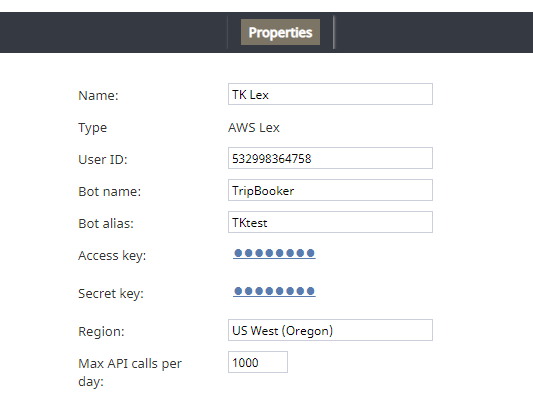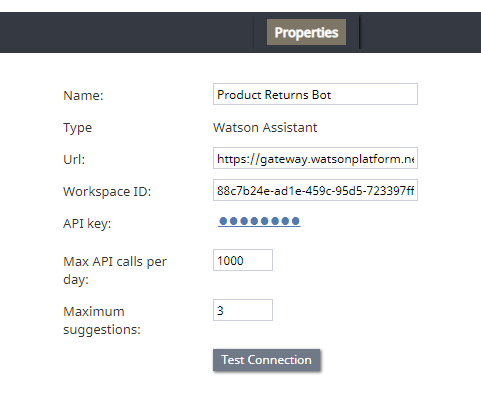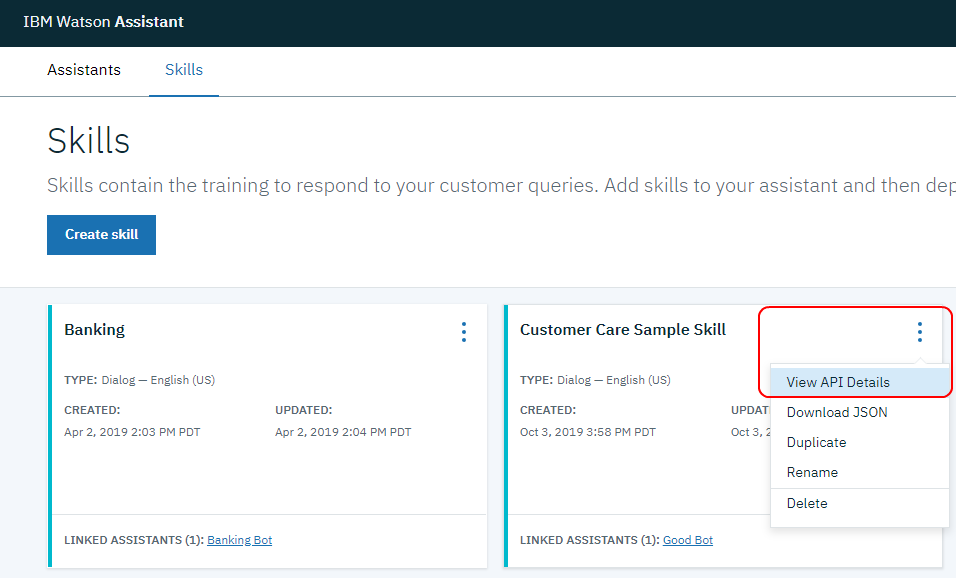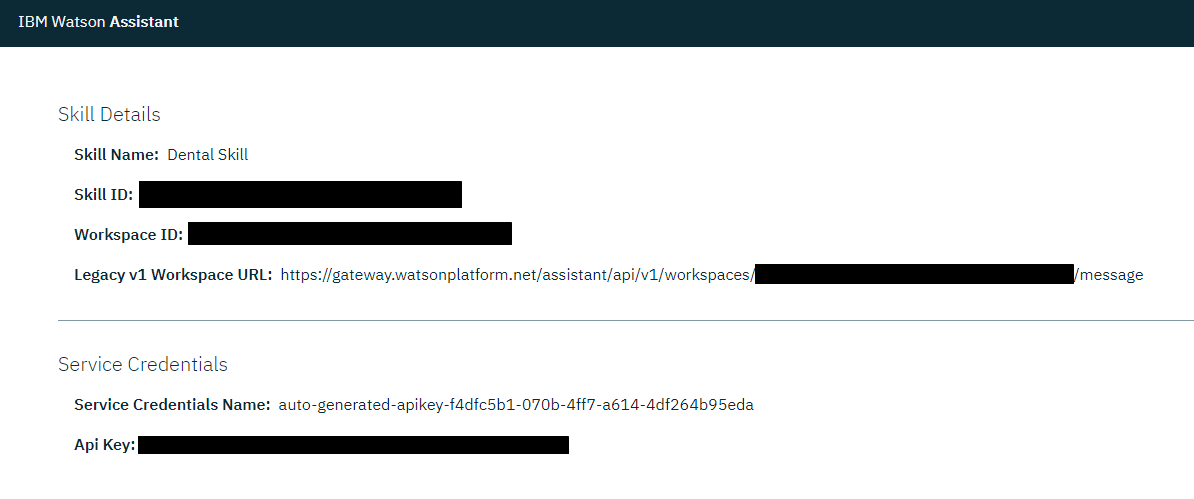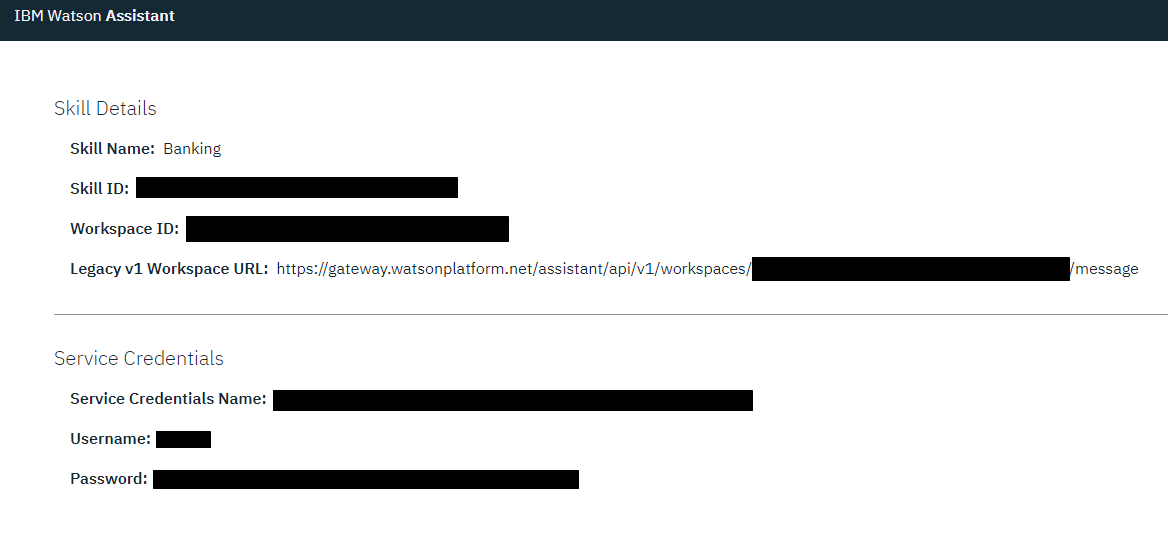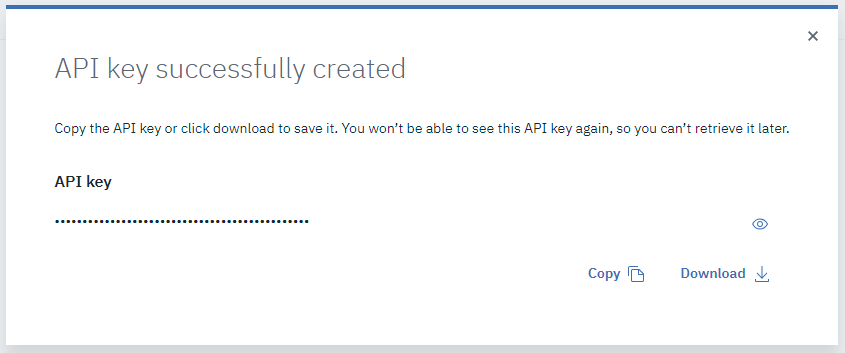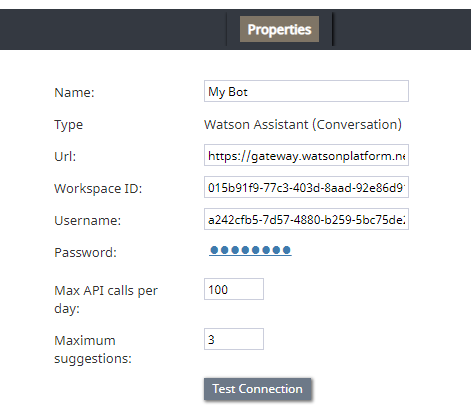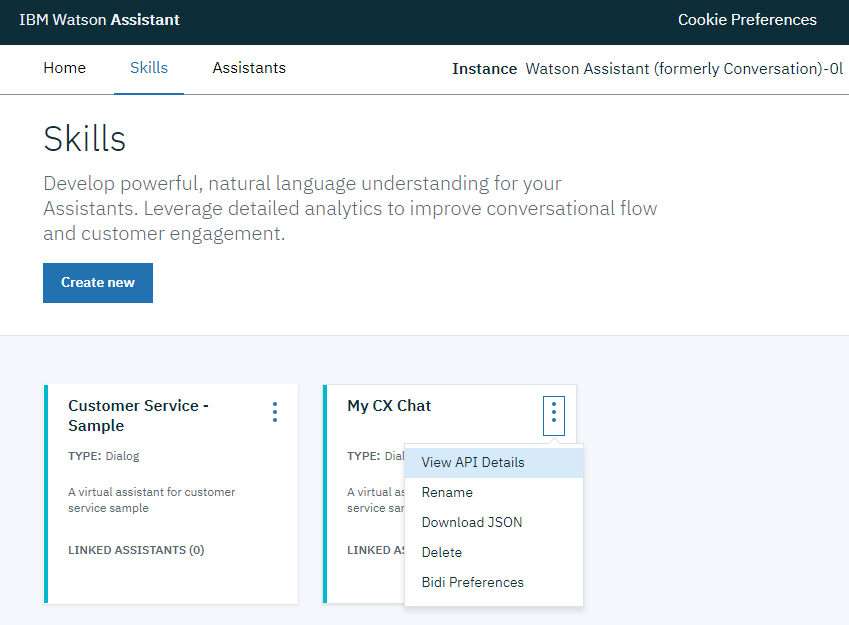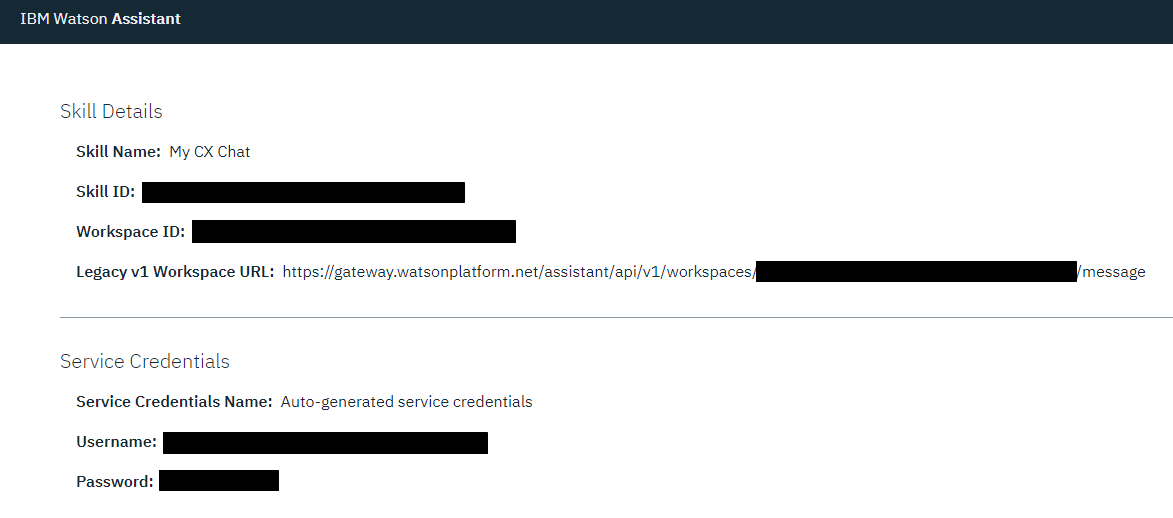(Marked this version for translation) |
(Updated via BpDeleteTranslateTags script) |
||
| Line 1: | Line 1: | ||
| − | + | = Bot / Chat Suggestions Engine Integration = | |
Bot/chat suggestions engine integration accounts allow you to use third-party bots to automate chat conversations, provide self-service options, intelligently route customers to agents, and provide meaningful suggestions to an agent during active chat sessions. | Bot/chat suggestions engine integration accounts allow you to use third-party bots to automate chat conversations, provide self-service options, intelligently route customers to agents, and provide meaningful suggestions to an agent during active chat sessions. | ||
| − | |||
This version of Bright Pattern Contact Center supports the following types of bot/chat integration: AWS Lex and Watson Assistant. | This version of Bright Pattern Contact Center supports the following types of bot/chat integration: AWS Lex and Watson Assistant. | ||
| − | |||
See [[Tutorials-for-admins/HowtoAddBotChatSuggestionsEngine | How to Add a Bot/Chat Suggestions Engine Integration Account]]. | See [[Tutorials-for-admins/HowtoAddBotChatSuggestionsEngine | How to Add a Bot/Chat Suggestions Engine Integration Account]]. | ||
| − | == AWS Lex Properties == | + | == AWS Lex Properties == |
After you add an AWS Lex account, the Properties dialog will appear. In Properties, you enter the credentials of your Lex bot instance. This allows Bright Pattern to access your bot and use it in chat interactions. | After you add an AWS Lex account, the Properties dialog will appear. In Properties, you enter the credentials of your Lex bot instance. This allows Bright Pattern to access your bot and use it in chat interactions. | ||
| − | |||
For more information, see ''Tutorials for Admins'', section [[Tutorials-for-admins/AI/SetupanAWSLexIntegrationAccount | Set up an AWS Lex Integration Account]]. | For more information, see ''Tutorials for Admins'', section [[Tutorials-for-admins/AI/SetupanAWSLexIntegrationAccount | Set up an AWS Lex Integration Account]]. | ||
| − | |||
[[File:Lex-8.PNG|450px|thumbnail|center|AWS Lex bot/chat suggestions engine integration account properties]] | [[File:Lex-8.PNG|450px|thumbnail|center|AWS Lex bot/chat suggestions engine integration account properties]] | ||
| − | === Name === | + | === Name === |
The unique name of this integration account (any). Because you can have multiple integration accounts of the same type, it is helpful to have a descriptive, memorable name. | The unique name of this integration account (any). Because you can have multiple integration accounts of the same type, it is helpful to have a descriptive, memorable name. | ||
| − | === Type === | + | === Type === |
By default, the type is “AWS Lex” because you selected this type when adding the account. | By default, the type is “AWS Lex” because you selected this type when adding the account. | ||
| − | === User ID === | + | === User ID === |
Your AWS Account ID. Find it in AWS by going to ''My Account > Account Settings'' | Your AWS Account ID. Find it in AWS by going to ''My Account > Account Settings'' | ||
| − | === Bot name === | + | === Bot name === |
The bot name (e.g., “TripBooker”); note this may be different than an alias name. Find it in ''Amazon Lex > Bots (select the name of your bot) > Settings'' | The bot name (e.g., “TripBooker”); note this may be different than an alias name. Find it in ''Amazon Lex > Bots (select the name of your bot) > Settings'' | ||
| − | === Bot alias === | + | === Bot alias === |
The alias name (if any); you can add an alias now if you haven’t already | The alias name (if any); you can add an alias now if you haven’t already | ||
| − | === Access key === | + | === Access key === |
The access key ID (e.g., AKIAIOSFODNN7EXAMPLE). | The access key ID (e.g., AKIAIOSFODNN7EXAMPLE). | ||
| − | |||
You need to set up access key for AWS Identity and Access Management (IAM) service to get this. See [https://docs.aws.amazon.com/IAM/latest/UserGuide/id_credentials_access-keys.html Managing Access Keys for IAM Users] and [https://console.aws.amazon.com/iam/ AWS Management Console]. | You need to set up access key for AWS Identity and Access Management (IAM) service to get this. See [https://docs.aws.amazon.com/IAM/latest/UserGuide/id_credentials_access-keys.html Managing Access Keys for IAM Users] and [https://console.aws.amazon.com/iam/ AWS Management Console]. | ||
| − | === Secret key === | + | === Secret key === |
The secret access key (e.g., wJalrXUtnFEMI/K7MDENG/bPxRfiCYEXAMPLEKEY) | The secret access key (e.g., wJalrXUtnFEMI/K7MDENG/bPxRfiCYEXAMPLEKEY) | ||
| − | === Region === | + | === Region === |
The region for your bot instance (e.g., “US West (Oregon)”) | The region for your bot instance (e.g., “US West (Oregon)”) | ||
| − | === Max API calls per day === | + | === Max API calls per day === |
The maximum number of calls that can be done each day. This limit is here to keep your account from being charged for additional calls beyond what is included in a free account. | The maximum number of calls that can be done each day. This limit is here to keep your account from being charged for additional calls beyond what is included in a free account. | ||
| − | == Watson Assistant Properties == | + | == Watson Assistant Properties == |
After you add a Watson Assistant account, the Properties dialog will appear. In Properties, you enter the credentials of your Watson Assistant bot instance. This allows Bright Pattern to access your bot and use it in chat interactions. | After you add a Watson Assistant account, the Properties dialog will appear. In Properties, you enter the credentials of your Watson Assistant bot instance. This allows Bright Pattern to access your bot and use it in chat interactions. | ||
| − | |||
For more information, see ''Tutorials for Admins'', section [[Tutorials-for-admins/SetupaWatsonAssistantIntegrationAccount | Set up a Watson Assistant Integration Account]]. | For more information, see ''Tutorials for Admins'', section [[Tutorials-for-admins/SetupaWatsonAssistantIntegrationAccount | Set up a Watson Assistant Integration Account]]. | ||
| − | |||
[[File:Watson-Assistant-1-53.PNG|450px|thumbnail|center|Watson Assistant bot/chat suggestions engine integration account properties]] | [[File:Watson-Assistant-1-53.PNG|450px|thumbnail|center|Watson Assistant bot/chat suggestions engine integration account properties]] | ||
| − | === Name === | + | === Name === |
The unique name of this integration account (any). | The unique name of this integration account (any). | ||
| − | === Type === | + | === Type === |
By default, the type is “Watson Assistant” because you selected this type when adding the account. | By default, the type is “Watson Assistant” because you selected this type when adding the account. | ||
| − | === Url === | + | === Url === |
The endpoint of your Watson Assistant Skill in the following format: '''<Legacy v1 Workspace URL>?version=2017-05-26''' | The endpoint of your Watson Assistant Skill in the following format: '''<Legacy v1 Workspace URL>?version=2017-05-26''' | ||
| − | |||
For example: | For example: | ||
| − | |||
'''https://gateway.watsonplatform.net/assistant/api/v1/workspaces/12a3ab45-b12b-1234-12a3-12d34aebe56c/message?version=2017-05-26''' | '''https://gateway.watsonplatform.net/assistant/api/v1/workspaces/12a3ab45-b12b-1234-12a3-12d34aebe56c/message?version=2017-05-26''' | ||
| − | |||
# You can find the URL by going to ''Skills > your skill > Options > View API Details''.<br /><br />[[File:Watson-Skill-URL2-53.png|center|thumb|800px|IBM> Watson Skill > Options > View API Details]]<br /><br /> | # You can find the URL by going to ''Skills > your skill > Options > View API Details''.<br /><br />[[File:Watson-Skill-URL2-53.png|center|thumb|800px|IBM> Watson Skill > Options > View API Details]]<br /><br /> | ||
# From the ''Skill Details'' page that opens, copy the '''Legacy v1 Workspace URL'''.<br /><br />[[File:Watson-Skill-API-Details-b-54.png|thumb|800px|center|Copy your Legacy v1 Workspace URL]]<br /><br /> | # From the ''Skill Details'' page that opens, copy the '''Legacy v1 Workspace URL'''.<br /><br />[[File:Watson-Skill-API-Details-b-54.png|thumb|800px|center|Copy your Legacy v1 Workspace URL]]<br /><br /> | ||
# Then append '''?version 2017-05-26''' to the end of the URL. For example:<br /><br />'''https://gateway.watsonplatform.net/assistant/api/v1/workspaces/46a4ab18-b13b-4306-83a0-57d83aebe56c/message?version=2017-05-26'''<br /><br /> | # Then append '''?version 2017-05-26''' to the end of the URL. For example:<br /><br />'''https://gateway.watsonplatform.net/assistant/api/v1/workspaces/46a4ab18-b13b-4306-83a0-57d83aebe56c/message?version=2017-05-26'''<br /><br /> | ||
| − | |||
Why do this? | Why do this? | ||
| − | |||
Our integration accounts support requests to the V1 runtime API using the /message method, where user input is sent to Watson Assistant to get a response. We also support requests to the V2 runtime API using the /message method. | Our integration accounts support requests to the V1 runtime API using the /message method, where user input is sent to Watson Assistant to get a response. We also support requests to the V2 runtime API using the /message method. | ||
| − | |||
API requests require a version parameter that takes a date in the format ''version=YYYY-MM-DD''. Our integration uses /message ''version=2017-05-26''. Note that although the date of this version may not match the current version specified by IBM Cloud, this is the correct version to use for our integration because it is compatible with Bright Pattern applications. | API requests require a version parameter that takes a date in the format ''version=YYYY-MM-DD''. Our integration uses /message ''version=2017-05-26''. Note that although the date of this version may not match the current version specified by IBM Cloud, this is the correct version to use for our integration because it is compatible with Bright Pattern applications. | ||
| − | |||
When the version parameter is appended to the end of the URL property, the proper version will accompany every API request, every time the integrated Watson Assistant is used in Bright Pattern chat services. | When the version parameter is appended to the end of the URL property, the proper version will accompany every API request, every time the integrated Watson Assistant is used in Bright Pattern chat services. | ||
| − | === Workspace ID === | + | === Workspace ID === |
The identifying number (string) of your Watson Assistant (Conversation) Skill (i.e., instance). Note that in IBM Watson, skills used to be called workspaces. | The identifying number (string) of your Watson Assistant (Conversation) Skill (i.e., instance). Note that in IBM Watson, skills used to be called workspaces. | ||
| − | |||
# To find this ID, go to ''Skills > your skill > Options > View API Details''.<br /><br />[[File:Watson-Skill-URL2-53.png|center|thumb|800px|IBM> Watson Skill > Options > View API Details]]<br /><br /> | # To find this ID, go to ''Skills > your skill > Options > View API Details''.<br /><br />[[File:Watson-Skill-URL2-53.png|center|thumb|800px|IBM> Watson Skill > Options > View API Details]]<br /><br /> | ||
# From the ''Skill Details'' page that opens, copy the '''Workspace ID'''.<br /><br />[[File:WatsonNew5b.png|thumb|800px|center|Copy your workspace ID]] | # From the ''Skill Details'' page that opens, copy the '''Workspace ID'''.<br /><br />[[File:WatsonNew5b.png|thumb|800px|center|Copy your workspace ID]] | ||
| − | === API Key === | + | === API Key === |
The API Key (string) used to authenticate the service (e.g., “EEE-MTX13ZS1Ta4pD8qO4rmGP_SXR7HPB8IAAnPgTwKV”). | The API Key (string) used to authenticate the service (e.g., “EEE-MTX13ZS1Ta4pD8qO4rmGP_SXR7HPB8IAAnPgTwKV”). | ||
| − | |||
You can find the API Key by going to ''Skills > your skill > Options > View API Details''.<br /><br />[[File:Watson-Skill-URL2-53.png|center|thumb|800px|IBM> Watson Skill > Options > View API Details]]<br /><br /> | You can find the API Key by going to ''Skills > your skill > Options > View API Details''.<br /><br />[[File:Watson-Skill-URL2-53.png|center|thumb|800px|IBM> Watson Skill > Options > View API Details]]<br /><br /> | ||
# From the ''Skill Details'' page that opens, copy the '''Api Key'''.<br /><br />[[File:WatsonNew5b.png|thumb|800px|center|Copy your API key]] | # From the ''Skill Details'' page that opens, copy the '''Api Key'''.<br /><br />[[File:WatsonNew5b.png|thumb|800px|center|Copy your API key]] | ||
| − | |||
The API key is either auto-generated for you or created manually in IBM Cloud. | The API key is either auto-generated for you or created manually in IBM Cloud. | ||
| − | ==== How to Create a New Key ==== | + | ==== How to Create a New Key ==== |
# Go to IBM's website and navigate to ''IBM Cloud > Access (IAM) > IBM Cloud API Keys''.<br /><br /> | # Go to IBM's website and navigate to ''IBM Cloud > Access (IAM) > IBM Cloud API Keys''.<br /><br /> | ||
# Click '''Create an IBM Cloud API key'''.<br /><br />[[File:IBM-Cloud-API-Key1-53.PNG|thumb|800px|center|IBM Cloud API Keys]]<br /><br /> | # Click '''Create an IBM Cloud API key'''.<br /><br />[[File:IBM-Cloud-API-Key1-53.PNG|thumb|800px|center|IBM Cloud API Keys]]<br /><br /> | ||
| Line 119: | Line 102: | ||
# Download it and save it because the API key will be shown only once.<br /><br />[[File:IBM-Cloud-Key2-53.PNG|thumb|650px|center|Create API Key]] | # Download it and save it because the API key will be shown only once.<br /><br />[[File:IBM-Cloud-Key2-53.PNG|thumb|650px|center|Create API Key]] | ||
| − | === Max API calls per day === | + | === Max API calls per day === |
The maximum number of calls that can be done each day. This limit is here to keep your account from being charged for additional calls beyond the first 1,000 that are included in a free account. | The maximum number of calls that can be done each day. This limit is here to keep your account from being charged for additional calls beyond the first 1,000 that are included in a free account. | ||
| − | === Maximum suggestions === | + | === Maximum suggestions === |
The maximum number of suggestions (e.g., 3) that can be delivered to the Agent Desktop during active chat interactions. Suggestions are the bot-generated replies that agents can select and use during chats. | The maximum number of suggestions (e.g., 3) that can be delivered to the Agent Desktop during active chat interactions. Suggestions are the bot-generated replies that agents can select and use during chats. | ||
| − | === Test Connection === | + | === Test Connection === |
Click to be sure Bright Pattern Contact Center can connect to your Watson Assistant. | Click to be sure Bright Pattern Contact Center can connect to your Watson Assistant. | ||
| − | |||
If the credentials are invalid, go back to the Url property and make sure you’ve entered it exactly as explained. Test until you see the success dialog: "Account credentials appear to be valid." | If the credentials are invalid, go back to the Url property and make sure you’ve entered it exactly as explained. Test until you see the success dialog: "Account credentials appear to be valid." | ||
| − | |||
Lastly, be sure to click '''Apply''' at the bottom of the screen to save your account properties. | Lastly, be sure to click '''Apply''' at the bottom of the screen to save your account properties. | ||
| − | == Watson Assistant (Conversation) Properties == | + | == Watson Assistant (Conversation) Properties == |
Watson Assistant (Conversation) is the legacy version of IBM Watson Assistant that uses IBM's V1 runtime API and username/password authentication. | Watson Assistant (Conversation) is the legacy version of IBM Watson Assistant that uses IBM's V1 runtime API and username/password authentication. | ||
| − | |||
Previously, Watson Assistant was called Watson Conversation, and credentials for Watson Conversation included username and password. IBM has since renamed it Watson Assistant and changed its credentials from username/password to API key. | Previously, Watson Assistant was called Watson Conversation, and credentials for Watson Conversation included username and password. IBM has since renamed it Watson Assistant and changed its credentials from username/password to API key. | ||
| − | |||
To integrate a legacy Watson Assistant (Conversation) bot, add a Watson Assistant (Conversation) account and edit the Properties of your bot instance as follows. This allows Bright Pattern to access your bot and use it in chat interactions. | To integrate a legacy Watson Assistant (Conversation) bot, add a Watson Assistant (Conversation) account and edit the Properties of your bot instance as follows. This allows Bright Pattern to access your bot and use it in chat interactions. | ||
| − | |||
For more information, see ''Tutorials for Admins'', section [[Tutorials-for-admins/SetupaWatsonAssistantIntegrationAccount | Set up a Watson Assistant Integration Account]]. | For more information, see ''Tutorials for Admins'', section [[Tutorials-for-admins/SetupaWatsonAssistantIntegrationAccount | Set up a Watson Assistant Integration Account]]. | ||
| − | |||
[[File:Watson-Conversation-Properties-53.PNG|450px|thumbnail|center|Watson Assistant (Conversation) bot/chat suggestions engine integration account properties]] | [[File:Watson-Conversation-Properties-53.PNG|450px|thumbnail|center|Watson Assistant (Conversation) bot/chat suggestions engine integration account properties]] | ||
| − | === Name === | + | === Name === |
The unique name of this integration account (any). | The unique name of this integration account (any). | ||
| − | === Type === | + | === Type === |
By default, the type is “Watson Conversation” because you selected this type when adding the account. | By default, the type is “Watson Conversation” because you selected this type when adding the account. | ||
| − | === Url === | + | === Url === |
The endpoint of your Watson Assistant Skill in the following format: '''<Legacy v1 Workspace URL>?version=2017-05-26''' | The endpoint of your Watson Assistant Skill in the following format: '''<Legacy v1 Workspace URL>?version=2017-05-26''' | ||
| − | |||
For example: | For example: | ||
| − | |||
'''https://gateway.watsonplatform.net/assistant/api/v1/workspaces/12a3ab45-b12b-1234-12a3-12d34aebe56c/message?version=2017-05-26''' | '''https://gateway.watsonplatform.net/assistant/api/v1/workspaces/12a3ab45-b12b-1234-12a3-12d34aebe56c/message?version=2017-05-26''' | ||
| − | === Workspace ID === | + | === Workspace ID === |
The identifying number (string) of your Watson Assistant (Conversation) Skill (i.e., instance). Note that in IBM Watson, skills used to be called workspaces. | The identifying number (string) of your Watson Assistant (Conversation) Skill (i.e., instance). Note that in IBM Watson, skills used to be called workspaces. | ||
| − | |||
# To find this ID, go to ''IBM Watson Assistant > Skills'', click on the desired skill’s '''Actions''' button, and select '''View API details'''.<br /><br />[[File:Skills-View-API-53.PNG|thumb|800px|center|IBM Watson Assistant > Skills]]<br /><br /> | # To find this ID, go to ''IBM Watson Assistant > Skills'', click on the desired skill’s '''Actions''' button, and select '''View API details'''.<br /><br />[[File:Skills-View-API-53.PNG|thumb|800px|center|IBM Watson Assistant > Skills]]<br /><br /> | ||
# On the page that opens, copy your '''workspace ID'''.<br /><br />[[File:Watson-Legacy-Skillsb.png|thumb|800px|center|Copy your workspace ID]] | # On the page that opens, copy your '''workspace ID'''.<br /><br />[[File:Watson-Legacy-Skillsb.png|thumb|800px|center|Copy your workspace ID]] | ||
| − | === Username === | + | === Username === |
The ''username'' (string) that is used to authenticate the Watson Assistant API. The username is provided in the service credentials for the service instance that you want to use. | The ''username'' (string) that is used to authenticate the Watson Assistant API. The username is provided in the service credentials for the service instance that you want to use. | ||
| − | |||
If you do not know your username, you can set '''apikey''' as the username. | If you do not know your username, you can set '''apikey''' as the username. | ||
| − | === Password === | + | === Password === |
The ''password'' (string) used to authenticate the Watson Assistant API. The password is provided in the service credentials for the service instance that you want to use. | The ''password'' (string) used to authenticate the Watson Assistant API. The password is provided in the service credentials for the service instance that you want to use. | ||
| − | |||
If you do not know your password, you can set your skill's API key. | If you do not know your password, you can set your skill's API key. | ||
| − | === Max API calls per day === | + | === Max API calls per day === |
The maximum number of calls that can be done each day. This limit is here to keep your account from being charged for additional calls beyond the first 1,000 that are included in a free account. | The maximum number of calls that can be done each day. This limit is here to keep your account from being charged for additional calls beyond the first 1,000 that are included in a free account. | ||
| − | === Maximum suggestions === | + | === Maximum suggestions === |
The maximum number of suggestions (e.g., 3) that can be delivered to the Agent Desktop during active chat interactions. Suggestions are the bot-generated replies that agents can select and use during chats. | The maximum number of suggestions (e.g., 3) that can be delivered to the Agent Desktop during active chat interactions. Suggestions are the bot-generated replies that agents can select and use during chats. | ||
| − | === Test Connection === | + | === Test Connection === |
Click to be sure Bright Pattern Contact Center can connect to your Watson Assistant (Conversation). | Click to be sure Bright Pattern Contact Center can connect to your Watson Assistant (Conversation). | ||
| − | == Recommended Reading == | + | == Recommended Reading == |
For more information on bot integrations, see: | For more information on bot integrations, see: | ||
* [[5.3:Tutorials-for-admins/HowtoCreateWatsonAssistant | How to Create a Watson Assistant]] | * [[5.3:Tutorials-for-admins/HowtoCreateWatsonAssistant | How to Create a Watson Assistant]] | ||
| − | |||
* [[5.3:Contact-center-administrator-guide/HowtoIntegrateBotswithChat | How to Integrate Bots with Chat]] | * [[5.3:Contact-center-administrator-guide/HowtoIntegrateBotswithChat | How to Integrate Bots with Chat]] | ||
| − | |||
* [[Tutorials-for-admins/SetupaWatsonAssistantIntegrationAccount | Set up a Watson Assistant Integration Account]] | * [[Tutorials-for-admins/SetupaWatsonAssistantIntegrationAccount | Set up a Watson Assistant Integration Account]] | ||
| − | |||
| − | |||
| − | |||
| − | |||
Latest revision as of 04:08, 29 May 2024
Bot / Chat Suggestions Engine Integration
Bot/chat suggestions engine integration accounts allow you to use third-party bots to automate chat conversations, provide self-service options, intelligently route customers to agents, and provide meaningful suggestions to an agent during active chat sessions.
This version of Bright Pattern Contact Center supports the following types of bot/chat integration: AWS Lex and Watson Assistant.
See How to Add a Bot/Chat Suggestions Engine Integration Account.
AWS Lex Properties
After you add an AWS Lex account, the Properties dialog will appear. In Properties, you enter the credentials of your Lex bot instance. This allows Bright Pattern to access your bot and use it in chat interactions.
For more information, see Tutorials for Admins, section Set up an AWS Lex Integration Account.
Name
The unique name of this integration account (any). Because you can have multiple integration accounts of the same type, it is helpful to have a descriptive, memorable name.
Type
By default, the type is “AWS Lex” because you selected this type when adding the account.
User ID
Your AWS Account ID. Find it in AWS by going to My Account > Account Settings
Bot name
The bot name (e.g., “TripBooker”); note this may be different than an alias name. Find it in Amazon Lex > Bots (select the name of your bot) > Settings
Bot alias
The alias name (if any); you can add an alias now if you haven’t already
Access key
The access key ID (e.g., AKIAIOSFODNN7EXAMPLE).
You need to set up access key for AWS Identity and Access Management (IAM) service to get this. See Managing Access Keys for IAM Users and AWS Management Console.
Secret key
The secret access key (e.g., wJalrXUtnFEMI/K7MDENG/bPxRfiCYEXAMPLEKEY)
Region
The region for your bot instance (e.g., “US West (Oregon)”)
Max API calls per day
The maximum number of calls that can be done each day. This limit is here to keep your account from being charged for additional calls beyond what is included in a free account.
Watson Assistant Properties
After you add a Watson Assistant account, the Properties dialog will appear. In Properties, you enter the credentials of your Watson Assistant bot instance. This allows Bright Pattern to access your bot and use it in chat interactions.
For more information, see Tutorials for Admins, section Set up a Watson Assistant Integration Account.
Name
The unique name of this integration account (any).
Type
By default, the type is “Watson Assistant” because you selected this type when adding the account.
Url
The endpoint of your Watson Assistant Skill in the following format: <Legacy v1 Workspace URL>?version=2017-05-26
For example:
- You can find the URL by going to Skills > your skill > Options > View API Details.
- From the Skill Details page that opens, copy the Legacy v1 Workspace URL.
- Then append ?version 2017-05-26 to the end of the URL. For example:
https://gateway.watsonplatform.net/assistant/api/v1/workspaces/46a4ab18-b13b-4306-83a0-57d83aebe56c/message?version=2017-05-26
Why do this?
Our integration accounts support requests to the V1 runtime API using the /message method, where user input is sent to Watson Assistant to get a response. We also support requests to the V2 runtime API using the /message method.
API requests require a version parameter that takes a date in the format version=YYYY-MM-DD. Our integration uses /message version=2017-05-26. Note that although the date of this version may not match the current version specified by IBM Cloud, this is the correct version to use for our integration because it is compatible with Bright Pattern applications.
When the version parameter is appended to the end of the URL property, the proper version will accompany every API request, every time the integrated Watson Assistant is used in Bright Pattern chat services.
Workspace ID
The identifying number (string) of your Watson Assistant (Conversation) Skill (i.e., instance). Note that in IBM Watson, skills used to be called workspaces.
- To find this ID, go to Skills > your skill > Options > View API Details.
- From the Skill Details page that opens, copy the Workspace ID.
API Key
The API Key (string) used to authenticate the service (e.g., “EEE-MTX13ZS1Ta4pD8qO4rmGP_SXR7HPB8IAAnPgTwKV”).
You can find the API Key by going to Skills > your skill > Options > View API Details.
- From the Skill Details page that opens, copy the Api Key.
The API key is either auto-generated for you or created manually in IBM Cloud.
How to Create a New Key
- Go to IBM's website and navigate to IBM Cloud > Access (IAM) > IBM Cloud API Keys.
- Click Create an IBM Cloud API key.
- In Create API Key dialog, add name and description.
- Download it and save it because the API key will be shown only once.
Max API calls per day
The maximum number of calls that can be done each day. This limit is here to keep your account from being charged for additional calls beyond the first 1,000 that are included in a free account.
Maximum suggestions
The maximum number of suggestions (e.g., 3) that can be delivered to the Agent Desktop during active chat interactions. Suggestions are the bot-generated replies that agents can select and use during chats.
Test Connection
Click to be sure Bright Pattern Contact Center can connect to your Watson Assistant.
If the credentials are invalid, go back to the Url property and make sure you’ve entered it exactly as explained. Test until you see the success dialog: "Account credentials appear to be valid."
Lastly, be sure to click Apply at the bottom of the screen to save your account properties.
Watson Assistant (Conversation) Properties
Watson Assistant (Conversation) is the legacy version of IBM Watson Assistant that uses IBM's V1 runtime API and username/password authentication.
Previously, Watson Assistant was called Watson Conversation, and credentials for Watson Conversation included username and password. IBM has since renamed it Watson Assistant and changed its credentials from username/password to API key.
To integrate a legacy Watson Assistant (Conversation) bot, add a Watson Assistant (Conversation) account and edit the Properties of your bot instance as follows. This allows Bright Pattern to access your bot and use it in chat interactions.
For more information, see Tutorials for Admins, section Set up a Watson Assistant Integration Account.
Name
The unique name of this integration account (any).
Type
By default, the type is “Watson Conversation” because you selected this type when adding the account.
Url
The endpoint of your Watson Assistant Skill in the following format: <Legacy v1 Workspace URL>?version=2017-05-26
For example:
Workspace ID
The identifying number (string) of your Watson Assistant (Conversation) Skill (i.e., instance). Note that in IBM Watson, skills used to be called workspaces.
- To find this ID, go to IBM Watson Assistant > Skills, click on the desired skill’s Actions button, and select View API details.
- On the page that opens, copy your workspace ID.
Username
The username (string) that is used to authenticate the Watson Assistant API. The username is provided in the service credentials for the service instance that you want to use.
If you do not know your username, you can set apikey as the username.
Password
The password (string) used to authenticate the Watson Assistant API. The password is provided in the service credentials for the service instance that you want to use.
If you do not know your password, you can set your skill's API key.
Max API calls per day
The maximum number of calls that can be done each day. This limit is here to keep your account from being charged for additional calls beyond the first 1,000 that are included in a free account.
Maximum suggestions
The maximum number of suggestions (e.g., 3) that can be delivered to the Agent Desktop during active chat interactions. Suggestions are the bot-generated replies that agents can select and use during chats.
Test Connection
Click to be sure Bright Pattern Contact Center can connect to your Watson Assistant (Conversation).
Recommended Reading
For more information on bot integrations, see: