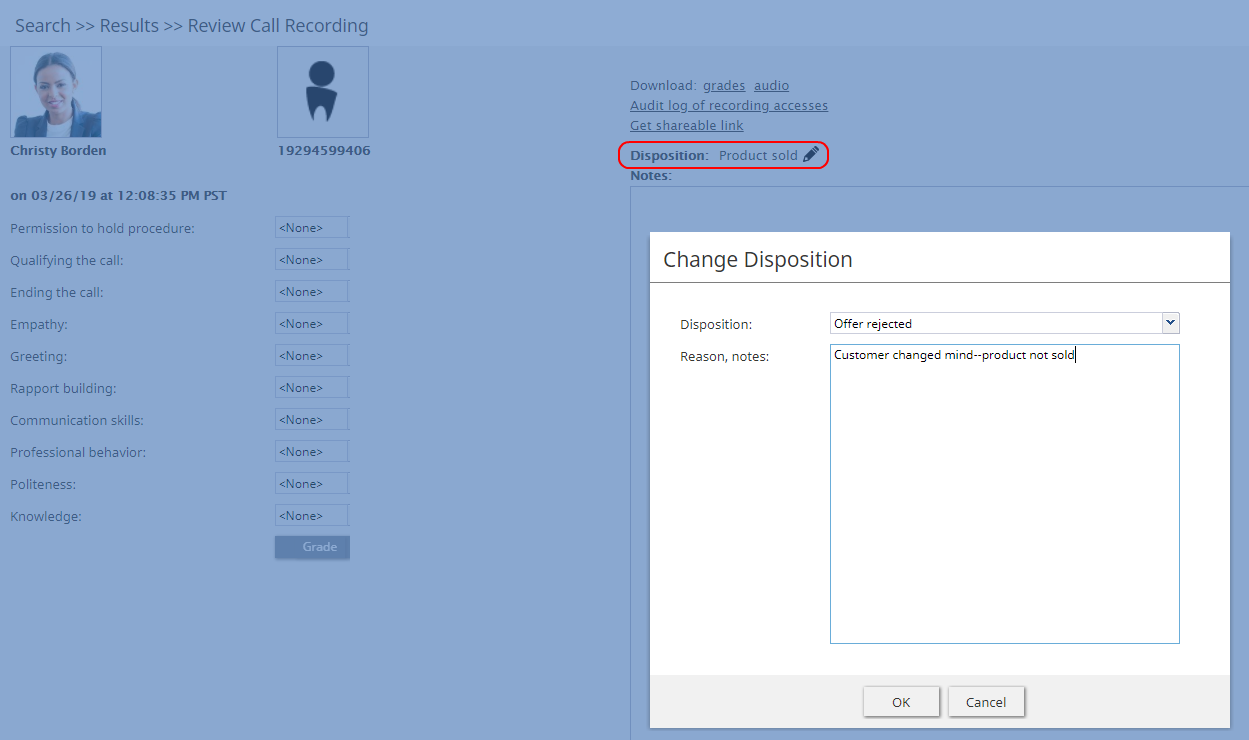権限
Bright Patternコンタクトセンターソリューションに登録されているユーザーには、コンタクトセンターの機能へのアクセスを管理できる権限が付与されます。権限は コンタクトセンター管理者アプリケーションの 役割ページに表示されるのと同じ方法で整理されています。権限と役割に関する情報については、役割をご覧ください。
権限は7つのカテゴリー(グループ)に分けられます:
- 対話処理
- 品質管理
- セキュリティと管理
- サービスとキャンペーンの管理
- 監視
- システム管理
- BPOクライアント
ご注意: エージェントの行動に影響を与える一部のサービス設定の変更は、エージェントデスクトップによって動的に取得されません。従って、権限を変更した後は、その影響を受ける全エージェントに対してエージェントデスクトップに再ログインすることをお勧めします。
対話処理グループ
エージェントデスクトップの全機能を使用する
エージェントデスクトップの全機能を使用する という権限が付与されたユーザーは、CRMアプリケーションにおけるエージェントデスクトップの全機能を使用できます。
CRMシステムには原則として専用のメールおよびケースマネジメント機能が含まれているため、全機能モードはスーパーバイザーのみが使用できます。
コンタクトを削除する
コンタクトを削除する という権限を使うと、コンタクトの削除が可能です。この権限を有効にしたユーザーは、エージェントデスクトップでコンタクトを削除できます。コンタクトが削除されると、そのアクティビティ履歴も削除されます。ケースは自動的に削除できません。
コンタクトを編集する
コンタクトを編集するという権限を使うと、コンタクト情報の書き込みができます。その権限を有効にしたユーザーは、新規コンタクトの作成、既存のコンタクト情報の編集(アクティビティ履歴を除く)ができます。
Force pop-out phone window
The Force pop-out phone window privilege allows the user to open Agent Desktop in a pop-out window. For more information, see section Understanding Screen-Pop of the Agent Guide.
スクリーンポップを介してアクティビティフォームおよび/または他のウェブコンテンツをエージェント に配信予定がある場合、原則として上記の権限の利用をお勧めしません。
ユーザが 監視グループ(以下参照)に含まれる権限を持っている場合、エージェントデスクトップをポップアウトウィンドウで開くことができません。
Handle automatically distributed interactions
The Handle automatically distributed interactions allows the user to receive calls from a service queue and preview records. This is the basic privilege that allows the user to perform typical call center agent work (i.e., provide services over the phone and participate in outbound campaigns).
お客様とのチャットまたはメールインタラクションを処理する能力は、専用の権限によりコントロールされています(メールを処理するおよびサービスチャットを処理するを参照)。
Handle email
When enabled, the Handle email privilege allows users to:
- Edit cases
- Create new cases manually
- Open cases from search results (even if they are already open by other agent)
- Mark cases as spam
Handle service chats
With the Handle service chats privilege, the user may handle chat interactions with customers. This includes chat interactions started by customers via SMS.
SMS を使用してお客様とのチャットを開始する能力は、専用の権限によりコントロールされています (SMS対話を開始するを参照).。同様に、内部チャットの使用も専用の権限によりコントロールされています (内部チャットを開始するを参照)。
Initiate SMS conversation
The Initiate SMS conversation privilege allows the user to initiate chats with customers via SMS.
Listen to call recordings and view chat transcripts on assigned services
With this privilege granted, the user may review call recordings and chat transcripts of the services that the user is qualified to handle (i.e., has corresponding service skills).
Listening to own call recordings and view own chat transcripts
This privilege provides Agent Desktop users the capability, via activity history, to access recordings where the agent participated (at least partially). This privilege applies to Agent Desktop only.
Login to Agent Desktop
Login to Agent Desktop allows the user to log in to Agent Desktop application and perform basic back-office telephony functions. Any user who needs access to Agent Desktop must have this privilege. Note that this privilege alone is not sufficient for performing typical contact center agent work.
エージェントデスクトップにログインする全てのユーザは、ログインセッションの間、同時接続ユーザとしてカウントされます。サービスプロバイダは、同時接続ユーザ数に制限を課すことがあります。
Make external calls
A user with the Make external calls privilege may make external calls and blind transfers to external destinations from the Agent Desktop application. If the user does not have this privilege, an attempt to make an external call or blind transfer will result in a text error message displayed on Agent Desktop.
この権限がなくてもユーザは、ハードフォンのダイヤルパッドを使って外部呼び出しを行うことができます。
Mask original email content
The Mask original email content privilege allows the user to mask fragments of original customer email text. For more information, see section How to Mask Sensitive Data of the Agent Guide.
Modify own identification data
The Modify own identification data privilege allows the user to be able to modify specific fields of the user profile. If the privilege is not present, the following fields are locked:
- First Name
- Last Name
- Chat Nickname
See other agents/teams in directory
This privilege lets the user see all configured teams and team members in the Agent Desktop directory and view their current availability (presence). For more information, see section How to Use the Directory of the Agent Guide.
See other agents’ cases
See other agents’ cases allows the user to see cases handled by other agents. If the user does not have this privilege, the user will be able to see only cases that with which the user has worked. This privilege affects case search only. Absence of this privilege does not affect the user’s ability to receive emails related to existing cases that the user has not worked on.
Send internal chats
The Send internal chats privilege allows the user to initiate internal chat conversations.
Start recording of interactions
With this privilege, the user may start call recording.
Stop recording of interactions
Stop recording of interactions allows the user to stop call recording.
Transfer calls
The Transfer calls privilege allows the user to transfer customer interactions to consultation parties and host conferences (both via-consultation and single-step).
この権限がなくてもユーザは以下のことができます:
- お客様の対話をブラインド転送すること
- 会議電話(内部)の転送
Use Calendar
The Use Calendar privilege enables users to use the Agent Desktop calendar for scheduling.
Use Favorites tab
Use Favorites tab is an agent-level privilege that controls whether the user can see and set favorites from the Agent Desktop application. This privilege is an agent behavior control to prevent users from dialing destinations that they should not based on FCC/TCPA and organizational rules.
Use Recent Calls tab
The Use Recent Calls tab privilege lets the user restrict access to recent calls. This privilege uses TCPA manual dialing to limit which agents can access recent calls.
Use RightNow
Use RightNow allows the user to use Agent Desktop embedded into the Oracle Service Cloud application (formerly called RightNow). This privilege enables access to the Agent Desktop widget within Oracle Service Cloud.
For more information, see the Oracle Service Cloud Integration Guide.
Use ServiceNow
Use ServiceNow allows the user to use Agent Desktop embedded into the ServiceNow application. This privilege enables access to the Agent Desktop widget within ServiceNow.
詳しい情報は、ServiceNow インテグレーションガイドをご覧ください。
Use Zendesk
With the Use Zendesk privilege, the user may use Agent Desktop embedded into the Zendesk application. This privilege enables access to the Agent Desktop widget within Zendesk. To enable full-screen Agent Desktop view within Zendesk application, the user must also have the Access full Agent Desktop privilege.
詳しい情報は、 Zendeskインテグレーションガイドをご覧ください。
Quality Management
Accept/dispute evaluations of their interactions by others
Accept/dispute evaluations of their interactions by others allows the user to accept or dispute a quality management evaluation of herself.
Assign evaluations and calibrations
Assign evaluations and calibrations allows the user to assign quality management evaluations and calibrations to other users.
Confirm evaluations of supervised agents
Confirm evaluations of supervised agents allows the user to accept or dispute quality management evaluations of users with the Supervisor role.
Delete evals completed by anyone
Delete evals completed by anyone allows the user to delete evaluations of agents in the user's assigned team unless the privilege Manage evaluations across teams is enabled for the same user.
Delete evals completed by themselves
Delete evals completed by themselves allows the user to delete quality management evaluations completed by himself.
Edit evaluation forms
Edit evaluation forms allows the user to edit quality management evaluation forms in the Evaluation Form Editor application. Note that if a form is assigned to a service or campaign, to edit it, one needs either the Manage all services and campaigns privilege or the Manage assigned services and campaigns privilege to edit that service.
Edit public interaction searches
Edit public interaction searches allows the user to edit the public searches seen in the Agent Desktop application, section Quality Management > Eval Home.
Evaluate agent interactions
Evaluate agent interactions allows the user to evaluate agent interactions in the Agent Desktop application, section Quality Management.
Evaluate own interactions
Evaluate own interactions allows users to evaluate their own interactions and is assigned to agents by default; supervisors or evaluators are meant to confirm these evaluations. Note that these evaluations can be confirmed by a user's supervisor or a supervisor assigned to a user's team only.
Manage evaluations across teams
Manage evaluations across teams removes the restriction of only applying actions and accessing the quality management evaluations of the agents in the teams assigned to the user.
See evals of self
See evals of self allows the user to see quality management evaluations of herself as completed by other users.
Security Administration group
Can edit and erase interaction records
This privilege provides access to the manual erasure functions in accordance with PCI DSS 3.2 and GDPR requirements. With this privilege enabled, users will be able to edit and erase interaction records securely and manually in the event that another user has mistakenly included a customer's sensitive data in interaction content (e.g., call recording, chat, etc.).
この権限は、予め定義されたセキュリティ管理者およびシステム管理者の役割に含まれています。
Grant all privileges
Grant all privileges allows the user to grant any privilege, regardless of the user's May grant or revoke settings with respect to specific privileges. This is helpful during product upgrades where new privileges may be introduced.
Manage roles and security settings
With this privilege enabled, the user has full access to the following settings:
Service and Campaign Administration group
Configure reporting settings
With this privilege enabled, the user has full access to the following settings:
Configure system-wide settings
The Configure system-wide settings privilege gives the user full access to all pages of the following menus: Tasks, Call Center Configuration, and Quality Management.
タスクの場合、システム全体の設定を実行するという権限が付与されたユーザは 、スケジュールされたタスクが失敗するたびに電子メールで通知を受信します。
Control campaign operations
Control campaign operations enables the user to view and control assigned campaigns via Agent Desktop.
ユーザがサービスおよびキャンペーン > 割り当てページでサービス/キャンペーンオペレータとして選ばれるには、この権限が必要です。エージェントデスクトップアプリケーションにおいては、ユーザはオペレータとして参加しているキャンペーンにのみアクセスできます。
この権限が取り消された場合、当該のユーザ名は、以前にオペレータとして参加したサービス/キャンペーンのオペレータリストに赤色で表示されます。
Edit knowledge base
The Edit knowledge base privilege gives the user full access to the Knowledge Base via the Contact Center Administrator application. It also allows the user to create articles in the Knowledge Base via the Agent Desktop application.
エージェントデスクトップを使ってナレッジベースへのアクセスは、ユーザが処理できるサービスと関連して行われます。
Manage all services and campaigns
The Manage all services and campaigns privilege allows the user to configure all existing services campaigns regardless of whether the user is assigned to them as an administrator. Note that in order to assign teams to campaigns, the user must also have the Manage teams privilege.
次の権限は、ユーザが割り当てられたサービス/キャンペーンにのみアクセスできるようにするために設けられています。ユーザーが新しいサービスとキャンペーンを作成できないようにするには、これらの権限を両方とも無効にする必要があります。
Manage assigned services and campaigns
With this privilege, the user has full access to configuration of the services and campaigns that the user is assigned to as an administrator. For more information, see section Services and Campaigns - Assignments Tab.
チームをサービス/キャンペーンに割り当てるには、ユーザはチームを管理する という権限も必要です。
前項の権限は、ユーザが割り当てられた内容にもかかわらず、全てのキャンペーンにアクセスできるようにするために設けられています。ユーザーが新しいキャンペーンを作成できないようにするには、これらの権限を両方とも無効にする必要があります。
Manage lists
The Manage lists privilege gives the user full access to calling lists and do-not-call (DNC) lists. Absence of this privilege does not affect the user’s ability to associate existing lists with campaigns.
Manage scenarios
The Manage scenarios privilege allows the user to create, view, and edit scenarios. Absence of this privilege does not affect the user’s ability to configure scenario entries and associate such entries with existing scenarios.
Manage skills
With the Manage skills privilege, the user may create and edit existing auxiliary skills and assign skills to agents with specific levels.
Use SMS/MMS API
This privilege allows the user to use the SMS/MMS API to send and receive SMS/MMS messages. Note that in addition to granting this privilege, the contact center administrator also must create a role, a user with the Use SMS/MMS API property, and generate an API key.
Supervision group
Access Real-time Stats API
The Access Real-time Stats API privilege gives the user access to applications that are connected to Bright Pattern Contact Center via the Real-time Stats API; this includes viewing the wallboard application. Note: The availability of data on the Agent Desktop Home Screen is not affected by this privilege, with the exception of the wallboard icon.
All assigned teams combined view
When enabled, this privilege will show, on the supervisor's home screen, the agents from all teams assigned to the logged in supervisor, specifically with the following metrics:
- State
- Time in State
- Not Ready Reason (if not ready for a reason)
- Team (new metric)
- Active interactions
リストには、チームが割り当てられた全てのサービスが表示されます(必要に応じて、非表示にすることも可能です)。リストは以下のメトリックを含めます:
- キュー内のコール
- サービスレベル
- # キューのエージェント
- # 受付可能なエージェント
- 最大待ち時間 (キュー内のコール)
Can see contents of email push queues
This privilege allows supervisors of teams with the push distribution method enabled to view push queues. Push queue items appear in team queues when the “All Services with Push Queues” option is selected; however, it is possible to select only one service and see only its queue.
プッシュキューを見て、スーパーバイザは以下のことを実行できます:
- 既存のプルキューの並べ替えコントロールを使うことによって、キューを並べ替える
- アイテムをエージェントに割り当てる
- 一つまたはそれ以上のアイテムを別のキューまたはスキル要求へ割り当てる
- 操作を行うためにアイテムを開く
- アイテムを削除する、アイテムをスパムとしてマークする
この権限は、デフォルトで役割に割り当てられません。
Can update final dispositions
This privilege enables users to update dispositions when final. A final disposition can be updated in the interaction record by clicking the Change Disposition button.
For more information about interaction records, see section Interaction Records Search and Search Results.
Can use agent seat maps
This privilege provides users access to the Agent Seating Map application; it is required for creating and editing agent seating maps. For more information, see the Agent Seating Map Guide.
Change alert configuration
Users with the Change alert configuration privilege may enable/disable alerts available for some real-time metric displayed via Agent Desktop, change their appearance, and modify threshold values that trigger such alerts.
設定されたアラートをシステム全体に対して既定値として適用できるかどうかは、別の権限によって制御されます(システム全体のリアルタイムメトリックのアラートを設定するを参照)。
この権限がない場合、エージェントデスクトップのアラート設定ダイアログにおいて、現在のアラート設定に関する読み取り専用の情報が表示されます。
Change real-time metric views
The Change real-time metric views privilege allows the user to add metrics to, and remove them from, any real-time metric views of the Agent Desktop application. The user may also change the order in which the metrics appear in the table views.
この権限がない場合でも、ユーザはリアルタイムメトリックビューのサービスとキャンペーンを追加または削除できます。
作成されたリアルタイムメトリックビューをシステム全体の既定値としてせっていできるかどうかは、別の権限によって制御されます (システム全体のリアルタイムメトリックビューを設定するを参照)。
Customize Wallboards
The Customize Wallboards privilege allows additional elements to appear on the user's wallboard. These elements include title, selector, flip arrows, and menu. Using these elements, users can customize the look and display of their Agent Desktop wallboard. Using the Wallboard Layout Editor, cards and cells can be added, deleted, scaled, and expanded using mouseovers, click-and-drag, and drag-and-drop movements.
Define/View subteams of selected agents
The privilege Define/View subteams of selected agents enables subteam controls to be displayed in Agent Desktop and the Reports portal. In addition, the privilege allows users to switch between them. Subteams are smaller groups of agents that supervisors have selected from full teams.
Delete cases
The Delete cases privilege allows the deletion of cases. If enabled, users can delete individual cases via the Agent Desktop. When a case is deleted, all interactions related to a case are deleted.
Download recordings and transcripts
With this privilege, the user may download call/screen recordings, chat transcripts, and email messages from the interaction search and review pages of the Contact Center Administrator application.
Force agent states
The Force agent states privilege allows the user to change current agent states of members of any team that the user is assigned to supervise.
Listen to recordings linked to external CRM records
This privilege allows the user to listen to call recordings linked to activity history in the CRM records.
Listening to all call recordings and view all chat transcripts
With Listening to all call recordings and view all chat transcripts, the user may review voice recordings and chat transcripts via the Contact Center Administrator application.
この権限がない場合でも、ユーザは エージェントタイムラインで画面録画の確認または 対話検索でのメールメッセージの確認ができます。
この権限を削除する際、当該のユーザが BPOクライアント グループで 割り当てられたサービスの録音とチャット履歴を確認する という権限が付与されていないか、確認が必要です(以下参照)。
Manage canned chat responses system-wide
The Manage canned chat responses system-wide privilege allows the user to make canned chat responses available to all other agents of the contact center. For more information, see section How to Create and Edit Canned Chat Responses of the Agent Guide.
Monitor agent screen
When enabled, the Monitor agent screen privilege allows the user to view and monitor the screens of a selected agent that the user is assigned to supervise.
Monitor interactions
The Monitor interactions privilege allows the user to connect to calls handled by agents that the user is assigned to supervise in silent monitoring, coaching, and barge-in modes. For more information, see section Call Monitoring, Coaching and Barge-In of the Supervisor Guide.
Pull screen pop
Pull screen pop allows the user to get snapshots of the Context Information Area of the desktops of agents that the user is assigned to supervise. Note that in order to be able to get a snapshot, the user must be connected to the agent in one of the call monitoring modes. Thus, the user also must have the privilege Monitor interactions (see above).
Push/Pull Global Wallboards
Users with the privilege Push/Pull Global Wallboards can push their personal wallboards to other users and/or teams, as well as pull shared wallboards from a global pool. Note that only global wallboards can be pulled.
Set alerts for real-time metrics system-wide
This privilege allows the user to set alerts that the user configures as system-wide defaults. Note that in order to use this privilege, the user must also have privilege Change alert configuration.
Set real-time metric views system wide
Set real-time metric views system wide allows the user to set real-time metric views that the user configures as system-wide defaults. Note that in order to use this privilege, the user must also have the privilege Change real-time metric views.
詳しい情報は、 スーパーバイザガイド の メトリックビューのカスタマイズ をご覧ください。
View historical reports
The View historical reports privilege allows the user to generate and view reports via the Contact Center Administrator application. Absence of this privilege does not affect the user’s ability to access any of the general reporting settings or be a recipient of emailed scheduled reports.
View interaction records
With this privilege, the user may search for and review interaction records via the Contact Center Administrator application.
この権限がない場合でも、ユーザは 通話詳細レポート または メール詳細レポートを生成・表示できます。これらのレポートへのアクセスを制限するには、前項の履歴レポートを表示するという権限をご利用ください。
View real-time agent metrics
View real-time agent metrics allows the user to view real-time metrics for the agents of the teams that the user is assigned to supervise.
View real-time service metrics
With View real-time service metrics, the user may view real-time metrics for all services associated with the teams that the user is assigned to supervise.
この権限がない場合でも、ユーザは キャンペーンの特定メトリックの表示ができます。これらのメトリックへのアクセスを制限するには、上記のキャンペーン操作を管理するという権限をご利用ください。
Watch agent screen recordings
The privilege Watch agent screen recordings allows supervisors to search for and view the screen recording sessions of agents on their teams. The screen recordings appear in interaction records in agent timeline searches. If a screen recording is available for the selected agent, and if the privilege is enabled, then the Watch screen recording button is shown to the supervisor.
System Administration group
Privileges associated with system administration are described as follows.
Allow recording export API access
This privilege allows users to access the Interaction Content API that retrieves call recordings and metadata based on the call identifier.
Bulk Export/Import Contacts
When enabled, the privilege Bulk Export/Import Contacts allows the export/import icon on the Agent Desktop Contacts screen to be shown.
Bypass Single Sign-On
Users with this privilege can log in to any Bright Pattern application (e.g., Contact Center Administrator, Agent Desktop, etc.) via a direct authentication method (i.e., with Bright Pattern username and password), even if a corporate-level single sign-on (SSO) is configured for the given contact center.
Users without the privilege should not be able to log in with their Bright Pattern credentials when SSO is enabled; they should, however, be able to log in when it is disabled. By default, this privilege is enabled only for the pre-defined System Administrator role.
If SSO is configured for a contact center, users with this privilege can bypass single sign-on by using special URLs that take the following form:
https://<tenant.domain.com>/admin/?bypass-sso=1
https://<tenant.domain.com>/agentdesktop/?bypass-sso=1
Configure Contact Forms and fields
The Configure Contact Forms and field privilege allows users to edit contact, activity history, and augmentation and case forms.
Configure directory
The Configure directory privilege allows the user to create and modify external contacts that appear in the Directory of the Agent Desktop application.
Manage BPO Clients
When enabled, the Manage BPO Clients privilege allows users to:
- Create, edit, and delete BPO clients in the Contact Center Administrator application
- Assign forms and teams to BPO clients
Manage all teams
If granted the Manage all teams privilege, the user may
- create teams and change configuration of all existing users and teams
- create users and change configuration of existing users, provided that the user also has the Manage users privilege (see below)
- assign skills to, and change skill levels of, all existing agents, provided that the user also has the Manage skills privilege (see above)
詳しい情報は、ユーザ, チーム、スキルレベルをご覧ください。
Note that if a user is assigned as a supervisor of a particular team, the absence of this privilege does not affect the user’s ability to change most of the configuration settings of the given team and its current members.
Manage phones
The Manage phones privilege gives the user full access to configuration of softphones, hardphones, access numbers, and scenario entries. Absence of this privilege does not affect the user’s ability to assign phone numbers to users.
Manage users
The Manage users privilege allows the user to create users and change the configuration of existing users within the team he is part of or that he is a supervisor of.
Privileged Access IP Range
The Privileged Access IP Range privilege allows users (e.g., administrators) to be able to log in to the system from any IP address (e.g., a public place such as a coffee shop). Without this privilege, users can only log in from specific IP addresses.
Publish help
Publish help gives the user full access to configuring help screens.
View audit log
With the View audit log privilege, the user can view the audit log.
View usage data
The View usage data privilege allows the user to access to reports about usage of telecom carriers’ resources via Contact Center Administrator > Reports > Usage.
BPO Client group
Listening to call recordings and view chat transcripts on services in reviewer role
With this privilege granted, the user may listen to call recordings and view chat transcripts of the services to which the user is assigned as a reviewer.