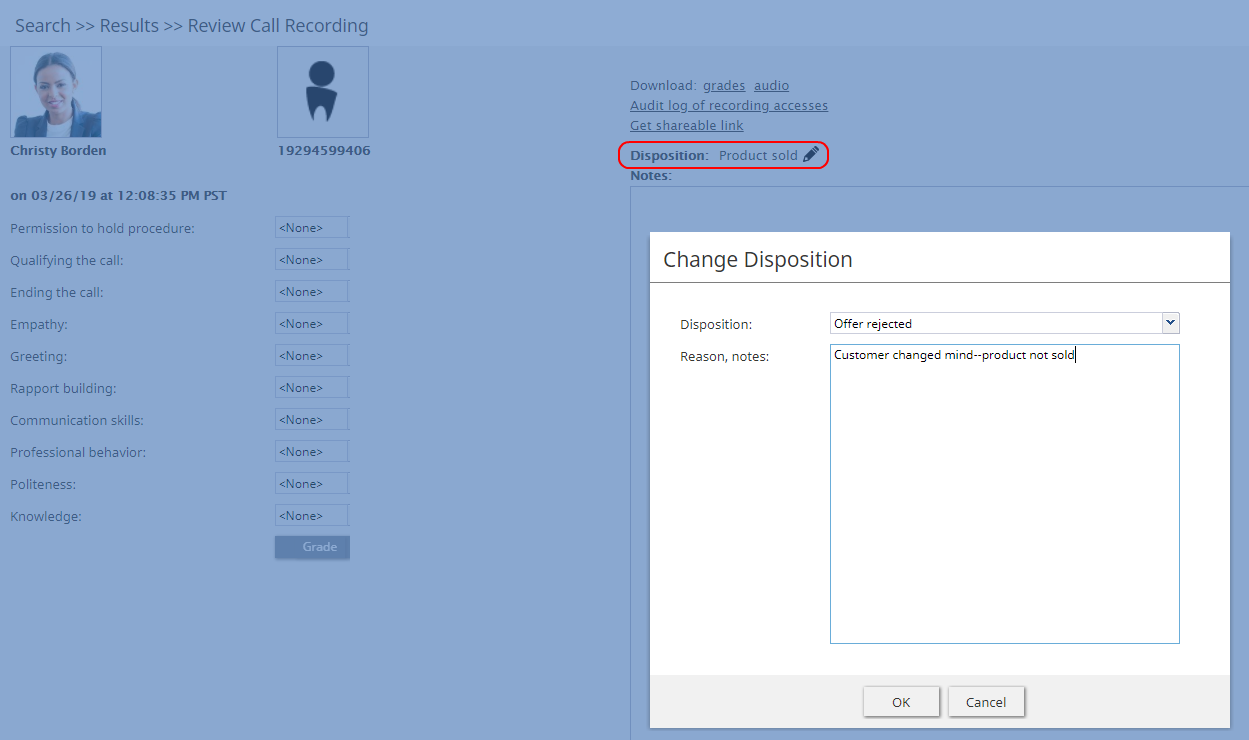権限
Bright Patternコンタクトセンターソリューションに登録されているユーザーには、コンタクトセンターの機能へのアクセスを管理できる権限が付与されます。権限は コンタクトセンター管理者アプリケーションの 役割ページに表示されるのと同じ方法で整理されています。権限と役割に関する情報については、役割をご覧ください。
権限は7つのカテゴリー(グループ)に分けられます:
- 対話処理
- 品質管理
- セキュリティと管理
- サービスとキャンペーンの管理
- 監視
- システム管理
- BPOクライアント
ご注意: エージェントの行動に影響を与える一部のサービス設定の変更は、エージェントデスクトップによって動的に取得されません。従って、権限を変更した後は、その影響を受ける全エージェントに対してエージェントデスクトップに再ログインすることをお勧めします。
対話処理グループ
エージェントデスクトップの全機能を使用する
エージェントデスクトップの全機能を使用する という権限が付与されたユーザーは、CRMアプリケーションにおけるエージェントデスクトップの全機能を使用できます。
CRMシステムには原則として専用のメールおよびケースマネジメント機能が含まれているため、全機能モードはスーパーバイザーのみが使用できます。
コンタクトを削除する
コンタクトを削除する という権限を使うと、コンタクトの削除が可能です。この権限を有効にしたユーザーは、エージェントデスクトップでコンタクトを削除できます。コンタクトが削除されると、そのアクティビティ履歴も削除されます。ケースは自動的に削除できません。
コンタクトを編集する
コンタクトを編集するという権限を使うと、コンタクト情報の書き込みができます。その権限を有効にしたユーザーは、新規コンタクトの作成、既存のコンタクト情報の編集(アクティビティ履歴を除く)ができます。
ポップアウトダイヤルウィンドウを開く
ポップアウトダイヤルウィンドウを開くという権限を使うと、エージェントデスクトップをポップアウトウィンドウで開くことができます。詳しい情報は、エージェントガイドの スクリーンポップの説明をご覧ください。
スクリーンポップを介してアクティビティフォームおよび/または他のウェブコンテンツをエージェントに配信予定がある場合、原則として上記の権限の利用をお勧めしません。
ユーザーが 監視グループ(以下参照)に含まれる権限を持っている場合、エージェントデスクトップをポップアウトウィンドウで開くことができません。
自動配信対話へ応答する
自動配信対話へ応答するという権限を使うと、ユーザーは、サービスキューおよびプレビューレコードよりコールを受信できます。これは、ユーザーがコールセンターエージェントの業務(電話でサービスを提供すること、発信キャンペーンに参加すること)を実行できるための基本的な権限です。
お客様とのチャットまたはメール対話を処理する能力は、専用の権限によりコントロールされています(メールを処理するおよびサービスチャットを処理するを参照)。
メールを処理する
有効にしたメールを処理するという権限を使うと、以下のことができます:
- ケースを編集する
- 新しいケースを手動で作成する
- 検索結果からケースを開く (他のエージェントが既に開いているケースを含む)
- ケースをスパムとしてマークする
サービスチャットを処理する
サービスチャットを処理するという権限を使うと、ユーザーはお客様とのチャット対話の処理ができます。この作業には、お客様がSMSで開始したチャットが含まれます。
SMS を使ってお客様とのチャットを開始できるかどうかは、専用の権限によりコントロールされています (SMS対話を開始するを参照).。同様に、内部チャットの使用も専用の権限によりコントロールされています (内部チャットを開始するを参照)。
SMS対話を開始する
SMS対話を開始するという権限を使うユーザーは、 SMSを使ってお客様とのチャットの開始ができます。
通話録音を再生し、サービスチャットの履歴を閲覧する
この権限が付与されたユーザーは、処理の権限( 当該の サービススキル)が与えられたサービスに対して、通話録音 の再生およびチャットの履歴 の閲覧ができます。
自分の通話録音を再生し、チャット履歴を閲覧する
この権限が付与されたユーザーは、アクティビティ履歴を介して当該ユーザーが少しでも対応した対話のレコードにアクセスできます。この権限は、エージェントデスクトップにのみ適用されます。
エージェントデスクトップにログインする
エージェントデスクトップにログインするという権限が付与されたユーザーは、エージェントデスクトップアプリケーションにログインでき、バックオフィスの基本的なテレフォニ機能を実行できます。 エージェントデスクトップへのアクセスを必要とするユーザーは、この権限が必要です。この権限だけでは、コンタクトセンターにおける通常のエージェント作業が実行できませんので、ご注意ください。
エージェントデスクトップにログインする全てのユーザーは、ログインセッション中、同時接続ユーザーとしてカウントされます。サービスプロバイダーは、同時接続ユーザー数に制限を課すことがあります。
外部へ電話をかける
外部へ電話をかけるという権限が付与されたユーザーは、外部への電話、エージェントデスクトップアプリケーションを介して外部へのブラインド転送ができます。 この権限がないユーザーは、外部への電話またはブラインド転送を試みると、エージェントデスクトップにテキストエラーメッセージが表示されます。
この権限がなくてもユーザーは、ハードフォンのダイヤルパッドを使って外部へ電話をすることができます。
元のメールの内容をマスクする
元のメールの内容をマスクするという権限が付与されたユーザーは、お客様が送信した元のメールの内容をマスクできます。詳しい情報は、エージェントガイドの 機密情報のマスクをご覧ください。
自分のIDデータを編集する
自分のIDデータを編集するという権限が付与されたユーザーは、自分のプロファイルを編集できます。 権限が有効でない場合、以下のフィールドがロックされます:
- 名
- 姓
- チャットニックネーム
ディレクトリでのチームまたはエージェントを参照する
この権限が付与されたユーザーは、エージェントデスクトップのディレクトリにおいて全てのチームおよびチームのメンバーを参照でき、各メンバーの現在状態を確認できます。詳しい情報は、 エージェントガイド の ディレクトリの使用方法 をご覧ください。
他のエージェントのケースを参照する
他のエージェントのケースを参照するという権限が付与されたユーザーは、他のエージェントが処理するケースを参照できます。 この権限がないユーザーは、自分が処理したケースのみ参照できます。 この権限は、ケースの検索にのみ適用されます。この権限が付与されなくても、ユーザーは対応していない既存のケースに関連するメールを受信できます。
内部チャットを開始する
内部チャットを開始する という権限が付与されたユーザーは、内部チャットを開始できます。
対話のレコーディングを開始する
この権限を使うと、対話のレコーディングを開始できます。
対話のレコーディングを停止する
この権限を使うと、対話のレコーディングを停止できます。
コールを転送する
コールを転送するという権限が付与されたユーザーは、コンサルテーションコールまたはシングルステップ会議を通じてお客様の対話を第三者(コンサルタント)に転送 でき、電話会議の主催ができます 。
この権限がなくてもユーザーは以下のことができます:
- お客様の対話のブラインド転送
- 会議電話(内部)の転送
カレンダーを使用する
カレンダーを使用するという権限を使うと、エージェントデスクトップの カレンダーをスケジューリングのために使えます。
お気に入りタブを使用する
お気に入りタブを使用する という権限は、エージェントレベルの権限であり、ユーザーがエージェントデスクトップアプリケーションでお気に入りの設定と閲覧をコントロールします。この権限は、ユーザーがFCC/TCPAおよび組織規定に適合しない相手にダイアルすることを防止します。
最近の通話履歴タブを使用する
最近の通話履歴タブを使用する という権限が付与されたユーザーは、通話履歴へのアクセスを制限できます。この権限は、 TCPA手動ダイヤルを使って通話履歴へアクセスできるエージェントを制限します。
RightNowを使用する
RightNowを使用するという権限が付与されたユーザーは、RightNowアプリケーションに埋め込まれたエージェントデスクトップを使用できます。この権限を使うことにより、Oracle Service Cloudにおけるエージェントデスクトップウィジェットにアクセスできます。
詳しい情報は、 Oracle Service Cloud統合ガイドをご覧ください。
ServiceNowを使用する
ServiceNowを使用するという権限が付与されたユーザーは、 ServiceNow アプリケーションに埋め込まれたエージェントデスクトップを使用できます。この権限を使うことにより、ServiceNowにおけるエージェントデスクトップウィジェットにアクセスできます。
詳しい情報は、ServiceNow統合ガイドをご覧ください。
Zendeskを使用する
Zendeskを使用するという権限が付与されたユーザーは、 Zendeskアプリケーションに埋め込まれたエージェントデスクトップを使用できます。この権限を使うことにより、Zendeskにおけるエージェントデスクトップウィジェットにアクセスできます。 Zendeskアプリケーション内でエージェントデスクトップの全機能を有効にするには、ユーザーはエージェントデスクトップの全機能を使用するという権限も必要です。
詳しい情報は、 Zendesk統合ガイドをご覧ください。
品質管理
対話に対して第三者が行った評価を受け入れる/異議を申し立てる
対話に対して第三者が行った評価を受け入れる/異議を申し立てるという権限が付与されたユーザーは、品質管理評価の受け入れまたは異議申し立てができます。
評価および校正を割り当てる
評価および校正を割り当てるという権限が付与されたユーザーは他のユーザーに品質管理評価と校正を割り当てることができます。
監視対象のエージェントの評価を確定する
監視対象のエージェントの評価を確定するという権限が付与されたユーザーは、スーパーバイザーの役割に基づいて、他のユーザーの品質管理評価の受け入れ、または異議申し立てができます。
他のユーザーが行った評価を削除する
他のユーザーが行った評価を削除するという権限が付与されたユーザーは、 チーム間で評価を管理するという権限が同ユーザーに対して有効になっていない限り、ユーザーが割り当てられたチーム内のエージェントの評価を削除できます。
自分が行った評価を削除する
自分が行った評価を削除するという権限が付与されたユーザーは、自分が行った品質管理評価を削除できます。
評価フォームを編集する
評価フォームを編集するという権限が付与されたユーザーは評価フォームエディター アプリケーションで品質管理評価フォームを編集できます。フォームがサービスまたはキャンペーンに割り当てられている場合、それを編集するには、 全てのサービスとキャンペーンを管理するという権限または割り当てられたサービスとキャンペーンを管理するという権限をご利用ください。
パブリック対話検索を編集する
パブリック対話検索を編集するという権限が付与されたユーザーは エージェントデスクトップアプリケーションの品質管理>評価ホームに表示されるパブリック検索を編集できます。
他のエージェント対話を評価する
他のエージェント対話を評価するという権限が付与されたユーザーは、エージェントデスクトップアプリケーションの品質管理セクションで他のエージェント対話を評価できます。
自分の対話を評価する
自分の対話を評価するという権限がユーザーに対して初期設定上で割り当てられ、ユーザーは、自分が処理した対話を評価できます。スーパーバイザーまたは評価者は、これらの評価を確認しなければなりません。これらの評価は、ユーザーのスーパーバイザーまたはユーザーのチームに割り当てられたスーパーバイザーのみが確認できます。
チーム間で評価を管理する
チーム間で評価を管理するという権限によって、ユーザーに対して割り当てられたチームにおけるエージェントへのアクションの適用と品質管理評価へのアクセスのみという制限が取り除かれます。
自分の対話の評価を確認する
自分の対話の評価を確認するという権限が付与されたユーザーは、他のユーザーによって行われた自分の品質管理評価を確認できます。
セキュリティ管理グループ
対話レコードを編集または消去する
この権限は、PCI DSS 3.2とGDPRの要件に従って、手動消去機能にアクセスできるようにします。この権限を有効にすると、別のユーザーが誤ってお客様の機密データを対話コンテンツ(通話記録やチャットなど)に載せてしまった場合に、ユーザーは対話レコードを安全かつ手動で編集および消去できます。
この権限は、予め定義されたセキュリティ管理者およびシステム管理者の役割に含まれています。
全ての権限を付与する
全ての権限を付与する という権限を使うと、特定の権限に関して 付与または取り消しという権限が付与されているユーザーでも、他のユーザーに対して全ての権限を付与できます。このオプションは、新しい権限が導入されるアップグレードの場合に役立ちます。
役割とセキュリティ設定を管理する
この権限が付与されたユーザーは、以下の全ての設定にアクセスできます:
サービスとキャンペーンの管理グループ
レポート設定を実行する
この権限を有効にすることによって、ユーザーは以下の全ての設定にアクセスできます:
システム全体の設定を実行する
システム全体の設定を実行する という権限が付与されたユーザーは、以下のメニューの全ページにアクセスできます:タスク, コールセンター設定, 品質管理。
タスクの場合、システム全体の設定を実行するという権限が付与されたユーザーは 、スケジュールされたタスクが失敗するたびにメールで通知を受けます。
キャンペーン操作を管理する
キャンペーン操作を管理するという権限が付与されたユーザーは、エージェントデスクトップを使って 割り当てられたキャンペーンの閲覧と管理を行うことができます。
ユーザがサービスおよびキャンペーン > 割り当てページでサービス/キャンペーンオペレータとして選ばれるには、この権限が必要です。エージェントデスクトップアプリケーションにおいては、ユーザはオペレータとして参加しているキャンペーンにのみアクセスできます。
この権限が取り消された場合、当該のユーザ名は、以前にオペレータとして参加したサービス/キャンペーンのオペレータリストに赤色で表示されます。
Edit knowledge base
The Edit knowledge base privilege gives the user full access to the Knowledge Base via the Contact Center Administrator application. It also allows the user to create articles in the Knowledge Base via the Agent Desktop application.
エージェントデスクトップを使ってナレッジベースへのアクセスは、ユーザが処理できるサービスと関連して行われます。
Manage all services and campaigns
The Manage all services and campaigns privilege allows the user to configure all existing services campaigns regardless of whether the user is assigned to them as an administrator. Note that in order to assign teams to campaigns, the user must also have the Manage teams privilege.
次の権限は、ユーザが割り当てられたサービス/キャンペーンにのみアクセスできるようにするために設けられています。ユーザーが新しいサービスとキャンペーンを作成できないようにするには、これらの権限を両方とも無効にする必要があります。
Manage assigned services and campaigns
With this privilege, the user has full access to configuration of the services and campaigns that the user is assigned to as an administrator. For more information, see section Services and Campaigns - Assignments Tab.
チームをサービス/キャンペーンに割り当てるには、ユーザはチームを管理する という権限も必要です。
前項の権限は、ユーザが割り当てられた内容にもかかわらず、全てのキャンペーンにアクセスできるようにするために設けられています。ユーザーが新しいキャンペーンを作成できないようにするには、これらの権限を両方とも無効にする必要があります。
Manage lists
The Manage lists privilege gives the user full access to calling lists and do-not-call (DNC) lists. Absence of this privilege does not affect the user’s ability to associate existing lists with campaigns.
Manage scenarios
The Manage scenarios privilege allows the user to create, view, and edit scenarios. Absence of this privilege does not affect the user’s ability to configure scenario entries and associate such entries with existing scenarios.
Manage skills
With the Manage skills privilege, the user may create and edit existing auxiliary skills and assign skills to agents with specific levels.
Use SMS/MMS API
This privilege allows the user to use the SMS/MMS API to send and receive SMS/MMS messages. Note that in addition to granting this privilege, the contact center administrator also must create a role, a user with the Use SMS/MMS API property, and generate an API key.
Supervision group
Access Real-time Stats API
The Access Real-time Stats API privilege gives the user access to applications that are connected to Bright Pattern Contact Center via the Real-time Stats API; this includes viewing the wallboard application. Note: The availability of data on the Agent Desktop Home Screen is not affected by this privilege, with the exception of the wallboard icon.
All assigned teams combined view
When enabled, this privilege will show, on the supervisor's home screen, the agents from all teams assigned to the logged in supervisor, specifically with the following metrics:
- State
- Time in State
- Not Ready Reason (if not ready for a reason)
- Team (new metric)
- Active interactions
リストには、チームが割り当てられた全てのサービスが表示されます(必要に応じて、非表示にすることも可能です)。リストは以下のメトリックを含めます:
- キュー内のコール
- サービスレベル
- # キューのエージェント
- # 受付可能なエージェント
- 最大待ち時間 (キュー内のコール)
Can see contents of email push queues
This privilege allows supervisors of teams with the push distribution method enabled to view push queues. Push queue items appear in team queues when the “All Services with Push Queues” option is selected; however, it is possible to select only one service and see only its queue.
プッシュキューを見て、スーパーバイザは以下のことを実行できます:
- 既存のプルキューの並べ替えコントロールを使うことによって、キューを並べ替える
- アイテムをエージェントに割り当てる
- 一つまたはそれ以上のアイテムを別のキューまたはスキル要求へ割り当てる
- 操作を行うためにアイテムを開く
- アイテムを削除する、アイテムをスパムとしてマークする
この権限は、デフォルトで役割に割り当てられません。
Can update final dispositions
This privilege enables users to update dispositions when final. A final disposition can be updated in the interaction record by clicking the Change Disposition button.
For more information about interaction records, see section Interaction Records Search and Search Results.
Can use agent seat maps
This privilege provides users access to the Agent Seating Map application; it is required for creating and editing agent seating maps. For more information, see the Agent Seating Map Guide.
Change alert configuration
Users with the Change alert configuration privilege may enable/disable alerts available for some real-time metric displayed via Agent Desktop, change their appearance, and modify threshold values that trigger such alerts.
設定されたアラートをシステム全体に対して既定値として適用できるかどうかは、別の権限によって制御されます(システム全体のリアルタイムメトリックのアラートを設定するを参照)。
この権限がない場合、エージェントデスクトップのアラート設定ダイアログにおいて、現在のアラート設定に関する読み取り専用の情報が表示されます。
Change real-time metric views
The Change real-time metric views privilege allows the user to add metrics to, and remove them from, any real-time metric views of the Agent Desktop application. The user may also change the order in which the metrics appear in the table views.
この権限がない場合でも、ユーザはリアルタイムメトリックビューのサービスとキャンペーンを追加または削除できます。
作成されたリアルタイムメトリックビューをシステム全体の既定値としてせっていできるかどうかは、別の権限によって制御されます (システム全体のリアルタイムメトリックビューを設定するを参照)。
Customize Wallboards
The Customize Wallboards privilege allows additional elements to appear on the user's wallboard. These elements include title, selector, flip arrows, and menu. Using these elements, users can customize the look and display of their Agent Desktop wallboard. Using the Wallboard Layout Editor, cards and cells can be added, deleted, scaled, and expanded using mouseovers, click-and-drag, and drag-and-drop movements.
Define/View subteams of selected agents
The privilege Define/View subteams of selected agents enables subteam controls to be displayed in Agent Desktop and the Reports portal. In addition, the privilege allows users to switch between them. Subteams are smaller groups of agents that supervisors have selected from full teams.
Delete cases
The Delete cases privilege allows the deletion of cases. If enabled, users can delete individual cases via the Agent Desktop. When a case is deleted, all interactions related to a case are deleted.
Download recordings and transcripts
With this privilege, the user may download call/screen recordings, chat transcripts, and email messages from the interaction search and review pages of the Contact Center Administrator application.
Force agent states
The Force agent states privilege allows the user to change current agent states of members of any team that the user is assigned to supervise.
Listen to recordings linked to external CRM records
This privilege allows the user to listen to call recordings linked to activity history in the CRM records.
Listening to all call recordings and view all chat transcripts
With Listening to all call recordings and view all chat transcripts, the user may review voice recordings and chat transcripts via the Contact Center Administrator application.
この権限がない場合でも、ユーザは エージェントタイムラインで画面録画の確認または 対話検索でのメールメッセージの確認ができます。
この権限を削除する際、当該のユーザが BPOクライアント グループで 割り当てられたサービスの録音とチャット履歴を確認する という権限が付与されていないか、確認が必要です(以下参照)。
Manage canned chat responses system-wide
The Manage canned chat responses system-wide privilege allows the user to make canned chat responses available to all other agents of the contact center. For more information, see section How to Create and Edit Canned Chat Responses of the Agent Guide.
Monitor agent screen
When enabled, the Monitor agent screen privilege allows the user to view and monitor the screens of a selected agent that the user is assigned to supervise.
Monitor interactions
The Monitor interactions privilege allows the user to connect to calls handled by agents that the user is assigned to supervise in silent monitoring, coaching, and barge-in modes. For more information, see section Call Monitoring, Coaching and Barge-In of the Supervisor Guide.
Pull screen pop
Pull screen pop allows the user to get snapshots of the Context Information Area of the desktops of agents that the user is assigned to supervise. Note that in order to be able to get a snapshot, the user must be connected to the agent in one of the call monitoring modes. Thus, the user also must have the privilege Monitor interactions (see above).
Push/Pull Global Wallboards
Users with the privilege Push/Pull Global Wallboards can push their personal wallboards to other users and/or teams, as well as pull shared wallboards from a global pool. Note that only global wallboards can be pulled.
Set alerts for real-time metrics system-wide
This privilege allows the user to set alerts that the user configures as system-wide defaults. Note that in order to use this privilege, the user must also have privilege Change alert configuration.
Set real-time metric views system wide
Set real-time metric views system wide allows the user to set real-time metric views that the user configures as system-wide defaults. Note that in order to use this privilege, the user must also have the privilege Change real-time metric views.
詳しい情報は、 スーパーバイザガイド の メトリックビューのカスタマイズ をご覧ください。
View historical reports
The View historical reports privilege allows the user to generate and view reports via the Contact Center Administrator application. Absence of this privilege does not affect the user’s ability to access any of the general reporting settings or be a recipient of emailed scheduled reports.
View interaction records
With this privilege, the user may search for and review interaction records via the Contact Center Administrator application.
この権限がない場合でも、ユーザは 通話詳細レポート または メール詳細レポートを生成・表示できます。これらのレポートへのアクセスを制限するには、前項の履歴レポートを表示するという権限をご利用ください。
View real-time agent metrics
View real-time agent metrics allows the user to view real-time metrics for the agents of the teams that the user is assigned to supervise.
View real-time service metrics
With View real-time service metrics, the user may view real-time metrics for all services associated with the teams that the user is assigned to supervise.
この権限がない場合でも、ユーザは キャンペーンの特定メトリックの表示ができます。これらのメトリックへのアクセスを制限するには、上記のキャンペーン操作を管理するという権限をご利用ください。
Watch agent screen recordings
The privilege Watch agent screen recordings allows supervisors to search for and view the screen recording sessions of agents on their teams. The screen recordings appear in interaction records in agent timeline searches. If a screen recording is available for the selected agent, and if the privilege is enabled, then the Watch screen recording button is shown to the supervisor.
System Administration group
Privileges associated with system administration are described as follows.
Allow recording export API access
This privilege allows users to access the Interaction Content API that retrieves call recordings and metadata based on the call identifier.
Bulk Export/Import Contacts
When enabled, the privilege Bulk Export/Import Contacts allows the export/import icon on the Agent Desktop Contacts screen to be shown.
Bypass Single Sign-On
Users with this privilege can log in to any Bright Pattern application (e.g., Contact Center Administrator, Agent Desktop, etc.) via a direct authentication method (i.e., with Bright Pattern username and password), even if a corporate-level single sign-on (SSO) is configured for the given contact center.
Users without the privilege should not be able to log in with their Bright Pattern credentials when SSO is enabled; they should, however, be able to log in when it is disabled. By default, this privilege is enabled only for the pre-defined System Administrator role.
If SSO is configured for a contact center, users with this privilege can bypass single sign-on by using special URLs that take the following form:
https://<tenant.domain.com>/admin/?bypass-sso=1
https://<tenant.domain.com>/agentdesktop/?bypass-sso=1
Configure Contact Forms and fields
The Configure Contact Forms and field privilege allows users to edit contact, activity history, and augmentation and case forms.
Configure directory
The Configure directory privilege allows the user to create and modify external contacts that appear in the Directory of the Agent Desktop application.
Manage BPO Clients
When enabled, the Manage BPO Clients privilege allows users to:
- Create, edit, and delete BPO clients in the Contact Center Administrator application
- Assign forms and teams to BPO clients
Manage all teams
If granted the Manage all teams privilege, the user may
- create teams and change configuration of all existing users and teams
- create users and change configuration of existing users, provided that the user also has the Manage users privilege (see below)
- assign skills to, and change skill levels of, all existing agents, provided that the user also has the Manage skills privilege (see above)
詳しい情報は、ユーザ, チーム、スキルレベルをご覧ください。
Note that if a user is assigned as a supervisor of a particular team, the absence of this privilege does not affect the user’s ability to change most of the configuration settings of the given team and its current members.
Manage phones
The Manage phones privilege gives the user full access to configuration of softphones, hardphones, access numbers, and scenario entries. Absence of this privilege does not affect the user’s ability to assign phone numbers to users.
Manage users
The Manage users privilege allows the user to create users and change the configuration of existing users within the team he is part of or that he is a supervisor of.
Privileged Access IP Range
The Privileged Access IP Range privilege allows users (e.g., administrators) to be able to log in to the system from any IP address (e.g., a public place such as a coffee shop). Without this privilege, users can only log in from specific IP addresses.
Publish help
Publish help gives the user full access to configuring help screens.
View audit log
With the View audit log privilege, the user can view the audit log.
View usage data
The View usage data privilege allows the user to access to reports about usage of telecom carriers’ resources via Contact Center Administrator > Reports > Usage.
BPO Client group
Listening to call recordings and view chat transcripts on services in reviewer role
With this privilege granted, the user may listen to call recordings and view chat transcripts of the services to which the user is assigned as a reviewer.