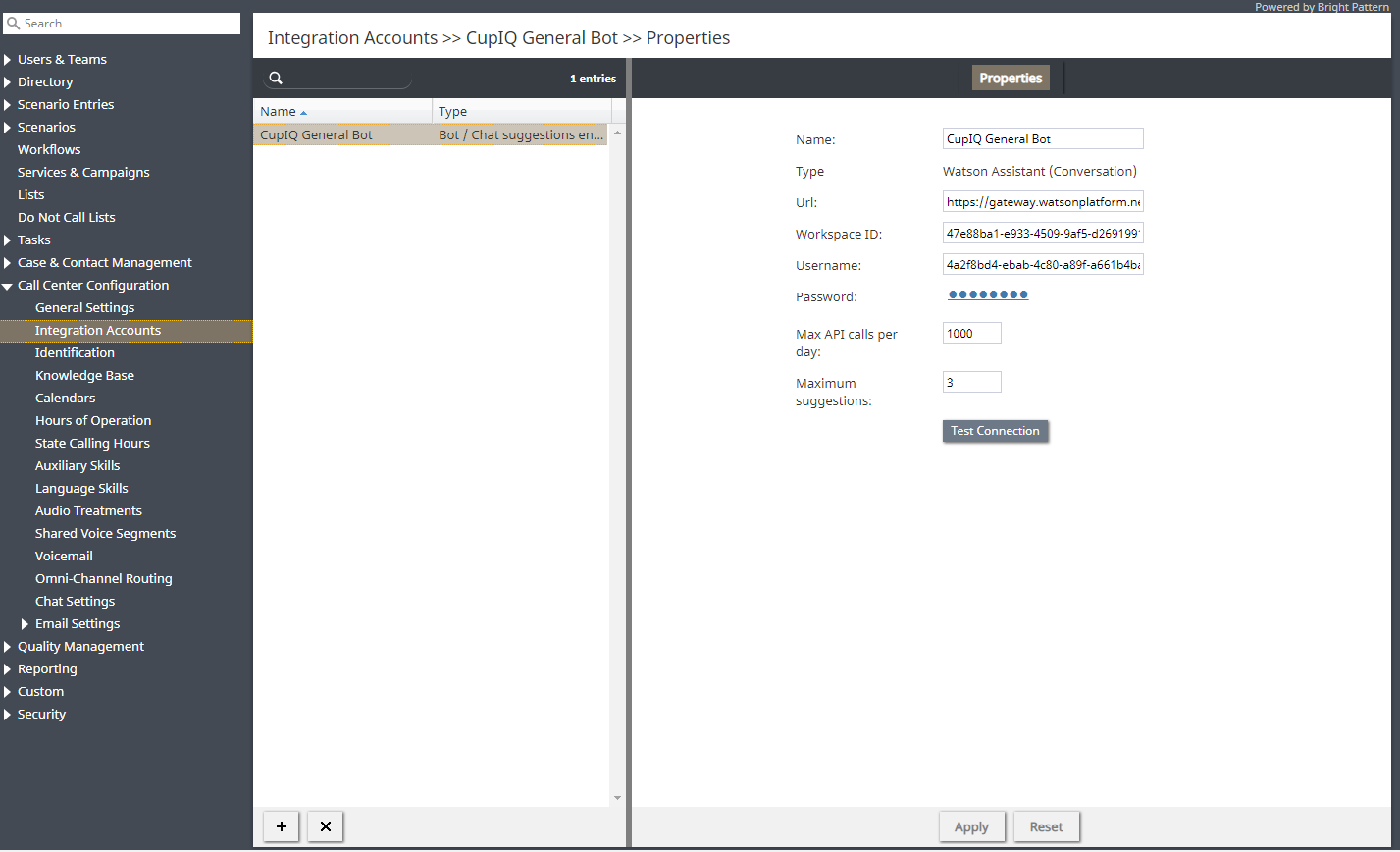提供: Bright Pattern Documentation
< 5.19:Contact-center-administrator-guide | CallCenterConfiguration | IntegrationAccounts | Overview
(Created page with "800px") |
(Created page with "== 統合アカウントの管理 == === 新しい統合アカウントの追加=== # コンタクトセンター管理者アプリケーションの ''コールセンター...") |
||
| Line 30: | Line 30: | ||
| − | == | + | == 統合アカウントの管理 == |
| − | === | + | === 新しい統合アカウントの追加=== |
| − | # | + | # コンタクトセンター管理者アプリケーションの ''コールセンター設定 > 統合アカウント''へ移動します。<br /><br /> |
| − | # | + | # 画面の下部にある'''追加'' ('''+''') ボタンをクリックすると、タイプダイヤログが開きます。<br /><br /> |
| − | # | + | # 追加する統合アカウントのタイプを選択します(上記のタイプへのリンクを参照)。 |
=== How to Edit an Existing Integration Account === | === How to Edit an Existing Integration Account === | ||
Revision as of 07:41, 13 September 2020
• English
統合アカウントの概要
統合アカウントにより、コンタクトセンターは、顧客関係管理(CRM)や人事管理(WFM)アプリケーションなどのサードパーティシステムと連携できます。以下は、統合アカウントタイプを含む記事のリストです:
- AWS
- ボット /チャットサジェスト機能エンジン
- 画面共有
- 外部のナレッジベース
- Loxysoft WFM
- Messenger
- Microsoft Dynamics 365
- 自然言語理解
- Next Caller
- NICE
- リモートアシスタンス
- RightNow
- Salesforce.com
- SCIM
- ServiceNow
- シングルサインオン
- 音声認識
- 統計データレシーバー
- Teleopti WFM
- 音声合成
- The Data Group (TDG)
- WFM
- Zapier
- Zendesk
統合アカウントの管理
新しい統合アカウントの追加
- コンタクトセンター管理者アプリケーションの コールセンター設定 > 統合アカウントへ移動します。
- 画面の下部にある追加 ('+) ボタンをクリックすると、タイプダイヤログが開きます。
- 追加する統合アカウントのタイプを選択します(上記のタイプへのリンクを参照)。
How to Edit an Existing Integration Account
- In Contact Center Administrator, go to Call Center Configuration > Integration Accounts.
- From the listed accounts shown, select the integration account you want to edit.
- In the Properties pane that opens, edit properties as desired.
- Click Apply to save your changes.
How to Delete an Integration Account
- In Contact Center Administrator, go to Call Center Configuration > Integration Accounts.
- From the listed accounts shown, select the integration account you want to remove.
- At the bottom of the screen, click the delete (X) button.
- Confirm the deletion and click Apply to save your changes.
Notes
Version 1.1 and later of the Transport Layer Security (TLS) encryption protocol is used to ensure the security of the data passed between Bright Pattern and CRM applications.
The reports required for workforce scheduling are configured for automatic generation and delivery via the Scheduled Reports screen of the Contact Center Administrator application.