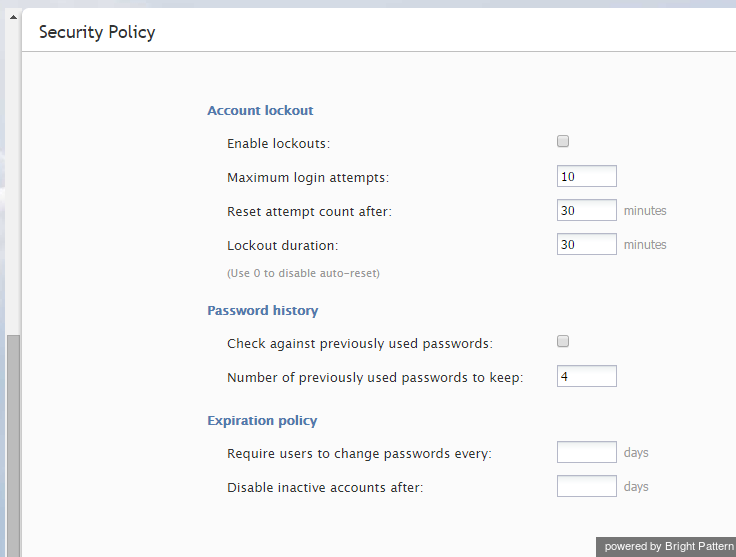Security Policy
Your system can be configured for automatic lock out of a user account after a number of unsuccessful login attempts. An account locked-out in this manner can be subsequently unlocked either manually or automatically after a configured timeout.
You can also configure the system to force your users to change their passwords after a specified number of days, prevent them from submitting previously used passwords, and automatically disable inactive accounts.
Note that your service provider may also impose some password complexity rules, such as minimum password length, mandatory use of various character groups, and exclusion of weak passwords (e.g., usernames). If any such rules are imposed, you cannot change them. You should get descriptions of these rules from your service provider and inform your personnel about them.
To configure security policy settings, select the Security Policy option from the Security menu.
Screen Properties
The Security Policy screen properties are described as follows.
Enable lockouts
Checking this box indicates that the account lockout option is enabled.
To comply with the PCI DSS security standard, this option shall be enabled.
Maximum login attempts
This property specifies the number of consecutive unsuccessful login attempts after which the account will be locked out.
To comply with the PCI DSS security standard, set this parameter to at least six attempts.
Reset attempt count after
This property specifies the amount of time after which the counter of unsuccessful login attempts will be reset.
Lockout duration
Lockout duration is the amount of time after which a locked-out account will be unlocked automatically. To disable auto-unlocking, set this parameter to “0” (zero), in which case, locked-out accounts can be unlocked manually only.
To comply with the PCI DSS security standard, set this parameter to at least 30 minutes.
Password history
The Password history section allows you to prevent the user from submitting a new password that is the same as any of the specified number of previous passwords that the user used.
Check against previously used passwords
To comply with the PCI DSS security standard, select the checkbox for Check against previously used passwords.
Number of previously used passwords to keep
To comply with the PCI DSS security standard, set the number to 4 (or greater).
Expiration policy
The Expiration policy section provides control over how often users will be required to change their passwords and after how many days inactive user accounts will be disabled.
Require users to change passwords every
This parameter allows you to specify how often users will be required to change their passwords. To comply with the PCI DSS security standard, set this parameter to no more than 90 days.
Disable inactive accounts after
This parameter allows you to specify after how many days inactive user accounts will be disabled. To comply with the PCI DSS security standard, set this parameter to no more than 90 days.