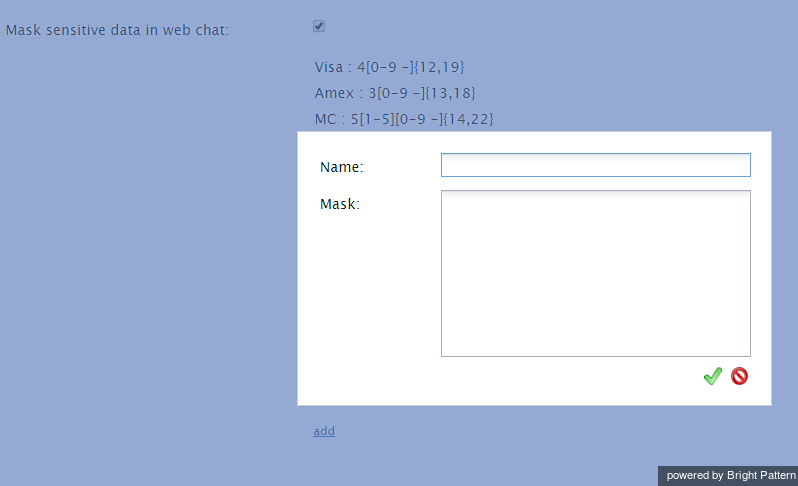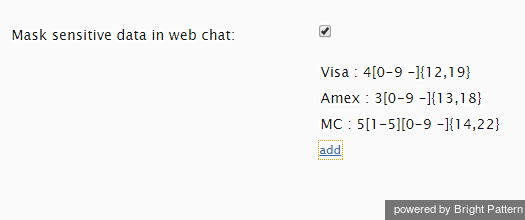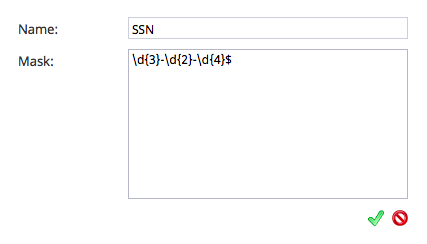Text Masking
Depending on the type of services that your contact center provides, incoming chats may contain some sensitive data that could pose Internet security risks. Examples of such data include payment card numbers, access codes, social security numbers, and clients’ personal health information. Handling of such data may be governed by various laws, industry security standards, as well as internal policies of your organization. Thus, while reviewing incoming mail, you may be expected to identify such data and make sure it is masked before the email is further processed and stored. (Data masking is the process of hiding original data by replacing it with random characters.)
It is possible to mask sensitive data not only in emails, but also in chats. To mask a fragment of an incoming chat, you must first set up the functionality in the Contact Center Administrator application in Configuration > Security > Text Masking.
Properties
In the properties pane that appears, check the box for Mask sensitive data in web chat. This enables text masking. Then click add to add values.
- Name - The name of your mask (anything you like)
- Mask - The string of values that will identify the contents of the sensitive data and replace it with a string of X's or asterisks
Example Masks
Masks require regex syntax.
Credit card masking (*************):
- Visa: 4[0-9 -]{12,19}
- Amex: 3[0-9 -]{13,18}
- MC: 5[1-5][0-9 -]{14,22}
These masks will hide Visa, American Express (Amex), and MasterCard (MC) numbers that are provided by customers in incoming chats. Note that the name (Visa, Amex, MC, etc.) of each mask does not affect the mask settings.
Social security number masking (XXX-XX-XXXX):
- \d{3}-\d{2}-\d{4}$
Click Apply to save your changes. Saving masks will cause any such sensitive data in chats to be "masked" in subsequent chats on the Agent Desktop application. Masked data will appear in chat as a string of asterisks (*************) or X's (XXX-XX-XXXX). This masking ensures that when the chat conversation is saved, or when the chat transcript is provided to the customer or other users via email, that the customer's confidential information is hidden.