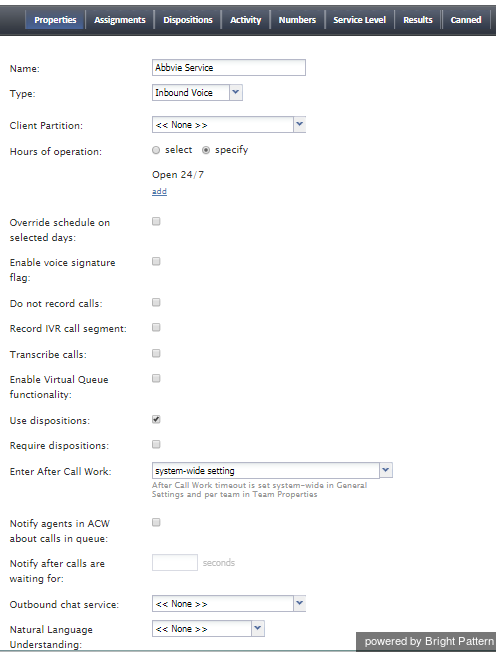Properties Tab
General service settings are configured in the Properties tab. The settings are listed in alphabetical order and are described as follows.
Common Properties
The following properties are available for all service types except where noted.
Name
Name is the service name. This field is mandatory and must be unique within the contact center.
Because service names are used as names for corresponding default service skills, they should not coincide with names of any auxiliary skills.
Note: Some service configuration changes that affect agent behavior are not picked up dynamically by Agent Desktop. Thus, after making a change to this property, we recommend that all affected logged-in agents refresh their browser page.
Type
Type is the type of service or campaign.
- Inbound Voice is for inbound voice services.
- Outbound Voice is for pure outbound campaigns.
- Blended Voice is for when you expect to receive inbound calls that are logically part of your outbound campaign (i.e., when customers who missed your campaign call attempts call back using one of the campaign Caller IDs) and want those inbound calls to be handled by the same agents and in the same way.
- Chat is for chat services.
- Email is for email services.
If you expect to receive inbound calls that are logically part of your outbound campaign but want these calls to be handled by different agents, you will have to set up two services: an Outbound Voice service for the primary outbound campaign and a Blended Voice service for the inbound calls. Make sure the following conditions are met:
- Both services have the same general outbound settings.
- Both services are associated with the same internal DNC lists.
- The inbound portion of the blended service has disposition Add to DNC.
- The outbound portion of the blended service is permanently enabled.
- The outbound portion of the blended service does not have any calling hours configured.
Note the following:
- Service type Marketing is reserved for future use.
- Chat and email services cannot change their types after it was specified at the time of service creation.
- Outbound SMS functions are supported for voice services.
- Inbound SMS functions are supported for chat services.
- Definition of many service properties will depend on the selected service type.
- Some types of services may have to be enabled by the service provider in order to become available to you.
Client Partition
Reserved for future use.
Outbound email account
Outbound email account is an email-service-specific property that will be used for sending new outbound emails associated with this service. This parameter must be specified if this service will be used to send outbound emails unrelated to existing cases.
Note: Some service configuration changes that affect agent behavior are not picked up dynamically by Agent Desktop. Thus, after making a change to this property, we recommend that all affected logged-in agents refresh their browser page.
Hours of operation
Hours of operation (HOP) are the service hours. Choose select to use one of the pre-configured schedules, and select a schedule from the drop-down list. Note that you can edit the selected schedule by clicking customize.
Choose specify to define a schedule specifically for this service. See section Hours of Operation for information about creating a schedule. Once you have finished defining this new schedule, you can make it available for use in other services by clicking save this HOP as shared.
HOP can be defined for the scenario entry through which interactions access the service. To understand the relationship between these settings, see the description of property Hours of operation of the dial-in scenario entry.
Note also that this HOP setting only specifies when the service is open/closed. In order to complete the HOP configuration, you need to define the following additional elements in the interaction processing scenario associated with this service:
- Checking whether interactions arrive within or outside the HOP. Use the If scenario block for this purpose with the following condition: "The current date and time" "is not" "scenario default hours of operation".
- Specifying the action to be applied to interactions if the above condition is met (e.g., play an announcement and exit or offer voicemail).
Override schedule on selected days
You can override the above permanent service schedule temporarily by selecting the Override schedule on selected days checkbox and defining a temporary schedule for a specified period of time.
Use dispositions
Indicates whether dispositions can be used for this service or campaign. For outbound and blended voice services, the use of dispositions is mandatory.
If the checkbox is selected, you will be able to define service-specific dispositions in the Dispositions tab and the Agent Desktop application will display the disposition selection menu for the interactions associated with this service. Otherwise, the disposition-related elements will be hidden for this service.
Note: Some service configuration changes that affect agent behavior are not picked up dynamically by Agent Desktop. Thus, after making a change to this property, we recommend that all affected logged-in agents refresh their browser page.
Require dispositions
If the use of dispositions is enabled by the previous setting, you can additionally indicate whether disposition selection is mandatory. For outbound and blended voice services, the use of dispositions is mandatory.
If the Require dispositions checkbox is selected, Agent Desktop will force agents to select a disposition for the current interaction before exiting after-call work (ACW). Otherwise, agents will be able to finish interaction handling without selecting any disposition. Note that if ACW timeout is defined, the system will automatically set a blank disposition (i.e., no disposition) after the timeout runs out, even when Require dispositions is set.
Note: Some service configuration changes that affect agent behavior are not picked up dynamically by Agent Desktop. Thus, after making a change to this property, we recommend that all affected logged-in agents refresh their browser page.
Enter After Call Work
Enter After Call Work specifies whether agents should enter the After Call Work state after finishing interactions associated with this service. To apply the setting defined at the contact center level, select system-wide setting.
Note that after-call work (ACW) is mandatory for services with mandatory disposition selection (see the previous setting). For the teams providing services with mandatory disposition selection, it is also recommended not to enforce automatic exit from the After Call Work state or set the timeout for such an exit generously.
Natural Language Understanding
Integration accounts of the Natural Language Understanding (NLU) type that are configured for your system appear in the Natural Language Understanding drop-down list. To enable NLU sentiment analysis to be used during chat interactions, select the desired integration account from the list.
Clicking add/edit will redirect you to Call Center Configuration > Integration Accounts, where you will configure or edit such an integration account.
Note that this property is not available for chat services.
Service-Specific Properties
The following is a list of service properties available per service type.
Voice Properties (Inbound, Outbound, and Blended)
The following properties are available for all voice services except where noted.
Enable voice signature flag
If the Enable voice signature flag checkbox is selected, agents will be able to indicate whether a voice signature has been collected during a particular call associated with this service. The voice signature flag will be stored as part of the call record, and it can be used to facilitate the export of and subsequent search for the corresponding recordings. For more information, see sections Interaction Records Search and Recordings Details Format of the Reporting Reference Guide, .
The voice signature flag can be displayed for agents via the activity form associated with the given service. For more information, see the Form Builder Reference Guide, section Voice Signature System. If the form is not used, the flag will be displayed in the Contact Info Panel of Agent Desktop. For more information, see section How to Collect a Voice Signature of the Agent Guide.
Voice signature collection makes sense only if calls are recorded. Therefore, when you select this checkbox, the Recorded calls parameter of this service (see below) will be automatically set to 100% and become read-only.
To facilitate and ensure compliance of the voice signature collection process, one of the following additional capabilities shall be considered:
- Agents can use prerecorded voice prompts defined as part of the service and made available to them during the corresponding calls. For more information about the prerecorded service prompts, see section Canned Tab.
- Agents can connect an interactive voice response (IVR) application that will play the necessary prompts, pausing after each such prompt, giving the customer a chance to respond. Bright Pattern Contact Center provides a scenario template called Voice Signature, which can be used as an example of such an application. For more information about creating scenarios from templates, see section Scenarios Overview of this guide.
Note: Some service configuration changes that affect agent behavior are not picked up dynamically by Agent Desktop. Thus, after making a change to this property, we recommend that all affected logged-in agents refresh their browser page.
Perform list lookups on incoming calls
For blended voice campaigns, selecting this checkbox enables the system to identify incoming callers by looking up list data.
Note: Some service configuration changes that affect agent behavior are not picked up dynamically by Agent Desktop. Thus, after making a change to this property, we recommend that all affected logged-in agents refresh their browser page.
Record calls/ Do not record calls
The Record calls checkbox allow you to record a specific service's calls. Note: If call recording is enabled as a global setting, this checkbox option will change to Do not record calls and you can mark this service or campaign to not be recorded
Record IVR call segment
Record IVR call segment indicates whether recordings of calls associated with this service will include recording for the IVR phase of the call. Note that the use of this option should normally be avoided for IVR applications that may process sensitive authentication data such as payment card PIN codes.
Please note: The incorporation of the $(banVoiceRecording) or $(banMonitoring) variables in a voice scenario with an IVR menu will override any recording or monitoring settings you have configured, if selected by a customer. For more information, see Variables in the Scenario Builder Reference Guide.
Transcribe calls
Transcriptions may be saved for voice calls if a speech-to-text integration account (e.g., IBM Watson) is enabled for your contact center and call recording is enabled for a service. To enable transcripts for a service, select the transcribe calls checkbox.
Enable Virtual Queue functionality
Enable Virtual Queue functionality indicates whether the Virtual Queue option is enabled for this service. Virtual Queue, also sometimes referred to as Callback Option, is an enhancement of the regular automatic call distribution method used in inbound call center services. During periods of significant wait times, this option allows customers to hang up the call while keeping their position in the service queue and to receive a callback when it is their turn to be connected to an agent.
Note that in order to function properly, the Virtual Queue option must be additionally configured in the scenario associated with this service. For detailed instructions about virtual queue configuration, see the Virtual Queue Tutorial.
This setting is available for inbound and blended voice services only.
Notify agents in ACW about calls in queue
Agents may be notified visually and audibly about new service calls waiting in queue while they are in the After Call Work state. This may be used to prompt the agents to finish their ACW faster. This option is essential only for inbound and blended services and only if the ACW state is used for handling of interactions associated with this service (see Enter After Call Work above). If selected, notifications will be sent to all agents who have the default service skill with any level other than “0” and who are currently in the ACW state.
Notify after calls are waiting for
This setting is essential only if the Notify agents in ACW about calls in queue option is selected. This setting specifies how long a new service call will wait in queue before notifying the agents. If not specified, the agents will be notified as soon as a new call enters the service queue.
Outbound chat service
For voice services, the outbound chat service drop-down list shows all services of the "chat" type. Selecting an outbound chat service enables agents to send an SMS while on a voice call, creating a chat interaction with the SMS ANI from the selected chat service.
Note: Some service configuration changes that affect agent behavior are not picked up dynamically by Agent Desktop. Thus, after making a change to this property, we recommend that all affected logged-in agents refresh their browser page.
Chat Properties
The following properties are available for chat services.
Bot / Chat Suggestions engine
Integration accounts of the IBM Watson type that are configured for your system appear in the Bot / Chat Suggestions engine drop-down list. To enable a bot to make suggestions to users during chat interactions, select the desired integration account from the list.
Clicking add/edit will redirect you to Call Center Configuration > Integration Accounts, where you will configure or edit such an integration account.
Outbound chat accounts
Select the account to use for outbound chats for this service or campaign. Outbound chat accounts include chat media (e.g., web chat), SMS numbers, and integration accounts (e.g., messenger integrations).
Note: Some service configuration changes that affect agent behavior are not picked up dynamically by Agent Desktop. Thus, after making a change to this property, we recommend that all affected logged-in agents refresh their browser page.
Email Properties
The following properties are available for email services.
Short name
An optional field, short name is the short service name available for email services only and has a 12-character limit. If specified, this name will be displayed for emails associated with the given service in personal and team email queue views of the Agent Desktop. (Otherwise, nothing will be displayed due to limited space.)
Note: Some service configuration changes that affect agent behavior are not picked up dynamically by Agent Desktop. Thus, after making a change to this property, we recommend that all affected logged-in agents refresh their browser page.
Directory folder
For email services, this is the folder of the Agent Desktop directory where this service will appear. This directory will be shown to the agent when the agent selects an email transfer function. You can select an existing folder or create a new one.
Marketing Properties
These properties are reserved for future use.