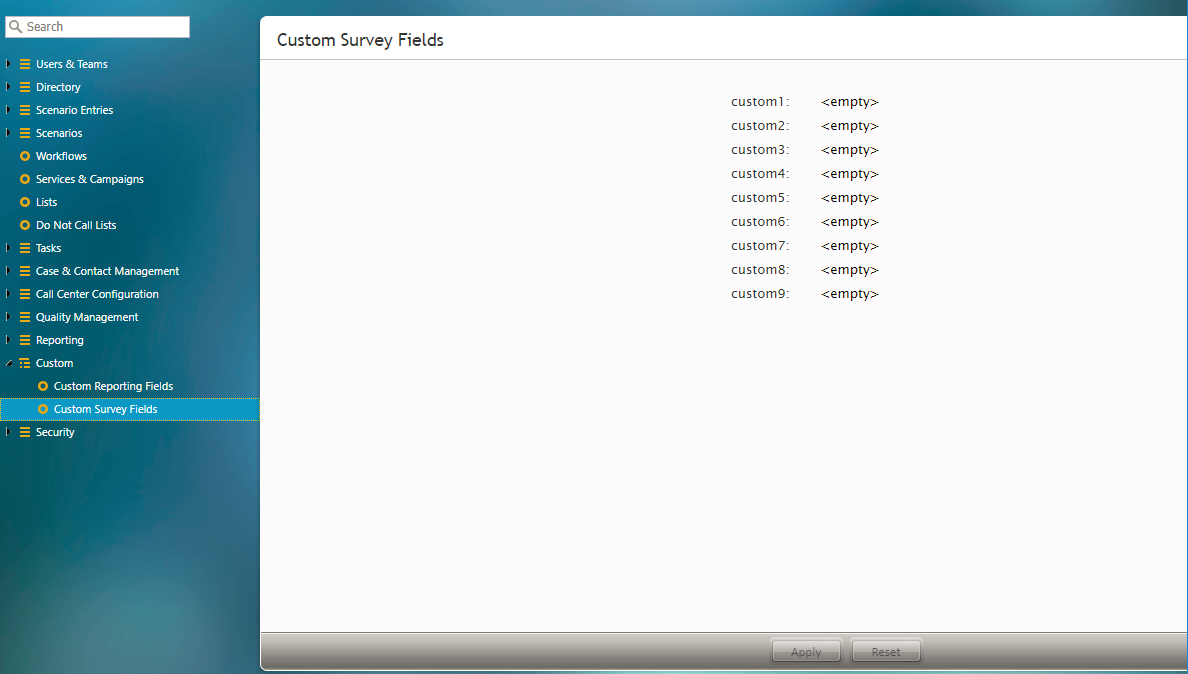From Bright Pattern Documentation
• 日本語
Custom Survey Fields
Customizable fields are available for survey purposes. Each custom field has a name, which can be any unique value, one that is distinctly different than any field offered by default.
Custom survey fields are added by clicking EDIT beside each available field. A dialog pops up with the following items to edit:
- Field Name - The unique name of the custom survey field (e.g., "my_custom_field")
- Enabled - Select this checkbox to enable the custom survey field to be used for your tenant.
Nine custom survey fields are available for customization. Custom survey fields that are edited here appear in the Save Survey Response block in the Scenario Builder application. If no custom survey fields are defined, the field is shown as "<empty>."