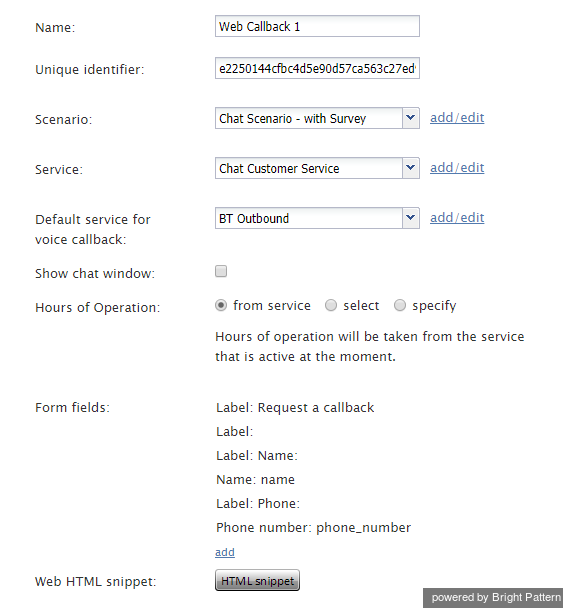Web Callback
Web Callback scenario entries are used to associate scenarios with services used to provide callbacks requested by customers via mobile and web applications.
To set up and manage such associations, select the Web Callback option from the Scenario Entries menu.
Web Callback Scenario Entries Screen Properties
The Web Callback Scenario Entries screen properties are described as follows.
Name
Name is the name of the web callback scenario entry. This field is mandatory and must be unique within the contact center.
Unique identifier
The Unique identifier is generated by the system for this scenario entry. This identifier must be used as Application ID in the mobile and/or web applications that will connect to your contact center via this scenario entry. For more information, see section General Information of the Bright Pattern Mobile/Web API Specification.
Scenario
Scenario is the Chat scenario that will process chat interactions in which the customer requests a web callback.
Service
Service refers to the service associated with the dial-in scenario entry. Such direct association between telephone number and a service can be used when your access numbers directly identify your services.
Even if you use one access number for many different services (i.e., use an interactive voice script within the associated scenario for service selection), you may still assign a default service directly to the access number in order to account for the calls abandoned before service selection and for the calls that bypass the service selection stage (e.g., someone is unable to use the keypad to enter service selection choice, or someone is confused about which option to choose).
Default service for voice callback
The default service for voice callback is the voice service to be used to provide a callback to the customer.
Show chat window
It is possible to view the chat interaction while a web callback is taking place. Select this checkbox to show the chat window during web callbacks.
Hours of Operation
Hours of operation (HOP) is a schedule that defines service hours for each day of the year.
- Choose from service to use HOPs of the services associated with interactions processed by the given scenario.
- Choose select to select one of the preconfigured HOPs.
- Choose specify to define a new HOP specifically for this scenario entry.
Unless you create an entry point for a 24/7 operation, the scenario that you have specified in the Scenario property above must define processing of interaction arriving at this entry outside as well as within the specified hours of operation. That is, the scenario should normally begin with an If block that has the condition The current date and time is (or is not) in hours of operation. For more information, see the example provided in the Scenario Builder Reference Guide.
HOPs can also be specified at the service level.
Note the following:
- If you use options select or specify to define HOP for this scenario entry, all possible HOP checks within this scenario will use the HOP defined for this entry. Any HOPs specified for any services within this scenario will be disregarded.
- If you use option from service, the HOP check will use the HOP of the service that is associated with the interaction at the time when the check is performed. By default, this is the Service configured for this scenario entry (see above). However, if the service is redefined within the scenario, a subsequent HOP check will use the HOP of that new service.
- If you (1) use option from service, (2) do not have any Service configured for this scenario entry, and (3) use an HOP check before any explicit service assignment within the scenario, all incoming interactions will be treated as if they arrived outside of the service hours.
Form fields
Customers who request a web callback will provide information (e.g., name, phone number, email, etc.) to the agent by typing into form fields. To add a new form field and/or change the field's label, click add. You will be prompted to select the type of form field and to enter label text for the form field.
Web HTML snippet
The Web HTML snippet provides access to the web elements of the chat application that customers will use to access your contact center via the given scenario entry.
To use the out-of-the-box application, click the HTML snippet button, copy the HTML snippet code, and embed it into your web page(s). Normally, it is not necessary to change the default client web server hostname. You will do so only if instructed by your service provider.