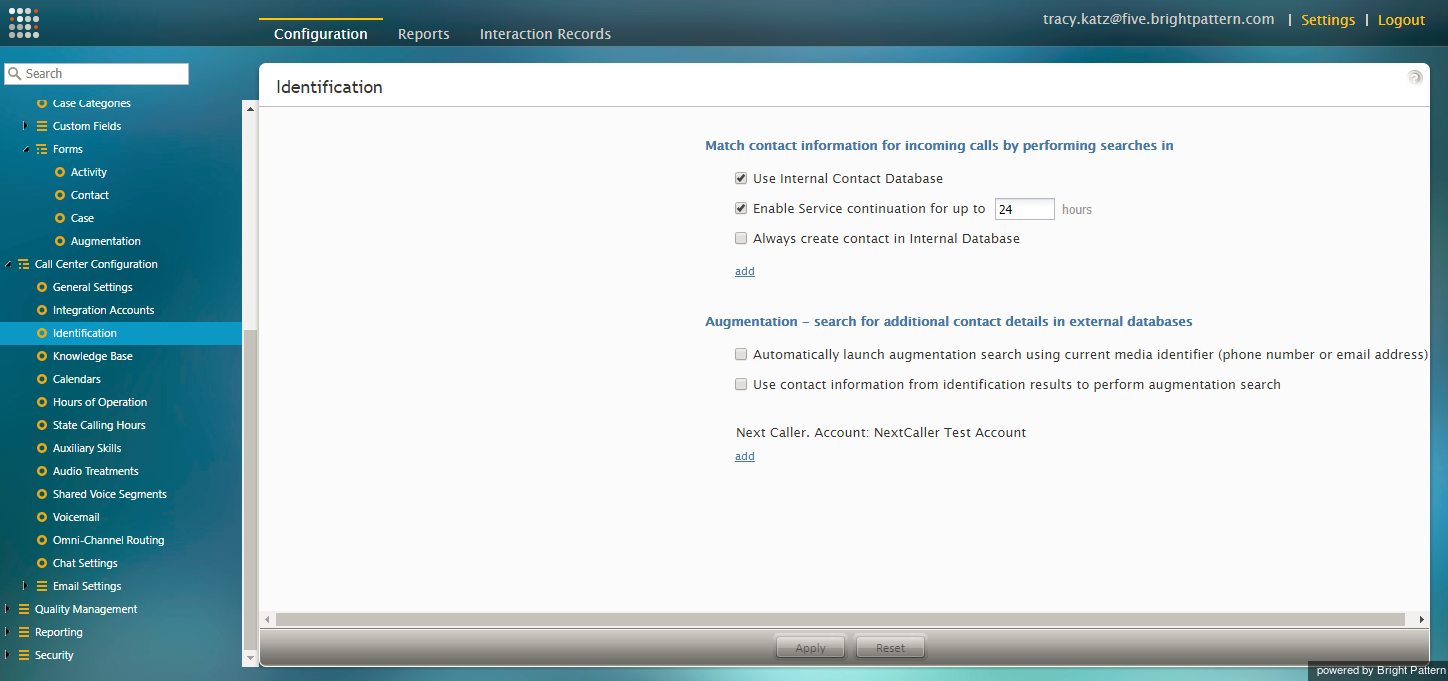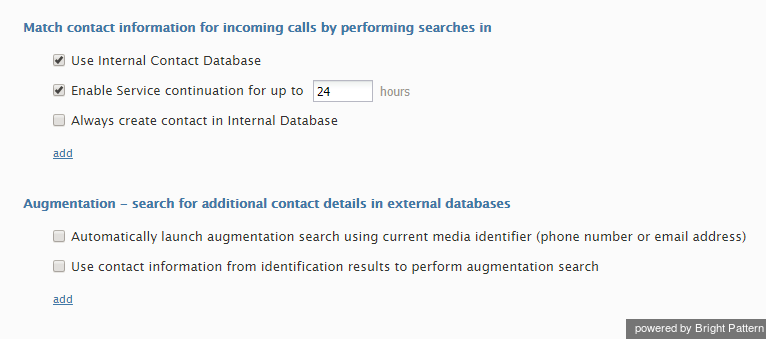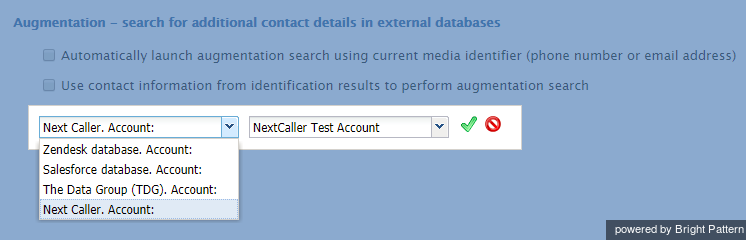Identification
Identification settings define how customer interactions (i.e., calls, SMS/texts, mobile, etc.) are handled by your system, how contacts are identified, and how contact information is created and stored for all the interactions that you have.
When identification settings are enabled, agents have immediate access to both new and continuing customer information; this allows interactions to progress quickly and smoothly.
Identification Settings
To view and edit the Identification settings, select the Identification option from the Call Center Configuration menu.
The settings are split into two sections, which are described as follows.
Match contact information for incoming calls by performing searches in
Use Internal Contact Database
Selecting the checkbox for Use Internal Contact Database enables callers to be identified using data from your contact center's internal contact database.
If you wish to store data in an external database instead of in your internal contact database, make sure the Use Internal Contact Database checkbox is not selected. Then click add to specify the desired external database to be searched.
Enable Service continuation for up to __ hours
The service continuation function allows your customers to be connected to the same agent on a repeated interaction attempt. This may be useful in the event that their original interaction has been dropped or when a customer has an immediate follow-up question.
For example, if a customer was connected to Agent A on an inbound voice service and the connection was lost, the customer could call back and be connected once again to Agent A. The customer is able to continue the service with the same agent because the system has kept a Current Contact Object (see section The Identification Process) after an interaction has ended.
If the checkbox for Enable Service continuation for up to is not selected, there will be no service continuation. The customer who calls back will be connected to any available agent.
Note that this function relies on information in the contact's activity history and only works with the internal contact database (i.e., option "Use Internal Contact Database" must be enabled).
Always create contact in Internal Database
Select the checkbox for Always create contact in Internal Database to enable contact/account records to be saved automatically in the internal database.
Note that this option will not automatically create contacts for any calls made within predictive/progressive campaigns. The scenario block Bright Pattern Create Object can be used to create contacts automatically for such calls in scenarios associated with disposition(s) where automatic contact creation is desired.
add
Click add to add an external database to be searched. Contact information for incoming calls will be matched by performing searches in the external database(s) that you have added.
Augmentation - search for additional contact details in external databases
Automatically launch augmentation search using current media identifier (phone number or email address)
Select the checkbox for Automatically launch augmentation search using current media identifier (phone number or email address) in order to populate your records with external data.
Bright Pattern Contact Center allows contact details to be augmented by data provided by external databases (e.g., an integrated CRM, The Data Group, or Next Caller) in order to provide additional or background information for selected contacts.
Note that data augmentation is enabled for your contact center via integration accounts. For more information, see section Integration Accounts.
The way that the augmented data is displayed and merged with existing contact information is controlled by Augmentation Forms created for your contact center. For more information, see section Augmentation.
Use contact information from identification results to perform augmentation search
Select the checkbox for Use contact information from identification results to perform augmentation search in order to use any existing contact details (i.e., name, phone number, email address, etc.) to search external databases for more information.
add
Click add to select the external database(s) (i.e., the integration accounts for the external databases) that will be searched for data. A pop-up dialog will list the types of integration accounts that have been configured for your contact center.
After you have updated the Identification settings, click Apply at the bottom of the screen to save your changes or Reset to cancel.