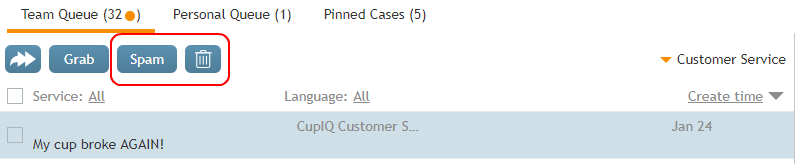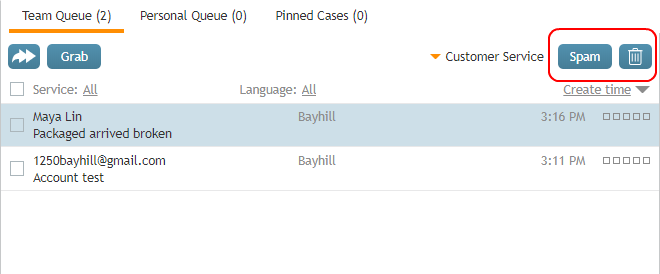Version 5.3.12
Bright Pattern Contact Center version 5.3.12 is a minor release that includes some features and bug fixes.
Note: If you are upgrading to this version from a previous release, be sure to review the prior What's New documents for any versions you may have skipped past, as these documents include important information about features for each specific version.
Notices
Agent Desktop Helper Application and Early Versions of macOS
macOS from Sierra and earlier are no longer supported for the Agent Desktop Helper Application; this is due to Apple introducing new rules of application signing. Earlier versions of the Helper Application can still be used on Sierra. If you are using macOS Sierra and older, consider not upgrading the Agent Desktop Helper Application. Note: Please do not confuse Sierra with High Sierra, which is supported.
IBM Watson Integration Accounts Use Only API Key Authentication
IBM no longer supports the username/password method of authentication; from now on, IBM supports only IAM authentication (API key). Accordingly, as of this release, Bright Pattern Contact Center now offers only the API key method of authentication for all IBM Watson integration accounts.
This change affects the following types of integration accounts:
- Watson Assistant Bot / Chat Suggestions Engine
- Watson Speech To Text (STT)
- Watson Text To Speech (TTS)
- Watson Natural Language Understanding
We recommend that you check all such integration accounts and make sure that credentials have been updated with API key, as any integration accounts that previously used username/password authentication will no longer work.
Changes in System Behavior
This section describes changes in system behavior for this release.
Agent Desktop Email Enhancement
To prevent accidental removal of useful emails, the Spam and Delete buttons are moved away from the Grab button, to the right side of the email queue views. For more information, see the Agent Guide.
Before:
After:
Added/Updated Features
The following features have been added or updated for this release.
Added Transcript Variables
The variable $(item.transcript.JSON) is added to the Scenario Builder application and the Workflow Builder application; it passes the full JSON transcript of a chat session or voice call.
Additionally, the following variables are available in the Workflow Builder application now (i.e., they were previously available in the Scenario Builder application only):
Note that transcripts for voice interactions will contain actual conversation messages only if Speech To Text (STT) integration is configured. For more information, see the Scenario Builder Reference Guide and the Workflow Builder Reference Guide.
“Exit After Call Work” Setting for Services & Campaigns
The setting Exit After Call Work is added to the available Services & Campaigns configuration options. If After Call Work is configured for the service, this setting allows you to set the maximum time teams assigned to this service may be in the After Call Work state. Note that if this setting is configured, it will override the timeouts configured at the system-wide level and the team level. For more information, see the Contact Center Administrator Guide, section Properties Tab.
“Play-Listen” Prompt Interruption Setting
The Scenario Builder application’s Play-Listen block adds the setting Allow interrupting prompt by customer voice. When enabled, if the block detects that a caller is talking while a prompt is playing, the prompt will be interrupted. For more information, see the Scenario Builder Reference Guide.
Microsoft Dynamics 365 Workflow Blocks
The Workflow Builder application now includes the following Microsoft Dynamics 365 blocks:
- Microsoft Dynamics Create Object
- Microsoft Dynamics Delete Object
- Microsoft Dynamics Search Object
- Microsoft Dynamics Select Account
- Microsoft Dynamics Update Object
For more information, see the Workflow Builder Reference Guide.
Zendesk API Request Scenario and Workflow Blocks
The Zendesk API Request block is added to the Scenario Builder application and the Workflow Builder application. This block allows you to make a free-form Zendesk API request to Zendesk using JSON, making it possible to take a variety of actions with your integrated account (e.g., setting metadata, communicating with custom Zendesk apps, attaching voicemails, etc.). For more information see the Zendesk Integration Guide.
“Recording During Supervisor Monitoring” Setting
The setting Recording during supervisor monitoring is added to the Contact Center Administrator application, section Quality Management > Call Recording and Monitoring. Previously, when a supervisor began a call-monitoring session, the recording of such a call would begin unconditionally. While this continues to be the default behavior, you can now disable automatic recording of monitored calls by deselecting the Automatically record monitored calls checkbox. Please note that if the Automatically record monitored calls checkbox is selected, monitored calls will be recorded whether the Call Recording option is enabled for your contact center or not. For more information, see the Contact Center Administrator Guide.
Recordings Saved as Base64-Encoded String
The Scenario Builder application’s Record block adds the recording mode option Store recording into a string variable, base-64 encoded. When configured, this option makes it possible to pass voice biometrics enrollment or verification recording data via a RESTful API. Note that the length of the recording is hard-limited to 30 seconds. For more information, see the Scenario Builder Reference Guide.
Known Issues
For more information about known issues for Bright Pattern Contact Center, please see Known Issues and Workarounds.