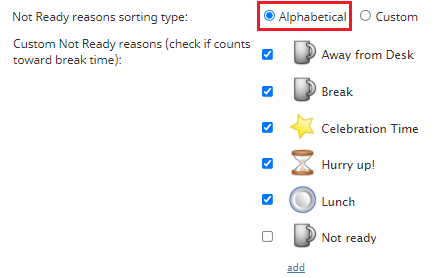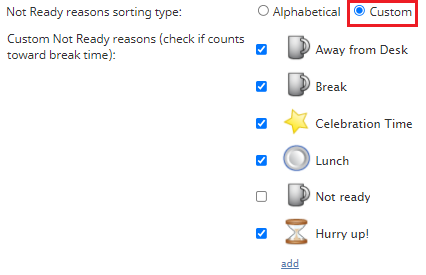Version 5.7.0
Bright Pattern Contact Center version 5.7.0 is a release that includes features and bug fixes.
Note: If you are upgrading to this version from a previous release, be sure to review the prior release notes for any versions you may have skipped past, as these release notes include important information about features, defects, and upgrade notes for each specific version.
Notices
This section contains important notices for this release.
"Auto logout timeout upon connection loss" Setting Removed
It has been observed over a number of years that some attempts were made to mitigate network instability issues by attempting to change the Auto logout timeout upon connection loss setting from its default value of 15 seconds. It had never improved or resolved the underlying network issues and, in the best case, it had no noticeable effect. In the worst case, it had triggered support incidents where the timeout would eventually have to be reverted to the 15-second default.
Thus, starting from this version of Bright Pattern Contact Center software, this timeout will be set to its default value of 15 seconds and the configuration setting will be removed from the Contact Center Administrator application’s user interface. If you believe you have a compelling reason for having this timeout set to another value, please contact the Bright Pattern Customer Success team.
Changes in System Behavior
This section describes changes in system behavior for this release.
Custom Not Ready Reasons Sorting
Starting from Bright Pattern Contact Center version 5.7.0, it will be possible to present the configured Not Ready reasons to the agents either alphabetically or in a custom order. The order of the Not Ready reasons in the various Agent Desktop UIs (i.e., the Agent Desktop application and all widgets) is determined by their current order in the Contact Center Administrator application.
For new contact centers, the default sorting option will be Alphabetical; for existing contact centers upgrading to Bright Pattern Contact Center (BPCC) version 5.7.0 or later, the order will remain the same as the pre-upgrade order (i.e., the default will be Custom).
In some rare cases, the existing order in which Not Ready reasons are listed in your Agent Desktops may be affected by the upgrade. Note that in this case you can restore the desired order manually using the Custom order feature. For more information, see the Contact Center Administrator Guide.
Alphabetical Sorting Example
Custom Sorting Example
Display Name Format for Contacts
The Display name format setting now applies to contacts in the Agent Desktop application. For more information, see the Contact Center Administrator Guide.
Omni QM Evaluation Forms Scoring Change
For contact centers with Omni QM enabled, if an evaluation form contains an area where all answered questions are the "N/A" option, then the area is considered "N/A" and is excluded from the form’s score calculation. For more information, see the Omni QM Guide, section Evaluation Questions.
Updated "now()" Function
If you used the now("time zone") function prior to Bright Pattern Contact Center version 5.7.0, the "time zone" was ignored. After upgrading to this version, the function returns a Unix timestamp (i.e., the number of seconds elapsed since 1/1/1970, 00:00:00 UTC). This change applies to both the Scenario Builder application and the Workflow Builder application.
Added/Updated Features
The following features have been added or updated for this release.
Agent Desktop
Displayed Call Hold Time
The Agent Desktop application’s Active Conversations List now displays the amount of time a call has been on hold. For more information, see the Agent Guide.
Expanded Agent Desktop Ringtone and Alerts Volume Controls
The Agent Desktop application expands the existing ringtone and alerts volume controls by adding options for controlling the volume of notifications about new external and internal chat messages. Additionally, agents may now disabled (i.e., mute) any of these alerts even if those alerts are enabled at the contact center level. For more information, see the Agent Guide.
Contact Center Administrator
Break Time Customization
This version of Bright Pattern Contact Center software allows administrators to configure the system and custom Not Ready reasons that count toward agent break time.
For existing contact centers upgrading to version 5.7.0 and later:
- All existing custom and system Not Ready reasons will be enabled.
- Any newly created Not Ready reasons will be enabled.
For new contact centers:
- The predefined custom Not Ready reasons Break and Lunch will be enabled; all other custom and system Not Ready reasons will be unselected.
- Any newly created Not Ready reasons will be selected.
For more information, see the Contact Center Administrator Guide, section Call Center Management > General Settings.
Downloadable Outbound Campaign Diagnostic Data
If your contact center experiences issues with outbound campaign operation, your service provider may require diagnostic data to determine a cause. In such instances, you may retrieve the data in the Contact Center Administrator application, section Services & Campaigns > Lists tab. It is recommended that this data be downloaded only when requested by your service provider. For more information, see the Contact Center Administrator Guide.
Downloadable Template for Bulk User Uploads
If you need to perform a bulk user upload in the Contact Center Administrator application, section Users & Teams, it is now possible to download a sample that displays the system-accepted format details. For more information, see the Contact Center Administrator Guide, section Users & Teams > Users.
Enhanced Phone Model for Google STT Supported
This version of Bright Pattern Contact Center software supports the Google Cloud Speech API’s enhanced model for phone calls; the setting may be useful for conversational IVR scenarios. For more information, see the Contact Center Administrator Guide, section Integration Accounts > Speech To Text.
Localizable "Submit" Button Text for Survey Forms
If your contact center maintains survey forms in different languages, it is now possible to change the text of the Submit button. For more information, see the Contact Center Administrator Guide.
New Built-In Functions Allow Letter Case Alteration
The following built-in functions are now available to use in the Scenario Builder application and the Workflow Builder application:
- lowercase() - Returns letters in a string in lowercase
- uppercase() - Returns letters in a string in uppercase
For more information, see the Scenario Builder Reference Guide and the Workflow Builder Reference Guide.
Omnichannel Routing Strategy Options
The Contact Center Administrator application now includes the setting Routing Strategy. This setting gives contact centers the ability to choose the main factor (i.e., after matching agent skills) by which interactions are routed to agents; the options are Total Idle Time and Ready Time. Note that this option must be enabled for you by your service provider. For service provider information, see the Service Provider Guide, section Features Tab. For administrator information, see the Contact Center Administrator Guide, section Omni-Channel Routing.
Omni QM Failed Evaluation Scores
For contact centers with Omni QM enabled, the setting Set score to zero for failed forms, areas and questions is added to the Contact Center Administrator application, section Quality Management > General Settings.
The checkbox is selected by default preserving the current behavior, where the score of failed Omni QM evaluation forms is set to 0. If disabled, the actual scores of failed evaluation forms will be presented (e.g., in Omni QM reports), while the failed element(s) of the form will be highlighted with a caution symbol. Additionally, the Omni QM reports that contain evaluation scores can now include a field that shows whether the form was failed. This field can be added via the Customize function.
"Play-Listen" Scenario Block Numeric Conversion
Starting from this version of Bright Pattern Contact Center, if your contact center uses either Google STT or IBM Watson STT as the Play-Listen block’s transcriber, you may configure transcriber features that automatically convert letters into digits (e.g., processing the word "eight" as the digit "8"). Utilizing numeric conversion features may help to eliminate large strings of conversion steps for different languages.
For Google STT, numeric conversion is controlled via the new Speech] field; for IBM Watson STT, numeric conversion is controlled via the new Use smart formatting checkbox. For more information, see the Scenario Builder Reference Guide.
"Supervisor in Charge" Fields Added to the "evaluation_results" Table
For contact centers with Omni QM enabled, the following fields are added to the evaluation_results table: AGENT_TRAINER_FIRST_NAME and AGENT_TRAINER_LAST_NAME
These fields populate with the first and last name of the Supervisor in charge (i.e., if one is assigned to an agent at the time that the agent handles an interaction). For more information, see the Reporting Database Specification.
Known Issues
For more information about known issues for Bright Pattern Contact Center, please see Known Issues and Workarounds.