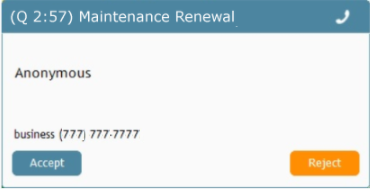Version 5.5.5
Bright Pattern Contact Center version 5.5.5 is a release that includes some features and bug fixes.
Note: If you are upgrading to this version from a previous release, be sure to review the prior release notes for any versions you may have skipped past, as these release notes include important information about features, defects, and upgrade notes for each specific version.
Notices
This section contains an important notice for this release.
Renamed Option
The Contact Center Administrator Dial-out Entries option Transfer trunk trombone calls using SIP REFER is renamed Allow network transfers (SIP REFER) on the calls transferred to the original call's carrier; no functionality is changed.
Changes in System Behavior
This section describes changes in system behavior for this release.
Behavior Changes for Some Metrics if ACW is Set for Email Services
If ACW is set for an email service, then the following metrics are changed only after an agent leaves the ACW state:
Changed Response Code for List API’s “Add Record” Method
When invoking the Bright Pattern Contact Center List Management API’s Add Record method, note that the response code for the “Duplicate key error” is changed from 500 to 409.
Externally Linked Images in Jaspersoft Reports
Bright Pattern tightened the security addressing a recently discovered Jaspersoft reports vulnerability. As a result Jaspersoft reports cannot use links to external URLs (e.g., links to custom logos). Bright Pattern suggests using embedded images in reports, if a custom logo is absolutely necessary.
Notices When Passwords Don’t Meet System Requirements
This version of Bright Pattern Contact Center introduces new behavior regarding system password requirements:
- Contact Center Administrator Application Users
- If a user manually attempts to change their password, the dialog box that pops displays the current password requirements; green check marks are displayed next to the requirements that are successfully validated.
- When importing users via the User Import and Export, if a defined password for a given user does not meet configured password requirements, this user will be not imported; the error will be displayed in the UI.
- Agent Desktop Application Users
- If a user manually attempts to change their password, the dialog box that pops displays the current password requirements; green check marks are displayed next to the requirements that are successfully validated.
Added/Updated Features
The following features have been added or updated for this release.
Agent Desktop UI
Activity Records for Preview and Manual Campaign Call Attempts
For contact centers running manual and preview campaigns, records for all call attempts, including unsuccessful ones, will now be displayed in the Agent Desktop application, section Search & Preview Records > Contacts > Activities tab. If a call attempt is unsuccessful, the reason for the termination will be displayed.
Agent Desktop In-Call Dial Pad Enhancements
Previously, when using an in-call Dial Pad, Agent Desktop users were only able to enter DTMF tones by clicking the digits on the dial pad or keying them in via the keyboard. Starting from this release, users will also be able to copy-paste a combination of digits into the number input field of the dial pad. For more information, see the Agent Guide, section Call Controls.
Queue Wait Time Displayed in the Call/Chat Alert Window
In the Agent Desktop application, if an incoming chat or call has waited in a queue, when it is distributed to an agent, the agent sees in the interaction alert window how long the chat/call waited. For more information, see the Agent Guide, section How to Answer an Incoming Call.
APIs
Interaction Content API’s New “Erase Call Recordings” Method
The Erase Call Recordings method is added to the Bright Pattern Contact Center Interaction Content API. With this method, locally stored recordings of voice interactions can be deleted using their Global Interaction Identifier (GIID). For more information, see the BPCC Interaction Content API.
Global Interaction Identifier (GIID) Returned in List API Methods
The following methods now return the Global Interaction Identifier:
- Get All Records
- Get Completed Records
- Get Updated Records
- Query a Record
For more information, see the BPCC List Management API on Postman.
New Real-Time Stats API Attribute
The runtime attribute is_mobil is added to the Real-Time Stats API; it returns the Boolean value “true” if a user is using the Mobile Agent application.
New Real-Time Statistics API Authentication Method
The Real-Time Statistics API now supports OAuth as a form of authentication; this method of authentication requires users to have specific privileges. Note that the existing, cookie-based method will continue to be supported.
Updated CallSingleStepTransfer() Simplified Desktop .NET API Method
The following argument is added to the Simplified Desktop .NET API’s CallSingleStepTransfer method: Dictionary<string, string> _vars
This argument allows a collection of variables to be set and transferred to a call-processing scenario within the same request. For more information, see the Simplified Desktop .NET API Specification, section API Methods.
Call Center Configuration
Agent Desktop Directories Configuration Options
If your contact center has the ability to display agent state icons in Agent Desktop directories, the Contact Center Administrator now contains directory options for administrators to configure. When configured, these options enable agents to be able to see queue status in the directory before making a blind transfer.
With the option Agent info in the directory, administrators may choose whether for the agents the Agent Desktop directories display agent state icons or presence icons.
Additionally, with the option Service metrics in the directory, administrators now have the ability to define up to two of the following real-time service metrics (i.e., a primary and a secondary) that will be displayed for voice and chat queues in the Agent Desktop directory:
Note: These metrics apply to the associated services of internal dial-in scenario entries and chat scenario entries and not to agents. For more information, see the Contact Center Administrator Guide, section Reporting Settings.
Agent Desktop Helper Version Now in Login Info Tab
The Agent Desktop Helper version property is added to the Contract Center Administrator application, section Users & Teams > Users > Login Info tab. The property displays the version number of the user's Agent Desktop Helper Application.
Calling Party Display Names for Access Numbers
Version 5.5.5 introduces the ability to configure a calling party display name for your access numbers. Display names are initially configured by your service provider, who may also allow Contact Center Administrators to edit those names.
Note that support for this functionality varies depending on the country and carriers involved, and delivery is not guaranteed. In particular, this functionality is currently not available in the USA, where display names are stored in carriers' CNAM databases. When setting/changing display name, one should also check with the local carries for possible length and character set limitations.
For more information, see the Contact Center Administrator Guide, section Access Numbers.
Contact Import & Export Now Includes Messenger Info
The Contact Center Administrator application’s Contact Import & Export template now includes fields related to a contact’s messenger information. Specifically, the fields include the messenger name (e.g., LINE), your contact center’s integration account ID, and the contact’s external messenger ID. If updating your contacts, the system now matches the updated contact with the existing records not only by the integration account ID, but also by the external ID. Note that the template supports up to four messenger accounts per contact. Additionally, a contact’s messenger information may be retrieved via the Scenario Builder application’s Bright Pattern Search Object block.
Increased Character Limit for Audit Log “Summary” Field
For the Contact Center Administrator application, the character limit for the Audit Log’s “Summary” field is increased from 150 to 255.
Option to Remember Previously Selected Service When Service Is Required for Manual Outbound Calls
The option Reset selected service for outbound calls after each call is added to the Contact Center Administrator application. If this setting is enabled, agents will be explicitly required to manually select a service for every outbound call they make (i.e., the control service selector resets after every call). When disabled, the service selector will remember the previously selected service and offer it as the default choice for the agent when making subsequent outbound calls. Note that Require service on outbound calls must be enabled in order to use Reset selected service for outbound calls after each call.
Option to Save Chat History in the Customer’s Web Browser
The Contact Center Administrator’s Chat Widget Configuration now includes the setting Retain chat history in the client’s browser (i.e., the customer's browser). When selected, this option allows chat history to be saved in the client's web browser. Note: Chat history between users is not differentiated in the web browser, so cache maintenance is recommended.
Security Policy Enhancements
This version of Bright Pattern Contact Center software contains significant enhancements to security settings. Please note the following:
- In the Contact Center Administrator application, section Security > Security Policy displays all service provider settings in effect.
- For applicable users, while it is possible to change the service provider’s baseline settings for your contact center, the changes may not be weaker than what is already defined (i.e., they must be stronger).
- It is now possible to specify users that are exempt from being disabled due to inactivity.
- API users will no longer be disabled due to inactivity (i.e., API usage now counts as account activity).
Support for Aspect WFM Intraday Capabilities
A new option supports the repeated transmission of Aspect WFM reports for each reporting interval. With this new option, the first report transmission can occur shortly after the end of the reporting interval thus enabling prompt reaction to unexpected intraday traffic fluctuations; while the second transmission with a longer delay will provide more accurate data for regular forecasting/scheduling. For more information, see the Contact Center Administrator Guide, section WFM Reports > Resend.
Supporting Network Transfers by Agents and Scenarios
This release includes support for network-level call transfers of incoming calls to remote destinations; the support works for blind transfers initiated by agents and scenarios. The benefits of network transfers are that they avoid call bridging (i.e., tromboning) through Bright Pattern services, which reduces call charges, latency on voice calls, and load on Bright Pattern services. For more information, see the Scenario Builder Reference Guide, section External Transfer Call.
Limitations
- For calls transferred via network transfer, it is not possible to continue call recording because Bright Pattern services are not utilized beyond this point.
- The talk duration for calls after transfer is neither known nor reported.
- Consult transfers initiated by agents do not utilize network transfers and will continue to be bridged.
Updated User Import and Export Features
The following changes are implemented for the user import/export feature in the Contact Center Administrator application:
- When adding new users, only mandatory columns are required.
- When importing a user list, the order of the columns is not important.
- When adding a user to a team, unspecified service skill values are set to 100 by default.
- The DID Number column is added to the default spreadsheet template; this is the access number directly associated with the user.
- Errors due to invalid import format will be displayed in the Contact Center Administrator UI; it is not possible to download invalid import format errors
- Regarding passwords, note the following:
- A user's password should be set according to their contact center’s and/or service provider’s policies.
- When importing users, if a defined password for a given user is not supported by the contact center and/or service provider, this user will be not imported; the error will be displayed.
- When updating a user with an import, if the user's password field is empty, the user's password will not be updated.
- When exporting users, user passwords are not exported (i.e., the password fields will be blank).
For more information, see the Contact Center Administrator Guide, section Users & Teams > Users.
Integrations
Amazon AWS Lambda Integration
Bright Pattern Contact Center now integrates with Amazon AWS Lambda and adds the AWS Lambda scenario and workflow blocks, which makes it possible to invoke specific functions (i.e., programs) from your Lambda account. In order to create and use this integration account type, your service provider must enable it for your contact center. For more information, see the Amazon AWS Lambda Integration Guide.
Configuring Amazon AWS S3 for Recordings Storage
Bright Pattern Contact Center supports automatic export of audio and screen recordings to Amazon Web Services (AWS) S3 for storage and playback. Storing recordings on S3 can provide cost savings to your organization, while still allowing you to listen to or view recordings via interaction records on the Bright Pattern Contact Center platform. For configuration information, see Administrator Tutorials, section How to Create and Configure an AWS S3 Bucket.
IBM Watson URL Changes
The URL schema of all IBM Watson integration accounts has been updated to reflect IBM’s changes to the creation of URLs for different locations, users, and services. This change affects all contact centers with integration accounts for Watson Assistant, Watson Assistant (Legacy), Natural Language Understanding (NLU), Speech to Text (STT), and Text to Speech (TTS). Please update the URL in the properties for all IBM Watson integration accounts.
Enhanced Functionality for Contact Centers with LINE Integration
For contact centers that use the LINE messenger integration, this release makes the following possible:
- If your contact center uses a LINE business account, it is possible to let LINE users call your system by clicking links on your website. From these URLs, it is possible to extract the LINE user ID and message information from the User-to-User headers. The extracted information can be used to search your database for a matching contact or to pass specific messages/information to your contact center (e.g., Your customer clicks a “yes” button when presented with the question, “Does this page help you?”). Note that this configuration requires using LINE’s LINE Call Plus feature.
- If you have a service that often has a queue, it is possible to create a scenario that sends a message to an incoming caller's LINE account (i.e., if they have it). If an ID is found, the system can send a message via LINE for the purpose of offering the caller an additional option to speak with an agent (i.e., via a LINE chat interaction). Note that this configuration requires using LINE’s LINE Official Account Notification Messages feature.
For more information, see the LINE Integration Guide, section LINE Official Account Notification Messages Scenario Tutorial and LINE Call Plus Scenario Tutorial.
Saving Interaction Activity History in ServiceNow
For contact centers with ServiceNow integration, starting from this release, it is possible to configure your integrated Agent Desktop widget to save activity history for all interactions handled via the widget in your ServiceNow environment. As such, the ServiceNow Integration Guide, section ServiceNow Integration Configuration, has been updated with a new configuration procedure.
If you have previously configured ServiceNow integration for Bright Pattern Contact Center version 5.5.4 and earlier and you need to modify your existing ServiceNow configuration, please see ServiceNow Integration Configuration for Saving Activity History, which describes only the steps required to modify existing integration configurations to accommodate the changes made for Bright Pattern Contact Center version 5.5.5.
Zendesk Integration Account and Zendesk API Request Block Enhancements
Zendesk integration accounts now support the OAuth access-token-based authentication method, as an alternative to the API token-based method. When OAuth access token is specified as the authentication method in an integration account, OAuth is used for authenticating requests made by any Zendesk scenario block using the corresponding integration account. For information about enabling token access for the Zendesk API and configuring a Zendesk integration account for OAuth, see the Zendesk Integration Guide, section Accessing Zendesk Data from Scenarios.
In addition, the Zendesk API Request scenario block and Zendesk API Request workflow block now support the use of extra headers in requests, in the same way that the Fetch URL block supports extra headers. One way to use extra headers in the Zendesk API Request block is to set header “X-On-Behalf-Of” in order to make API requests on behalf of any end user in Zendesk. For more information about this use case and others, see the Zendesk Integration Guide, section Ways to Use the Zendesk Request API Block, and the Workflow Builder Reference Guide, section How to Create a New Zendesk Ticket on Behalf of Another Zendesk User in Workflows.
Omni QM
New Metrics Added to the “Actual Evals” Report
For contact centers with Omni QM enabled, the Actual Evals report now includes the following metrics: Form Score and Score Percent.
These metrics provide further clarification for in-depth evaluation score analysis. For more information, see the Omni QM Guide, section QM Reports.
Weight for Omni QM Evaluation Forms
For contact centers with Omni QM enabled, when configuring evaluation forms, it is now possible to enter “0” in the Weight. For more information about creating evaluation forms, see the Quality Management Guide, section Omni QM for Admins.
Reporting
Columns Added to the “evaluation_result_details” Table
The following columns are added to the evaluation_results_details table: weight and score_percent
For more information, see the Reporting Database Specification.
Scenarios and Workflows
Added Scenario Functions
The following functions are now available to use in scenarios:
- base64decode(string) - Decodes a Base64-encoded string to an unencoded string
- base64encode(string) - Encodes the entered string in the Base64 encoding scheme
- hash(“hash_function”,“message”,“format”) - Allows you to convert a “message” (i.e., any string) into a hash value
- hex(string) - Converts the entered string into the hexadecimal, positional numeral system
- unhex(string) - Converts an ASCII-encoded hex string to an unencoded string
For more information, see the Scenario Builder Reference Guide, section Built-In Functions.
“Connect Call” Scenario Block “Service Announcement” Note
In the Scenario Builder application, the Connect Call block’s Service announcement option now notes that prompt playback duration is counted as talk time.
Enhanced “Bright Pattern Search Object” Block
Activity history returned by the Scenario Builder application’s Bright Pattern Search Object block now includes information about unsuccessful attempts to call a customer; multiple activity records are returned in reverse chronological order (i.e., newest to oldest). For more information, see the Scenario Builder Reference Guide.
“External Transfer Call” Scenario Block
In order to initiate network transfer from a scenario, the new External Transfer Call scenario block should be used. The block is used to transfer incoming calls to external destinations. Note that this block is available only if your service provider allows the feature for your contact center. For more information, see the Scenario Builder Reference Guide.
“Fetch URL” Error Response Data Parsed
The Scenario Builder application’s Fetch URL block now parses data from any HTTP response code (e.g., 2xx, 3xx, 4xx, etc). Note that Content-Type headers are not checked.
“Get Agent State” Block Reports Media Type for Busy State
If an agent is in the Busy state, the Scenario Builder application’s Get Agent State block now returns the media type of the interaction the agent is busy with in variable $(busyWithMediaType). For more information, see the Scenario Builder Reference Guide.
New Periodic Reminder EWT Option in the “Find Agent” Scenario Block
The Scenario Builder application’s Find Agent block now includes the Periodic Reminder - when interaction EWT becomes less than option. If the block’s Periodic reminder - repeat every setting is configured and you enable this new option, if the interaction EWT becomes less than the specified number of seconds, you may configure the scenario to either change the periodic reminder prompt that plays or stop playing the prompt. For more information, see the Scenario Builder Reference Guide.
“Play-Listen” Scenario Block Allows DTMF Input to Be Reused in Subsequent Blocks
Version 5.5.5 introduces the new Play-Listen scenario block option Re-use digit from interrupting button in the next block. If the DTMF conditional exit is taken (i.e., DTMF is received as an input), and this checkbox is enabled, the received DTMF code is saved in the buffer and may be used in a subsequent Menu or CollectDigits blocks. Note that this box is checked by default when a new Play-Listen block is added to a scenario; the box is unchecked for Play-Listen blocks used in existing scenarios.
Known Issues
For more information about known issues for Bright Pattern Contact Center, please see Known Issues and Workarounds.
Externally Linked Images in Jaspersoft Reports
Bright Pattern tightened the security addressing a recently discovered Jaspersoft reports vulnerability. As a result Jaspersoft reports cannot use links to external URLs (e.g., links to custom logos). Bright Pattern suggests using embedded images in reports, if a custom logo is absolutely necessary.