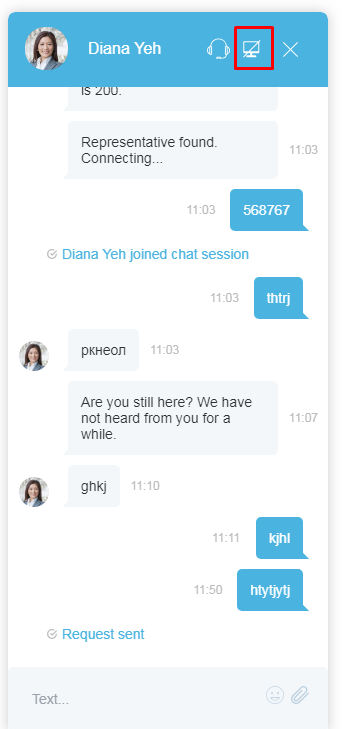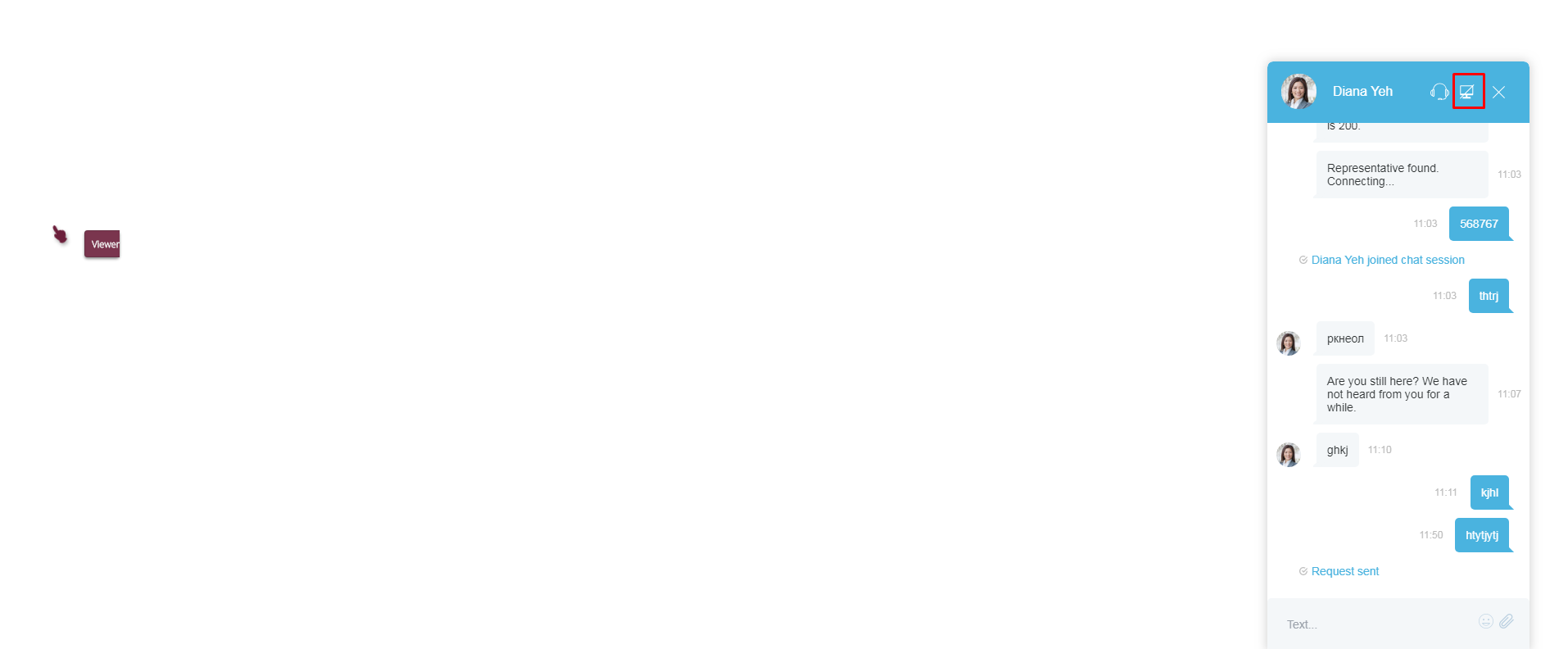(Created page with "=画面共有= 画面共有機能を使うことによって、ウェブチャット中にお客様の画面及びスクロール操作を確認できます。チャット中...") |
(Created page with "画面共有の設定は、システム管理者が貴社のコンタクトセンター専用に行います。") |
||
| Line 2: | Line 2: | ||
画面共有機能を使うことによって、ウェブチャット中にお客様の画面及びスクロール操作を確認できます。チャット中の画面共有は、エージェントではなくお客様が開始できます。 お客様が画面共有 [[File:Co-browse-icon-52.png|26px]] ボタンをクリックするとき、またはチャットが終了するときに画面共有が終了します。 | 画面共有機能を使うことによって、ウェブチャット中にお客様の画面及びスクロール操作を確認できます。チャット中の画面共有は、エージェントではなくお客様が開始できます。 お客様が画面共有 [[File:Co-browse-icon-52.png|26px]] ボタンをクリックするとき、またはチャットが終了するときに画面共有が終了します。 | ||
| − | + | 画面共有の設定は、システム管理者が貴社のコンタクトセンター専用に行います。 | |
Revision as of 16:19, 15 September 2018
画面共有
画面共有機能を使うことによって、ウェブチャット中にお客様の画面及びスクロール操作を確認できます。チャット中の画面共有は、エージェントではなくお客様が開始できます。 お客様が画面共有 ![]() ボタンをクリックするとき、またはチャットが終了するときに画面共有が終了します。
ボタンをクリックするとき、またはチャットが終了するときに画面共有が終了します。
画面共有の設定は、システム管理者が貴社のコンタクトセンター専用に行います。
How Co-browsing Works
During active chats, the chat window will display the Co-browsing ![]() button to customers. When the customer clicks the Co-browsing button, a request is sent to you, the agent, in the chat message.
button to customers. When the customer clicks the Co-browsing button, a request is sent to you, the agent, in the chat message.
When you click/accept the co-browsing request, the customer’s screen appears on your screen. You can follow the customer’s scrolling movements and view the customer’s screen only. A hand icon, along with the label “Viewer”, is displayed on the customer’s screen to indicate that an agent is currently viewing the screen in Co-browsing mode. Similarly, you will see a circle icon that indicates you are viewing the customer’s screen.
Co-browsing is turned off when the customer clicks the Co-browsing ![]() button again on the active chat window.
button again on the active chat window.