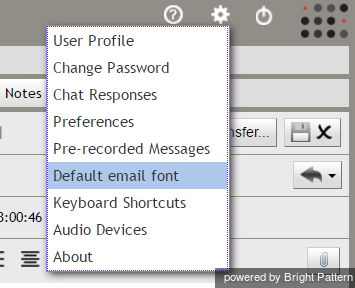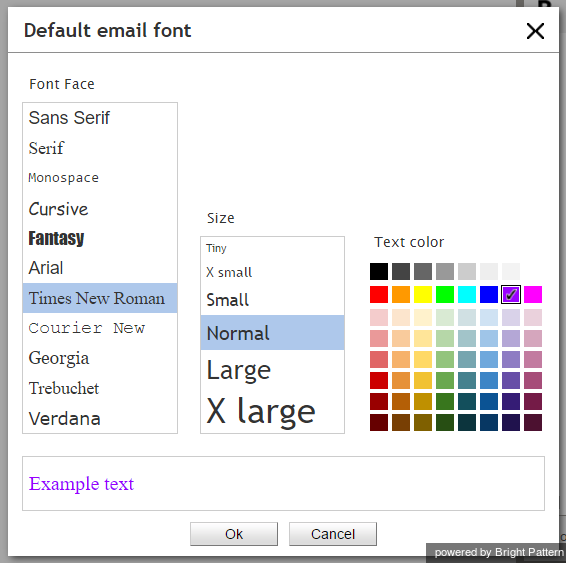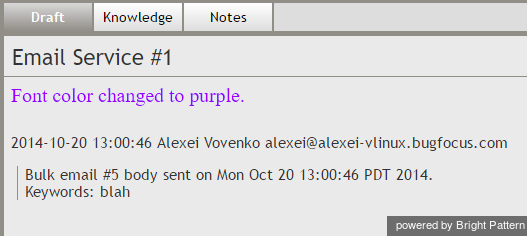(Created page with "次のダイアログボックスが表示され、フォントのタイプ、サイズ、および色が選択できます。ご希望のタイプ、サイズ、色を選択...") |
(Created page with "450px") |
||
| Line 16: | Line 16: | ||
| − | [[File:Change-Font.png|450px|thumbnail|center| | + | [[File:Change-Font.png|450px|thumbnail|center|フォントのタイプ、サイズ、色の選択]] |
Revision as of 16:52, 30 September 2018
電子メールの既定のフォントの変更
エージェントは、電子メールの返信及び下書きに使われるフォントを任意で設定できます。フォントのタイプ・サイズ・テキスト色は、エージェントデスクトップの 設定で変更できます。
ステップ 1:設定を更新します。
電子メールのフォントをカスタマイズするには、設定に移動し、電子メールの既定のフォントを選択します。
ステップ2: ご希望のフォントスタイルを選択します。
次のダイアログボックスが表示され、フォントのタイプ、サイズ、および色が選択できます。ご希望のタイプ、サイズ、色を選択してプレビューします。次に、OKをクリックし変更を保存します。既定のフォント設定が保存され、これから新しく作成される下書きと返信に適用されます。
Step 3: View new font settings in email drafts and replies.
To check that your new email font settings have been applied, open a new draft or a reply to a message. When a new draft is opened or when a reply is started, the font in draft is automatically set to your default font.
If you remove font formatting from a selection of pasted text, the font will return to the user default as specified in Settings. When you receive an email as a transfer from queue with the existing draft in place, the font in the draft does not change unless you remove font formatting manually.