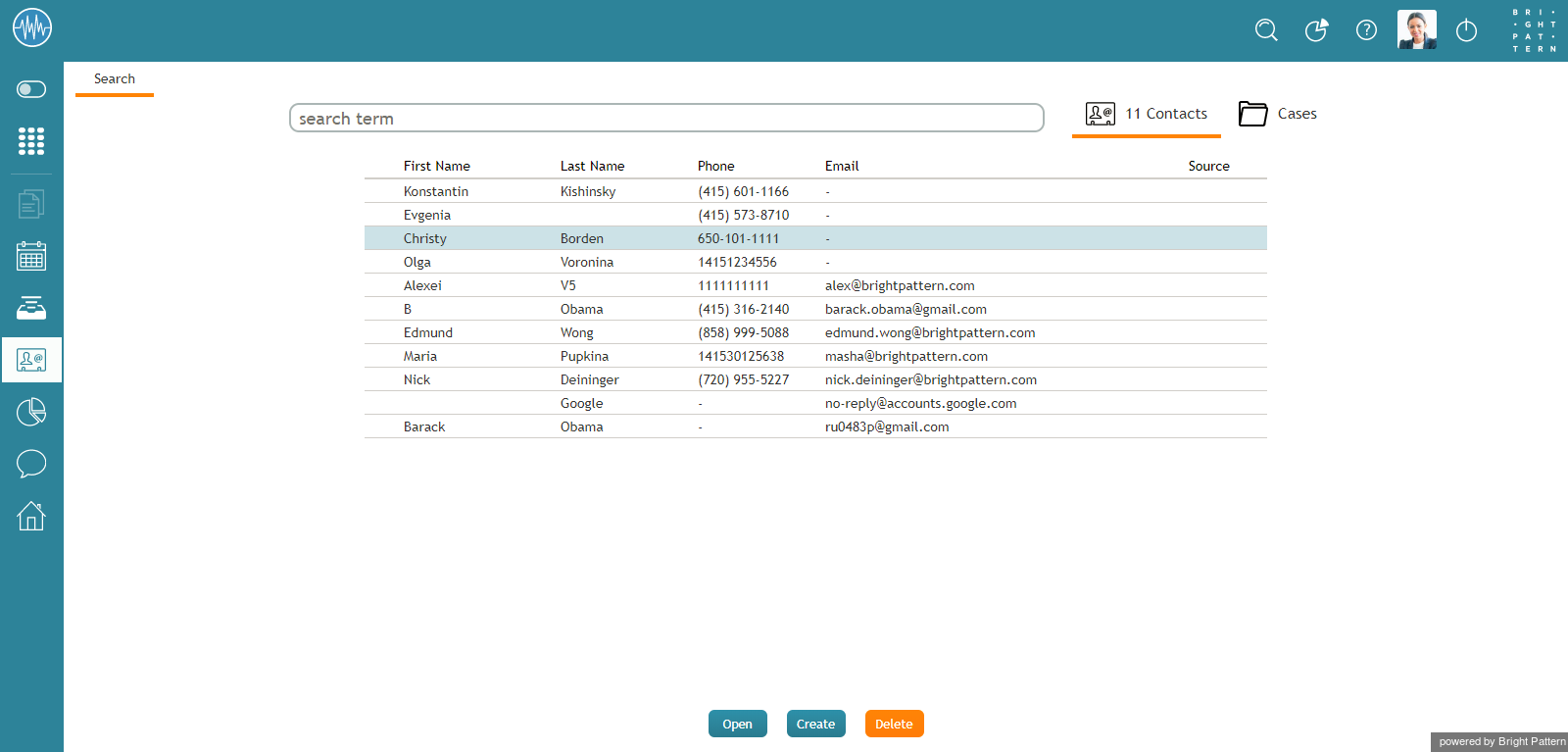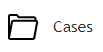提供: Bright Pattern Documentation
< 5.2:Agent-guide | Search
(Created page with "5.2:エージェントガイド/検索") |
(Created page with "コンタクト検索へ戻るには、コンタクトタブをクリックします。") |
||
| (9 intermediate revisions by the same user not shown) | |||
| Line 1: | Line 1: | ||
| − | = | + | =検索= |
| − | + | コンタクト検索ページでは、コンタクトセンターで保存されたすべてのコンタクトの検索、コンタクトエントリの管理、コンタクトの詳細表示、アクティビティ履歴への移動、ケースの参照が可能です。 | |
| − | + | コンタクトのリストでコンタクト名をクリックすると、その詳細フォームが開き、コンタクトの情報が表示されます。 | |
| − | [[File:Contacts-Search-50.png|800px|thumbnail|center| | + | [[File:Contacts-Search-50.png|800px|thumbnail|center|コンタクト検索]] |
| − | == | + | ==検索機能の使い方 == |
| − | + | 画面上部のテキスト入力フィールドに検索語を入力することによって、保存されているコンタクトの中から、特定のキーワードがすばやく検索できます。検索結果が表示され、入力した検索語を含むコンタクトの一覧表が表示されます。 | |
| − | [[File:Contacts-Search-Term-50.png|450px|thumbnail|center| | + | [[File:Contacts-Search-Term-50.png|450px|thumbnail|center|検索語の入力]] |
| − | == | + | ==コンタクトの管理 == |
| − | + | 検索ページの下にあるボタンを使うことによってコンタクトの管理ができます。 | |
| Line 22: | Line 22: | ||
| − | * | + | *新しいコンタクトを作成するには、'''作成'''をクリックします。 |
| − | * | + | *選択されたコンタクトの詳細を開くには、'''開く'''をクリックします。 |
| − | * | + | *コンタクトを削除するには、'''削除'''をクリックします。 |
| − | == | + | == ケースへのアクセス == |
| − | + | 検索ページから、ページの右上にあるケースタブをクリックすると、ケースに移動できます。エージェントが処理した全てのケースは、画面に表示されます。ケースの整理と検索が可能です。 | |
| − | [[File:Managing-Cases-Search-50.png|100px|center| | + | [[File:Managing-Cases-Search-50.png|100px|center|ケースタブ]] |
| − | + | コンタクト検索へ戻るには、コンタクトタブをクリックします。 | |
Latest revision as of 15:59, 3 October 2018
• English
• 5.19 • 5.2
検索
コンタクト検索ページでは、コンタクトセンターで保存されたすべてのコンタクトの検索、コンタクトエントリの管理、コンタクトの詳細表示、アクティビティ履歴への移動、ケースの参照が可能です。
コンタクトのリストでコンタクト名をクリックすると、その詳細フォームが開き、コンタクトの情報が表示されます。
検索機能の使い方
画面上部のテキスト入力フィールドに検索語を入力することによって、保存されているコンタクトの中から、特定のキーワードがすばやく検索できます。検索結果が表示され、入力した検索語を含むコンタクトの一覧表が表示されます。
コンタクトの管理
検索ページの下にあるボタンを使うことによってコンタクトの管理ができます。
- 新しいコンタクトを作成するには、作成をクリックします。
- 選択されたコンタクトの詳細を開くには、開くをクリックします。
- コンタクトを削除するには、削除をクリックします。
ケースへのアクセス
検索ページから、ページの右上にあるケースタブをクリックすると、ケースに移動できます。エージェントが処理した全てのケースは、画面に表示されます。ケースの整理と検索が可能です。
コンタクト検索へ戻るには、コンタクトタブをクリックします。