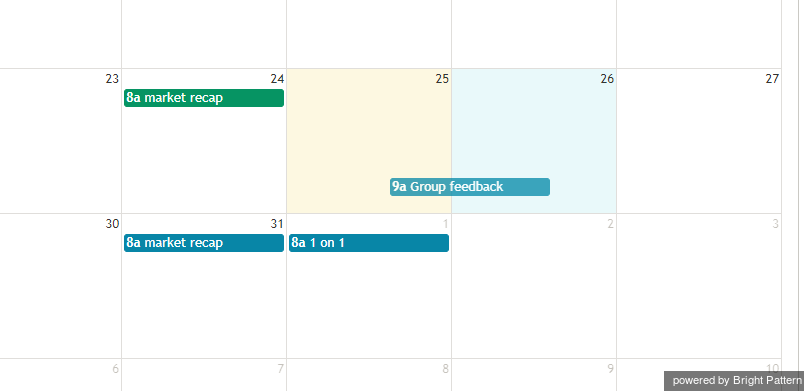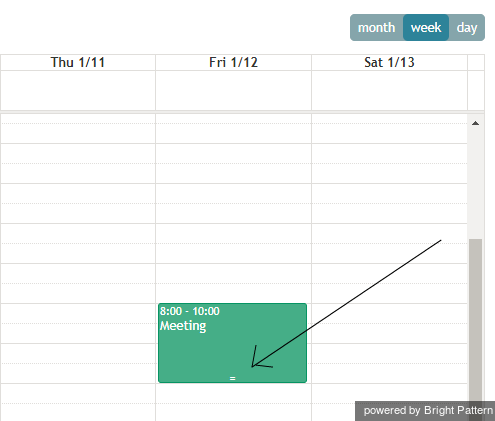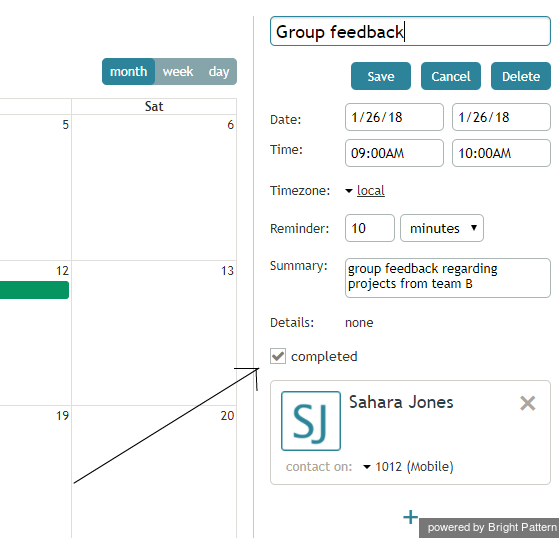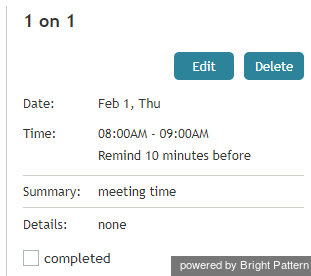提供: Bright Pattern Documentation
(Created page with "5.2:エージェントガイド/イベントの予定変更") |
|||
| (12 intermediate revisions by the same user not shown) | |||
| Line 1: | Line 1: | ||
| − | = | + | = 既存イベントの変更= |
| − | + | イベントを変更するには、以下の手順に従ってください。 | |
| − | === | + | ===プロパティの変更 === |
| − | + | イベントプロパティ(イベント名を含む)を変更するには、カレンダー上でイベントをクリックします。現在のプロパティは右側のパネルに表示されます。'''変更'''をクリックし、新しい情報を入力してから必ず保存してください。 | |
| − | === | + | ===時間変更 === |
| − | + | 既存イベントの時間を変更するには、カレンダーグリッド上でそのイベントをクリックし、ご希望のタイムスロットへドラッグしてください。 | |
| − | [[File:Calendar-Drag-Event-50.png|450px|thumbnail|center| | + | [[File:Calendar-Drag-Event-50.png|450px|thumbnail|center|イベントの時間変更]] |
| − | === | + | === 継続時間の変更 === |
| − | + | ''週' または ''日''単位でカレンダーを使用すると、 イベントの下にある '''='''シンボルをクリック・上下にドラッグすることによってイベントの継続時間が変更できます。この操作によって、イベントの継続時間の増減が行われます。 | |
| − | [[File:Calendar-Change-Duration-50.png|450px|thumbnail|center| | + | [[File:Calendar-Change-Duration-50.png|450px|thumbnail|center|イベントの継続時間の変更]] |
| − | === | + | ===終了マーク === |
| − | + | イベントに終了マークを付けるには、イベントをクリックし、画面の右側に表示されるイベントプロパティにて、 '''終了'''チェックボックスをオンにします。 イベントまたは割り当ての作業が終了すると、'''保存'''をクリックします。終了したイベントは、カレンダー上で緑色で表示されます。 | |
| − | [[File:Calendar-Event-Completed-50.png|450px|thumbnail|center| | + | [[File:Calendar-Event-Completed-50.png|450px|thumbnail|center|終了ボックスをチェックします]] |
| − | === | + | === 削除 === |
| − | + | イベントを削除するには、'''削除'''ボタンをクリックします。 | |
| − | [[File:Calendar-Event-Delete-50.png|450px|thumbnail|center| | + | [[File:Calendar-Event-Delete-50.png|450px|thumbnail|center|イベントの削除]] |
| − | + | スーパーバイザは各エージェントのカレンダーが閲覧および編集できます。スケジュールされたタスクやイベントの担当者変更もできます。 | |
Latest revision as of 15:57, 4 October 2018
• English
• 5.19 • 5.2
既存イベントの変更
イベントを変更するには、以下の手順に従ってください。
プロパティの変更
イベントプロパティ(イベント名を含む)を変更するには、カレンダー上でイベントをクリックします。現在のプロパティは右側のパネルに表示されます。変更をクリックし、新しい情報を入力してから必ず保存してください。
時間変更
既存イベントの時間を変更するには、カレンダーグリッド上でそのイベントをクリックし、ご希望のタイムスロットへドラッグしてください。
継続時間の変更
週' または 日単位でカレンダーを使用すると、 イベントの下にある =シンボルをクリック・上下にドラッグすることによってイベントの継続時間が変更できます。この操作によって、イベントの継続時間の増減が行われます。
終了マーク
イベントに終了マークを付けるには、イベントをクリックし、画面の右側に表示されるイベントプロパティにて、 終了チェックボックスをオンにします。 イベントまたは割り当ての作業が終了すると、保存をクリックします。終了したイベントは、カレンダー上で緑色で表示されます。
削除
イベントを削除するには、削除ボタンをクリックします。
スーパーバイザは各エージェントのカレンダーが閲覧および編集できます。スケジュールされたタスクやイベントの担当者変更もできます。