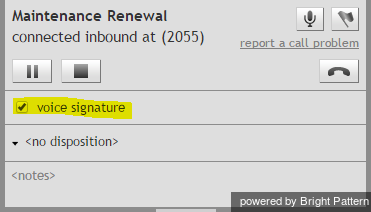|
|
| (25 intermediate revisions by the same user not shown) |
| Line 1: |
Line 1: |
| − | = Voice Signatures = | + | =音声署名= |
| − | Depending on the type of services that you provide to your customers, you may be required to collect their voice signature during your phone calls with them. Voice signature refers to use of customer’s voice, by way of recording answers to a predefined set of questions, as a legal signature with respect to a policy or contract discussed on the call. This section contains general information about the voice signature collection process and the functions of the Agent Desktop application that may be involved in it. You should receive detailed instructions for collection of voice signatures in the context of various services that you provide from your system administrator.
| + | お客様に提供するサービスの種類によって、通話中にお客様の音声署名を取得する必要があります。音声署名は、通話の対象となるポリシーまたは契約の正式署名として、事前に設定された質問への回答を録音することによって、お客様の声を使用することを意味します。このセクションには、音声署名の取得方法と、それに関係するエージェントデスクトップアプリケーションの機能に関する一般的な情報が掲載されています。ご提供のサービスの種類に応じて、音声署名の取得に関する詳細な指示は、システム管理者が出します。 |
| | | | |
| − | A call involving voice signature collection normally consists of two stages. During the first stage, you discuss the details of the contract with the customer and make sure that the customer is willing and ready to sign it via voice. Once the customer confirms consent and readiness, the second stage begins where the customer answers a set of standard questions, while you make sure that the answers are acceptable. If you are satisfied with the answers, you flag the call as one containing the customer’s voice signature. This voice signature flag will be stored in the call details and can be used later to extract, store, and quickly find the corresponding voice recording.
| + | 音声署名の取得を伴うコールは、通常、2つの段階から構成されます。第1段階では、お客様と契約の詳細について話し合って、お客様が音声署名を使って契約を署名するかどうか確認します。お客様が同意する場合、第2段階は、お客様が様々な一般質問に答えるところから始まります。その回答が要求を満たしている場合、対応中のコールに、お客様の音声署名を含むコールとしてフラッグを付けます。この音声署名のフラッグは、通話の詳細に保存され、後で当該の音声録音の抽出、保存、および迅速な検索に役立てます。 |
| | | | |
| − | '''Note:''' Collection of voice signature during a call only makes sense if the call is being recorded. Thus, any service involving voice signature collection will be configured to record 100% of the calls. You do not need to activate recordings for calls associated with such services manually. | + | '''ご注意:''' 音声署名の取得は、録音中の通話のみを対象とします。音声署名を必要とするサービスは、それに関連する全通話 が録音されるように設定されています。このようなサービスに関連するコールの場合、録音機能を手動で有効にさせることが不要です。 |
| | | | |
| − | == Methods of Voice Processing == | + | ==音声署名の取得方法 == |
| − | The process of voice signature collection can be facilitated using one of these two methods:
| + | 音声署名の取得は、以下の2つの方法のいずれかを使用すると容易に行えます。 |
| | | | |
| − | === Using a Set of Prerecorded Prompts Configured by Your System Administrator for the Corresponding Service === | + | ===特定のサービスに対応するようシステム管理者が設定したプロンプト(事前に録音したもの)の使用 === |
| − | If this method is used, a menu of such prompts will appear in the ''Contact Info Panel'' when you either make or receive a call associated with the given service. The order in which the messages must be played will be determined by your system administrator.
| + | この方法を使う場合、特定のサービスに関連づけられたコールを受信または発信すると、''コンタクト情報パネル''に上述のプロンプトが表示されます。メッセージの再生順はシステム管理者が決めます。 |
| | | | |
| − | When you are ready to begin the process of voice signature collection:
| + | 音声署名を取得するには: |
| − | * Select the first message from the menu. | + | * メニュから最初のメッセージを選択します。 |
| − | * Activate the playback. | + | *再生を開始します。 |
| − | * Wait for the customer response. | + | *お客様の応答を待ちます。 |
| − | * Repeat for all prompts that are part of the voice signature collection process. | + | *音声署名の取得プロセスのに関わる全てのプロンプトに対して上記の作業を繰り返します。 |
| | | | |
| − | For more information, see section [[agent-guide/HowtoUsePre-recordedMessages|How to Use Pre-recorded Messages]].
| + | 詳しい情報は、[[agent-guide/HowtoUsePre-recordedMessages|事前に録音されたメッセージの使用方法]]をご覧ください。 |
| | | | |
| − | === Connecting a Voice Application to Your Call === | + | === コールと音声アプリケーションの接続 === |
| − | In this case, your system administrator will provide the name and directory location of the application that should be connected when you are ready to begin the process of voice signature collection for the given service. Once you have connected the application, it will play all the necessary prompts to the customer, pausing after each prompt for a few seconds to give him an opportunity to respond. For more information, see section [[agent-guide/HowtoConnectaVoiceApplicationtoYourCall|How to Connect a Voice Application to Your Call]].
| + | この場合、システム管理者は、特定のサービスに対応する音声署名の取得の準備が整い次第、接続されるアプリケーション名と保存場所を提供します。アプリケーションへの接続が成功すると、必要なプロンプトがお客様との通話中に再生され、各プロンプトの再生が終了してから、お客様が応答できる時間が設けられています。 詳しい情報は、 [[agent-guide/HowtoConnectaVoiceApplicationtoYourCall|音声アプリケーションとコールの接続]]をご覧ください。 |
| | | | |
| − | Once the voice signature collection is over and you are satisfied with all customer responses, select the '''voice signature''' checkbox to indicate that the recording of this call contains a voice signature. This checkbox may be located either in the ''Contact Info Panel'' or on the custom form that you see in the ''Context Information Area''.
| + | 音声署名の取得が終了し、お客様の応答が要求を満たしている場合、 '''音声署名'''を選択し、当該のコールが音声署名を含むことを表示させます。 このチェックボックスは、''コンタクト情報パネル''または ''コンテキスト情報パネル''のカスタムフォームのいずれかに入っています。 |
| | | | |
| | | | |
| − | [[File:agent-guide-image76.PNG|thumb|800px|center|Voice signature checkbox]] | + | [[File:agent-guide-image76.PNG|thumb|800px|center|音声署名チェックボックス]] |
| | | | |
| | | | |
| | | | |
| | <center>[[agent-guide/HowtoStoporPauseCallRecording|< Previous]] | [[agent-guide/HowtoScheduleaFollow-upActivity|Next >]]</center> | | <center>[[agent-guide/HowtoStoporPauseCallRecording|< Previous]] | [[agent-guide/HowtoScheduleaFollow-upActivity|Next >]]</center> |
Latest revision as of 14:24, 17 October 2018
音声署名
お客様に提供するサービスの種類によって、通話中にお客様の音声署名を取得する必要があります。音声署名は、通話の対象となるポリシーまたは契約の正式署名として、事前に設定された質問への回答を録音することによって、お客様の声を使用することを意味します。このセクションには、音声署名の取得方法と、それに関係するエージェントデスクトップアプリケーションの機能に関する一般的な情報が掲載されています。ご提供のサービスの種類に応じて、音声署名の取得に関する詳細な指示は、システム管理者が出します。
音声署名の取得を伴うコールは、通常、2つの段階から構成されます。第1段階では、お客様と契約の詳細について話し合って、お客様が音声署名を使って契約を署名するかどうか確認します。お客様が同意する場合、第2段階は、お客様が様々な一般質問に答えるところから始まります。その回答が要求を満たしている場合、対応中のコールに、お客様の音声署名を含むコールとしてフラッグを付けます。この音声署名のフラッグは、通話の詳細に保存され、後で当該の音声録音の抽出、保存、および迅速な検索に役立てます。
ご注意: 音声署名の取得は、録音中の通話のみを対象とします。音声署名を必要とするサービスは、それに関連する全通話 が録音されるように設定されています。このようなサービスに関連するコールの場合、録音機能を手動で有効にさせることが不要です。
音声署名の取得方法
音声署名の取得は、以下の2つの方法のいずれかを使用すると容易に行えます。
特定のサービスに対応するようシステム管理者が設定したプロンプト(事前に録音したもの)の使用
この方法を使う場合、特定のサービスに関連づけられたコールを受信または発信すると、コンタクト情報パネルに上述のプロンプトが表示されます。メッセージの再生順はシステム管理者が決めます。
音声署名を取得するには:
- メニュから最初のメッセージを選択します。
- 再生を開始します。
- お客様の応答を待ちます。
- 音声署名の取得プロセスのに関わる全てのプロンプトに対して上記の作業を繰り返します。
詳しい情報は、事前に録音されたメッセージの使用方法をご覧ください。
コールと音声アプリケーションの接続
この場合、システム管理者は、特定のサービスに対応する音声署名の取得の準備が整い次第、接続されるアプリケーション名と保存場所を提供します。アプリケーションへの接続が成功すると、必要なプロンプトがお客様との通話中に再生され、各プロンプトの再生が終了してから、お客様が応答できる時間が設けられています。 詳しい情報は、 音声アプリケーションとコールの接続をご覧ください。
音声署名の取得が終了し、お客様の応答が要求を満たしている場合、 音声署名を選択し、当該のコールが音声署名を含むことを表示させます。 このチェックボックスは、コンタクト情報パネルまたは コンテキスト情報パネルのカスタムフォームのいずれかに入っています。
< Previous | Next >< 前へ | 次へ >