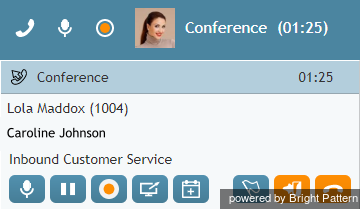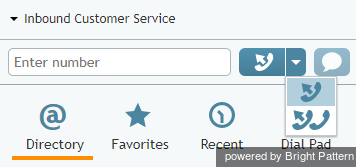電話会議
電話会議とは、3者人以上が同時に通話できる機能です。電話会議のホストになるには、通常の2者間の通話に第3者を招待しなければなりません。
通常の2者間の通話に第3者を招待する方法は2つあります:コンサルテーションコールまたはシングルステップ会議です。
コンサルテーションコールを使って第3者を招待する
コンサルテーションコールを使って第3者を招待するには、以下の手順に従ってください:
- 対応中のコールを保留にし、第3者にコンサルテーションコールをします。詳しい情報はコンサルテーションコールのかけ方 をご覧ください。
- 上記の第3者が電話会議に参加できることを確認し、マージボタン
 をクリックします。(保留中のコールが2つ以上ある場合、全ての保留中のコールを電話会議に招待するかどうか指定しなければなりません)。 マージ ボタンをクリックすると、3者間の通話が可能になります。
をクリックします。(保留中のコールが2つ以上ある場合、全ての保留中のコールを電話会議に招待するかどうか指定しなければなりません)。 マージ ボタンをクリックすると、3者間の通話が可能になります。
Note: If you change your mind about conferencing the primary call with the consultation party, then instead of using the Merge button, click the End Call button to finish the consultation call. Then click the Retrieve button to retrieve the primary call from hold and continue the conversation.
Connecting Via Single-Step Conference
To connect a third party via a single-step conference, follow these steps:
- Without placing the original call on hold, enter the number of the desired third party in the 'Number Input Field (or select it from Directory, Recent, or Favorites).
- Click the drop-down icon next to the Initiate call button, and select the Initiate single-step conference button
 .
. - The dialing will begin immediately. Both you and the other party currently on the call will be able to monitor the progress of the dial attempt and engage in a three-party conversation as soon as the third party answers.
Note: If you have a call on hold prior to using the Initiate single-step conference button, it will not be connected to the dial attempt. Instead, a regular two-way call will be initiated to the desired number, while the original call will remain on hold. This is done to prevent the accidental merging of unrelated calls.
You can connect more than one party to your conference following the aforementioned procedures. All conference participants will be displayed in the Contact Info Panel.
Note that any other internal party connected to your conference will be able to add more participants to this conference. However, regardless of the number of participants or who connected them, you will continue to be the host of the conference call because you were the one who set up the original three-way conference.
Disconnecting
As the conference host, you have the following exclusive privileges: you can disconnect any individual participant from your conference at any time, and you can end the conference call for all participants in one step.
To disconnect an individual participant, hover over the participant’s name in the Contact Info Panel, and click the disconnect icon ![]() that will appear next to the participant's name.
that will appear next to the participant's name.
To end the conference call for all participants in one step, click the End conference button ![]()
Other participants can leave your conference at any time. You can only leave your own conference when it has three participants. To leave your conference, click the Leave button ![]() . You will be disconnected while the two remaining parties will carry on with a regular two-way call.
. You will be disconnected while the two remaining parties will carry on with a regular two-way call.
Note: When you connect a third party via a single-step conference function, all of the discussed conference controls become available to you as soon as the dialing begins. Thus, for example, you can leave the call without waiting for the third-party to answer.