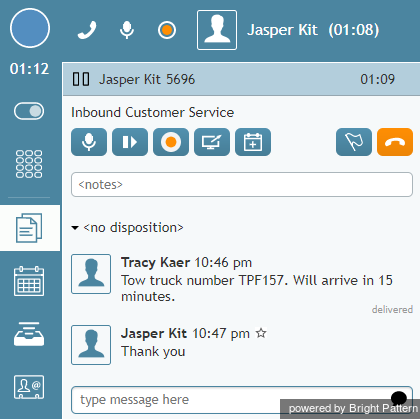SMSメッセージの送信方法
サービスの設定とお持ちの権限によって、携帯電話をご利用のお客様宛にSMS(Short Message Service)を介してテキストメッセージを送信できる場合があります。この機能は、お客様に確認番号、郵送先住所、Webリンクなど、文書として送った方が良い情報を提供する場合に役立ちます。
テキストメッセージは、携帯電話をご利用のお客様との電話中、関連するアフターコールワークの実行中、コールの処理の完了後など、いつでも送信できます。お客様が返信したメッセージは、システムにより、元のメッセージと関連付けて、お客様とのインタラクションを担当しているユーザ宛にチャットセッションという形で送信されます。
Texting While in Busy or After Call Work State
To send an SMS message to a customer while handling the customer's service call (i.e., while you are in the Busy or After Call Work state), follow these steps:
- Make sure the service associated with this call supports SMS communications; if this is the case, the Send SMS icon
 will be displayed next to the customer’s number in the Contact Info Panel.
will be displayed next to the customer’s number in the Contact Info Panel. - If necessary, confirm with the customer that the customer's phone can receive SMS messages.
- Click the Send SMS icon.
- Type the desired message in the Text Input Field.
- You can use the Pre-defined text message icon
to enter a message from your predefined text message set. For more information about predefined messages, see section How to Create and Edit Chat Responses. Note that there is a limit for the number of characters in one SMS message. The limit (160 characters) and the current number of characters already entered are displayed below the text input field.
- When the message is ready, press Enter or click Send SMS icon below
 . The message will be sent to the customer and will appear with a timestamp in the transcript area above the Text Input Field. When the system confirms message transmission with the carrier, the status of the message will be displayed as Delivered.
. The message will be sent to the customer and will appear with a timestamp in the transcript area above the Text Input Field. When the system confirms message transmission with the carrier, the status of the message will be displayed as Delivered.
If the customer replies to your message, the customer's message will appear in the transcript area highlighted in a different color.
You can continue exchanging SMS messages in this manner for as long as necessary. All such messages will be presented to you via transcript as part of the same conversation. Note that such exchange can extend beyond the call and even beyond your current login session.
When you know that the message exchange is over, click the End Chat button. If the customer continues to send SMS messages to you after you end the session, those messages will be ignored.
Texting While in Ready or Not Ready State
To send an SMS message to a customer while in Ready or Not Ready state follow these steps:
- Select the service associated with this SMS message. See section How to Make an Outbound Call for more information about selecting services.
- If the selected service is configured to support SMS messages, the Send SMS button
 will be displayed next to the Number Input Field, adjacent to the Call button.
will be displayed next to the Number Input Field, adjacent to the Call button. - In the Number Input Field, enter the customer’s phone number. Make sure this is a mobile number.
- Click the Send SMS button. The Contact Info Panel will display an active chat session with the entered number and the Text Input Field at the bottom.
- Follow steps 3 to 6 of the process of sending an SMS message to a customer while handling his service call (see section "Texting While in Busy or After Call Work State").
Note: Depending on you contact center configuration, your customers may also be able to initiate a contact with you via SMS. For you, as an agent, such SMS messages will be presented in the same way as if they were regular incoming service chat requests. For more information, see section Handling Service Chats.