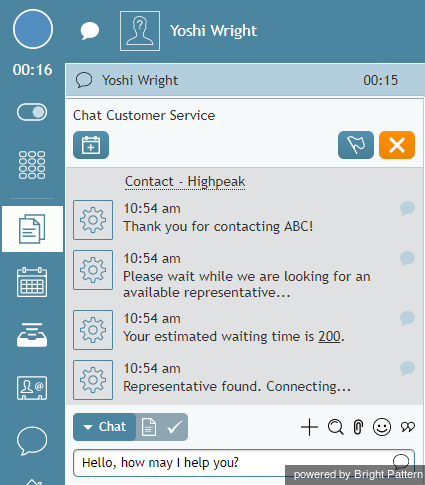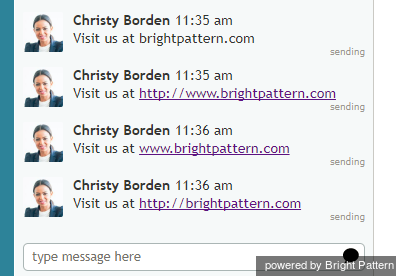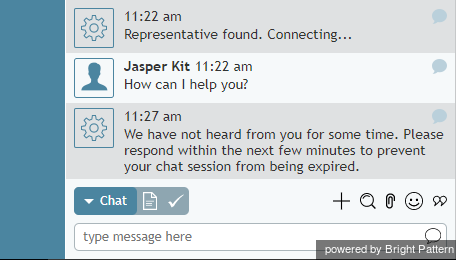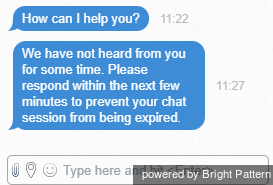チャットメッセージ
チャットメッセージは、お客様またはエージェントのいずれかによって開始することができます。お客様がチャットリクエスト時にチャットテキストを入力した場合、そのチャットテキスト(メッセージ)はAgent Desktopアプリケーションのテキスト入力フィールドの上にあるコントロール情報パネルに表示されます。
チャットセッションタイマー
チャットセッションはアクティブ対話リストに表示されます。お客様の名前の横にあるタイマーにはチャットセッションの開始からの経過時間を示します。
チャットメッセージの送信及び受信
お客様へチャットメッセージを送信するには、以下の手順に従ってください:
全てのチャットメッセージは、チャット入力ウィンドウの上にあるチャットダイアログウィンドウに時系列で表示されます。コンタクトセンターの設定によって、お客様からの新しいメッセージが届くと、着信音が聞こえる場合があります。
If the customer has initiated the chat from a website, you will also be able to see the name of the page that the customer had open when the chat was requested. This information will be updated when the customer navigates to other pages of the website.
Using Canned Chat Responses
For standard situations, such as greetings or ending the conversation, instead of typing the message from scratch, you may be able to select it from a list of canned (predefined) chat responses. You can create such responses yourself. For more information, see How to Create and Edit Chat Responses. Canned responses may also be prepared and made available to you by your system administrator. Variables, which may appear in some canned messages as letters preceded by the “%” sign, have the following meanings:
- %F – customer’s first name
- %L – customer’s last name
To select a canned chat response, click the Select pre-defined message icon ![]() and select the desired message. The selected message will appear in the Text Input Field. Note that you can modify this message before sending it. Click Send message.
and select the desired message. The selected message will appear in the Text Input Field. Note that you can modify this message before sending it. Click Send message.
If your contact center uses a knowledge base for customer service, you may be able to use information from that knowledge base in your chat messages.
Sending Web Links
In web chats, you may copy and paste URLs into the text input field and have them appear as clickable underlined links. Note that the full URL must be copied and pasted into the chat in order for it to appear as a link; the URL must begin with either http:// or http://www. or www. to appear as a link. It is best practice to copy and paste the entire URL from your browser.
Links to pages within the same domain as the active web chat will open in the same browser window, whereas links pointing to other domains will open in a separate browser window.
Customer Chat Inactivity
When a chat conversation is idle, both the agent and the customer will be notified of the inactivity, and the customer will be prompted to respond in order to continue the conversation. As with any message sent to or from the customer, the inactivity alert will be displayed as part of the conversation in the chat window. This functionality is helpful to the agent, who may be handling multiple chats or calls at the same time. Inactivity alerts give the agent the opportunity to prompt the customer to respond, or provide further avenues of assistance.
An example of the inactivity alert visible to the agent using the Agent Desktop application is shown.
The customer receives the same message and is prompted to respond.
If the conversation is idle for the length of time set in your chat service properties, the chat will be terminated. Both the agent and the customer will receive a message that indicates the conversation is closed: Chat session ended.