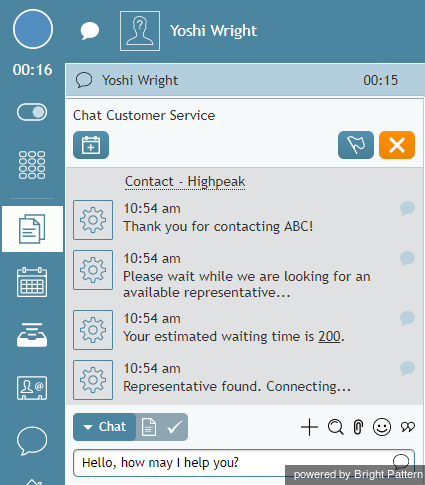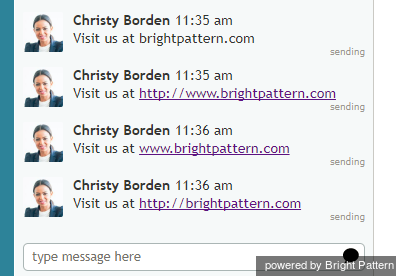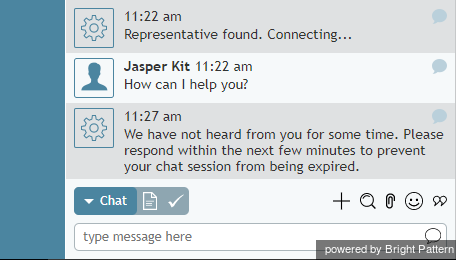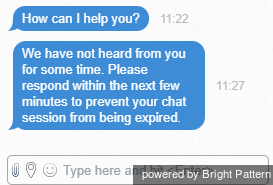チャットメッセージ
チャットメッセージは、お客様またはエージェントのいずれかによって開始することができます。お客様がチャットリクエスト時にチャットテキストを入力した場合、そのチャットテキスト(メッセージ)はAgent Desktopアプリケーションのテキスト入力フィールドの上にあるコントロール情報パネルに表示されます。
チャットセッションタイマー
チャットセッションはアクティブ対話リストに表示されます。お客様の名前の横にあるタイマーにはチャットセッションの開始からの経過時間を示します。
チャットメッセージの送信及び受信
お客様へチャットメッセージを送信するには、以下の手順に従ってください:
全てのチャットメッセージは、チャット入力ウィンドウの上にあるチャットダイアログウィンドウに時系列で表示されます。コンタクトセンターの設定によって、お客様からの新しいメッセージが届くと、着信音が聞こえる場合があります。
お客様がウェブサイトからチャットを開始した場合、お客様がどのページからチャットリクエストをしたか、確認できます。この情報は、お客様がウェブサイトの他のページに移動するたびに更新されます。
チャット定型文の利用
挨拶やチャットの終了などの通常状態において、最初からメッセージを入力するのではなく、チャット定型文の一覧から状況に当てはまるものが選択できます。定型文はユーザ自身で作成することができます。詳しい情報は、 チャット定型文の作成と編集をご覧ください。また、チャット定型文は、システム管理者も作成できます。一部の定型文に含まれる “%” 記号のついた変数は、以下のことを意味します:
- %F – お客様の名
- %L – お客様の姓
チャット定型文を選択するには、定型文の選択アイコン ![]() をクリックしご希望の定型文を選びます。選択されたメッセージはテキスト入力フィールドに表示されます。送信する前にメッセージを編集することができます。メッセージ送信をクリックします。
をクリックしご希望の定型文を選びます。選択されたメッセージはテキスト入力フィールドに表示されます。送信する前にメッセージを編集することができます。メッセージ送信をクリックします。
If your contact center uses a knowledge base for customer service, you may be able to use information from that knowledge base in your chat messages.
Sending Web Links
In web chats, you may copy and paste URLs into the text input field and have them appear as clickable underlined links. Note that the full URL must be copied and pasted into the chat in order for it to appear as a link; the URL must begin with either http:// or http://www. or www. to appear as a link. It is best practice to copy and paste the entire URL from your browser.
Links to pages within the same domain as the active web chat will open in the same browser window, whereas links pointing to other domains will open in a separate browser window.
Customer Chat Inactivity
When a chat conversation is idle, both the agent and the customer will be notified of the inactivity, and the customer will be prompted to respond in order to continue the conversation. As with any message sent to or from the customer, the inactivity alert will be displayed as part of the conversation in the chat window. This functionality is helpful to the agent, who may be handling multiple chats or calls at the same time. Inactivity alerts give the agent the opportunity to prompt the customer to respond, or provide further avenues of assistance.
An example of the inactivity alert visible to the agent using the Agent Desktop application is shown.
The customer receives the same message and is prompted to respond.
If the conversation is idle for the length of time set in your chat service properties, the chat will be terminated. Both the agent and the customer will receive a message that indicates the conversation is closed: Chat session ended.