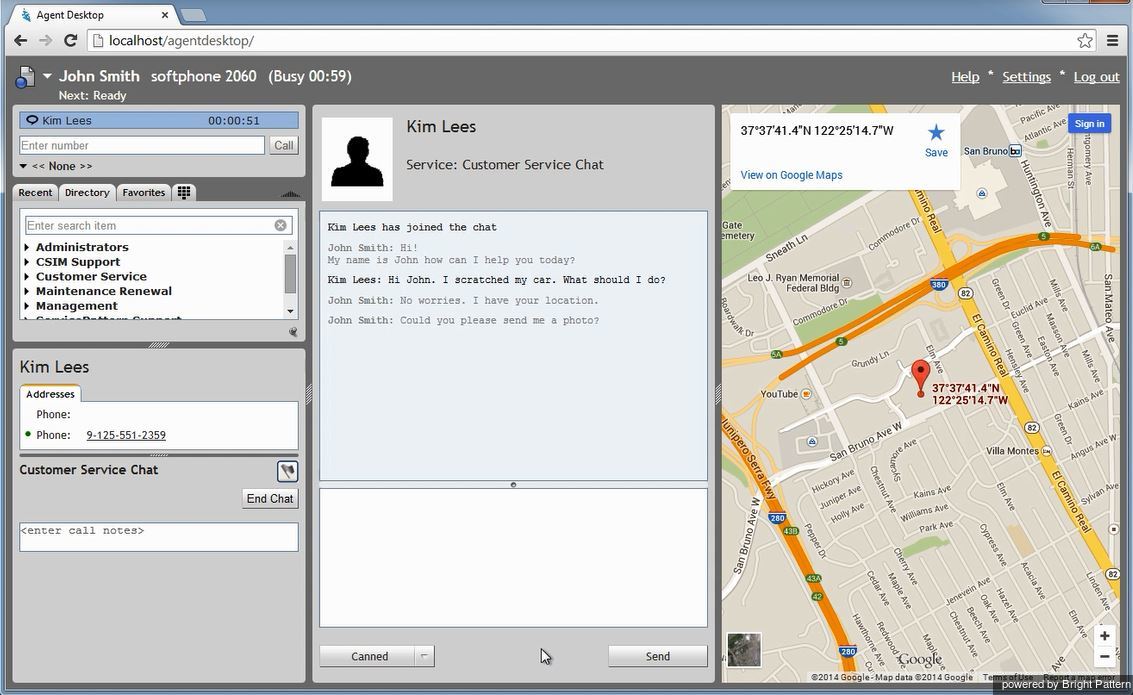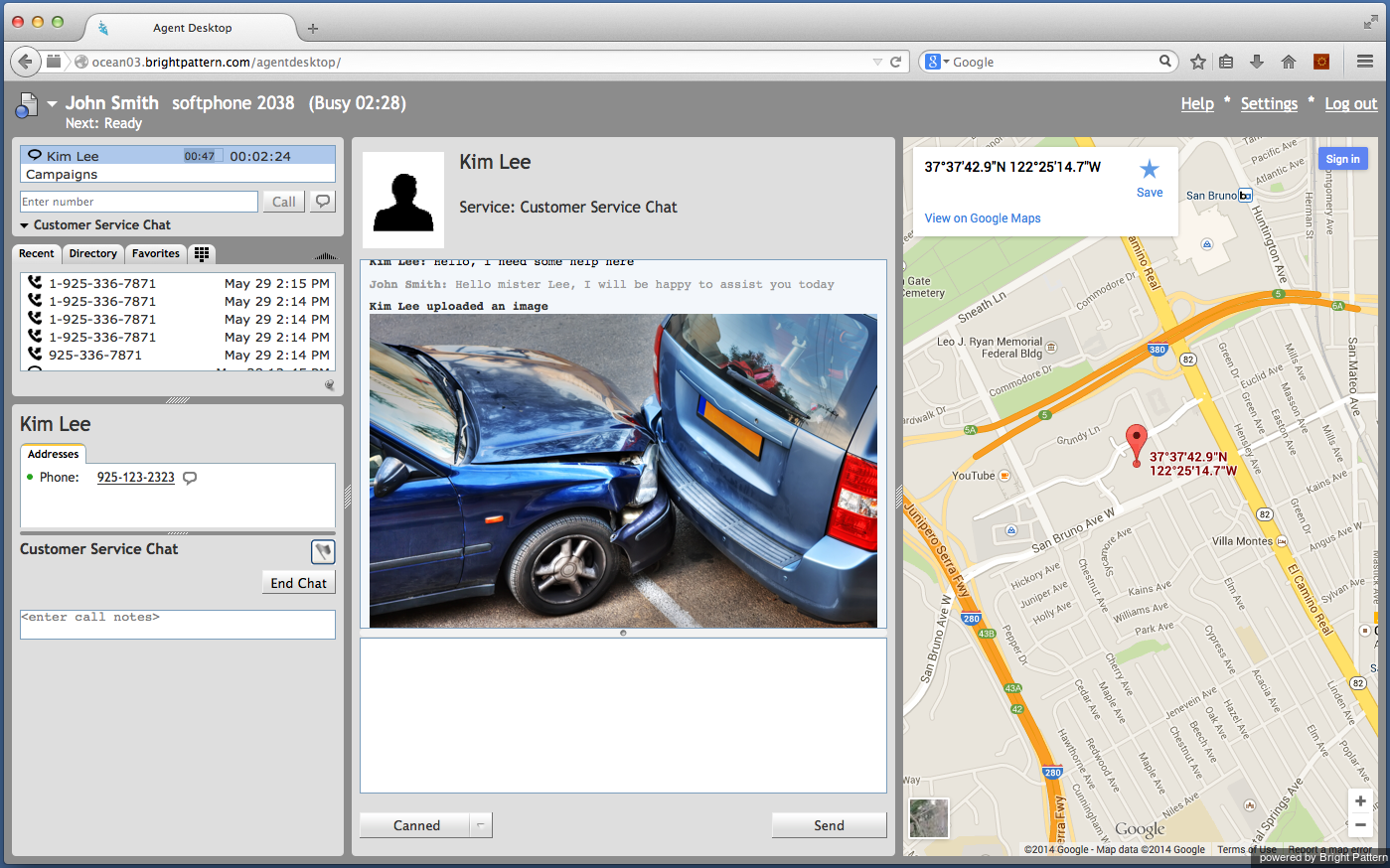モバイルチャット
モバイルインタラクションに関する一般情報 のセクションは、一般的なチャット対話が携帯電話を使って対話を行うお客様のデバイスでどう表示されるか説明します。エージェントのデバイスでは、同対話が通常のサービスチャットとして表示されます。SMSメッセージは160字を超えても大丈夫です。 チャットに関する詳しい情報は、 サービスチャットへの対応をご覧ください。
このセクションでは、モバイルチャットならではの機能とメリットについて説明します。これらの機能はすべてオプションであり、モバイルアプリケーションの機能に関連しています。モバイルアプリケーションの機能は、このアプリケーションが使われるコンタクトセンターサービスの目的と構成によって異なります。モバイルユーザーとのチャットセッションを処理するときに利用可能なオプション機能について、システム管理者にご確認ください。
End a Chat and Continue the Conversation as a Call
Mobile customers access your contact center via smartphones (i.e., devices that will typically have an integrated phone capability). Thus, when you accept a mobile chat request, you may see a customer’s phone number in the Contact Info Panel. This enables you to call the customer at any time during the chat session (e.g., upon the customer's request or if you feel that a voice call may be a more efficient way to provide the requested service. In the latter case, you should use the chat exchange to get the customer’s consent to be contacted by phone.)
To make a call, click the customer’s phone number. Once the customer answers, you can handle the established call as any regular voice call. Your chat session will continue in parallel with the call. For more information on phone calls, see section Handling Calls.
Screen Pop Information
The Context Information Area of your Agent Desktop may be used by the mobile application to provide some additional information to you, which may be helpful in providing the requested service. In the example above, the customer’s auto insurance application immediately transmits the GPS coordinates of the caller, enabling the agent to view the exact location of the accident on the map.
Send and Receive Files
Mobile customers may be able to send you images related to their service requests. In the example above, the agent may ask the customer to send him a picture of the accident. Once the picture is sent, it will appear in your Chat Panel, as shown.