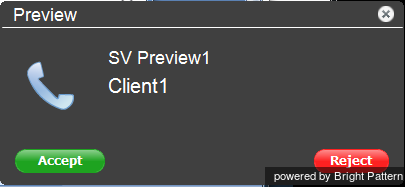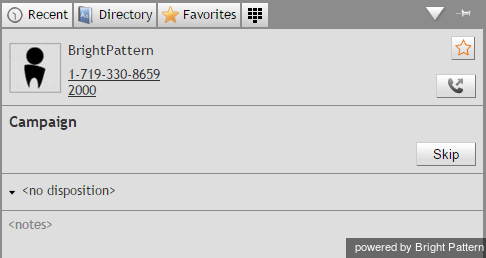提供: Bright Pattern Documentation
• English
• 5.19 • 5.2
電話記録の確認
電話記録(キャンペーン記録とも言う)には、コールインタラクションに関する詳細な情報が含まれます。この情報には、顧客名、電話番号、顧客履歴、電話履歴などが含まれます。エージェントは、エージェントデスクトップアプリケーションを使って、キャンペーン記録へアクセスできます。アクセス手順は以下の通りです。
ステップ 1: キャンペーン記録の確認
- キャンペーン記録がデスクトップに転送されると、画面に確認をリクエストするポップアップウィンドウ(確認)が表示されます。お客様に連絡する前に記録をご確認ください。ポップアップウィンドウは、キャンペーン名と顧客名を含みます。
- 許可をクリックし、記録を確認します (貴社のコンタクトセンターの設定によりますが、送信んされる電話記録を一つ一つ許可しなくても良いように設定できます)
- エージェントの状態は、 対応可能 から 取り込み中い変わります。
Step 2: Review available information.
- View the customer name and phone numbers from the preview record in the Contact Info Panel.
- Click the History tab to see if there have been any previous attempts to contact this customer within the given campaign.
- Notice that you will continue to be in the Busy state while reviewing the record. You can make yourself Not Ready at any time during the review of the given record if you want to make yourself unavailable for any subsequent review requests.
Step 3: Either complete the record or call the customer.
After reviewing the record, you can take one of the following approaches.
If the record appears to have some incorrect or missing information:
- Select the disposition corresponding to this situation.
- Click the Complete button to finish processing of this record within the campaign. (The default disposition is called Bad Record, but it may be redefined in you contact center. If in doubt, consult your system administrator.)
- Your state will change from Busy to Ready, and you are likely to receive another preview request shortly.
If the information in the record appears to be valid, but you cannot handle it for any reason:
- Click the Skip button. The system will remove the record from your desktop, and will attempt to distribute it later.
- Unless you make yourself Not Ready before clicking Skip, your state will change from Busy to Ready, and you are likely to receive another preview request soon. * Note that each instance of skipping a record will be accounted for in the contact center reports.
If the information in the record appears to be valid and you are ready to call this customer:
- Click the phone number in the Addresses area.
- If there are multiple numbers, the number recommended for dialing at this time according to the campaign configuration will be marked with a green circle. (Note that depending on your contact center practices, you may be given a certain amount of time to review the record before the system will dial its preferred number automatically.)
- A call attempt to the selected number will be initiated, and the subsequent call handling will be no different from any regular outbound call, except that you would normally be required to set a call disposition according to the call result. For more information, see sections How to Enter Dispositions and Notes and How to Reschedule a Call Attempt.
< 前へ | 次へ >