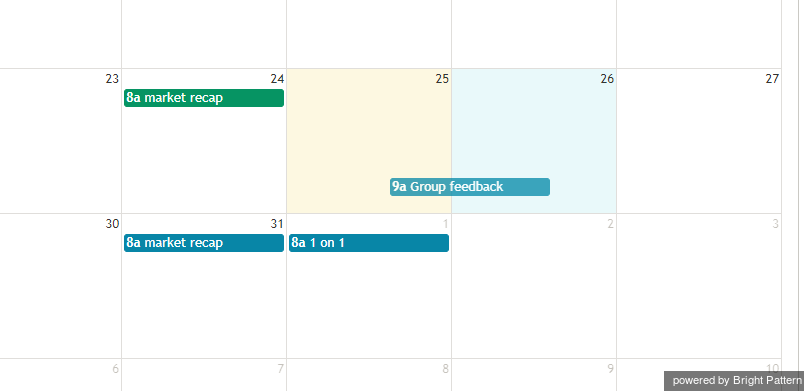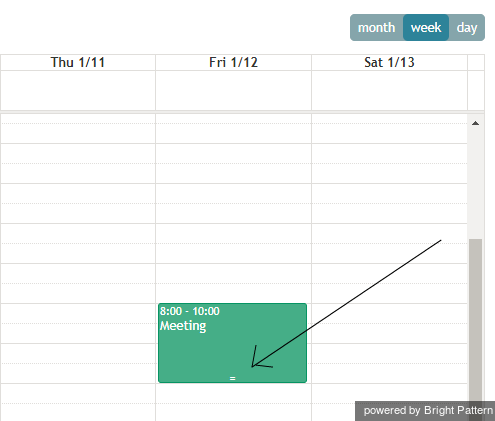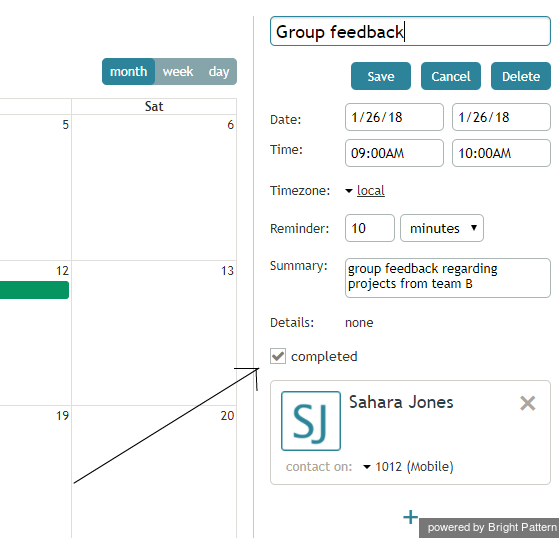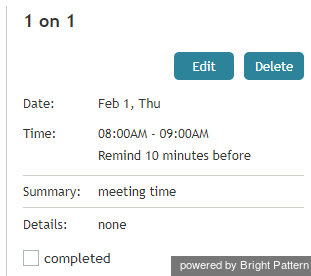イベントの予定変更
イベントの予定を変更するには、以下の手順に従ってください。
プロパティの変更
イベントプロパティ(イベント名を含む)を変更するには、カレンダー上でイベントをクリックします。現在のプロパティは右側のパネルに表示されます。変更をクリックし、新しい情報を入力してから必ず保存してください。
時間変更
イベントの時間を変更するには、カレンダーグリッド上でそのイベントをクリックし、ご希望のタイムスロットへドラッグしてください。
Change Duration
When using the calendar in Week or Day view, you can change the duration of an event by clicking and dragging the = symbol at the bottom of the event up or down. This action expands or reduces the amount of time that the event will take.
Mark As Completed
To mark your event as completed, click the event and go to the event properties on the right-hand side of the screen. Then select the completed checkbox. When you are done with this event or assignment, click Save. Completed events will be shown on the calendar in a green color.
Delete
To delete an event, click the Delete button.
Note that your supervisors can view and edit your personal calendars, reassign your scheduled tasks and events to other agents, and assign someone else’s tasks to you.