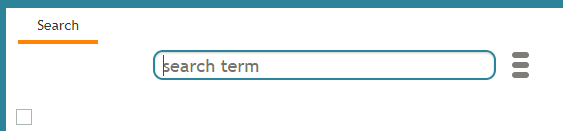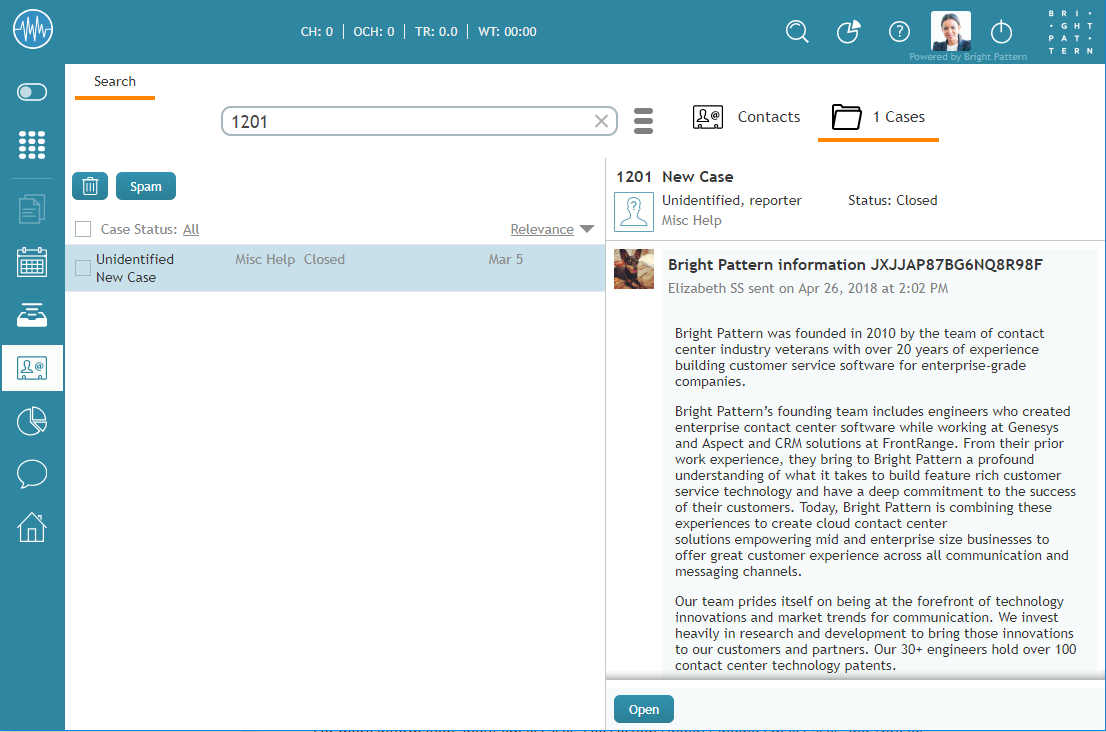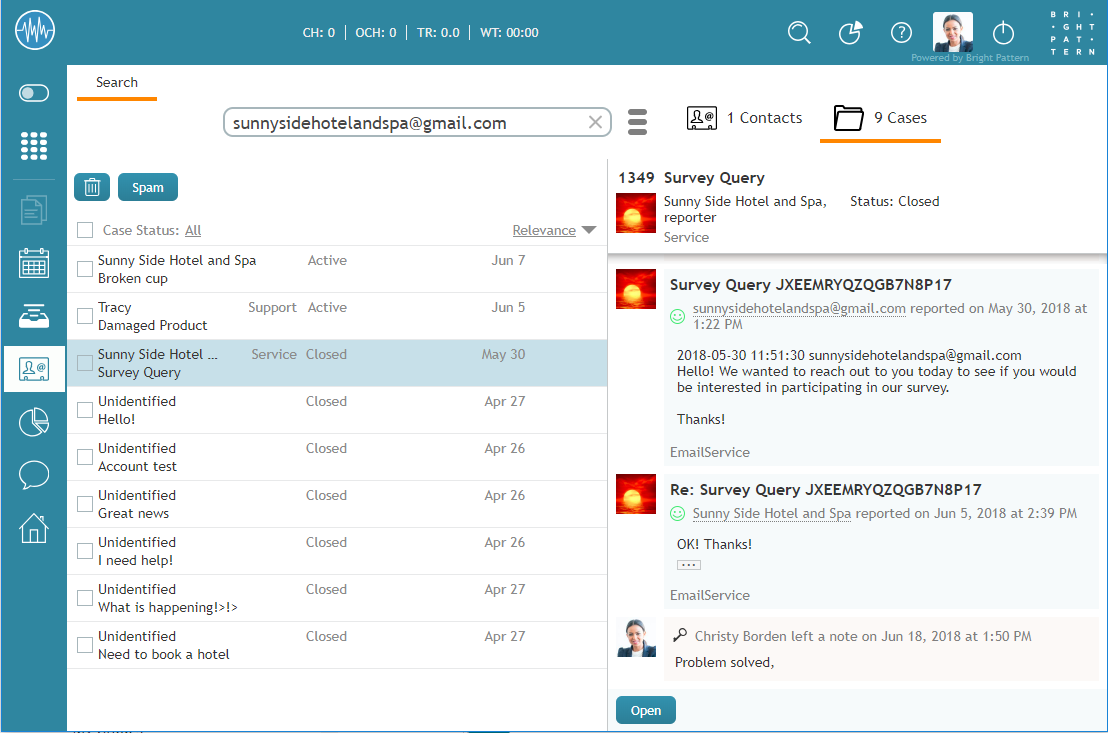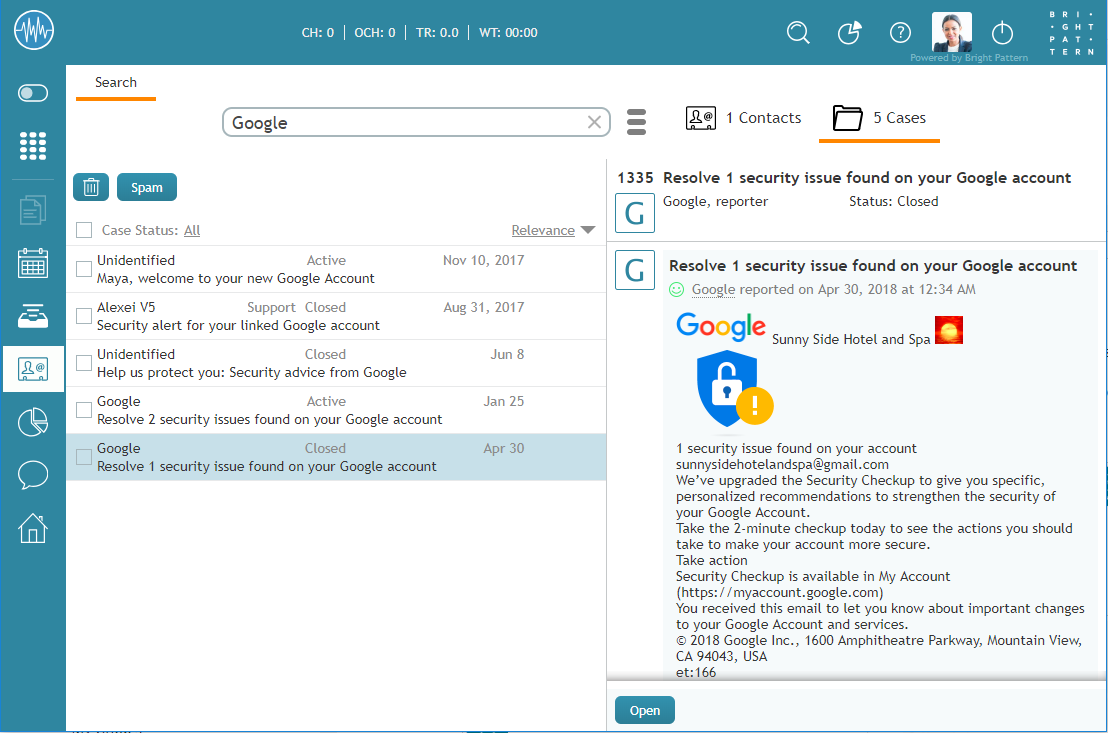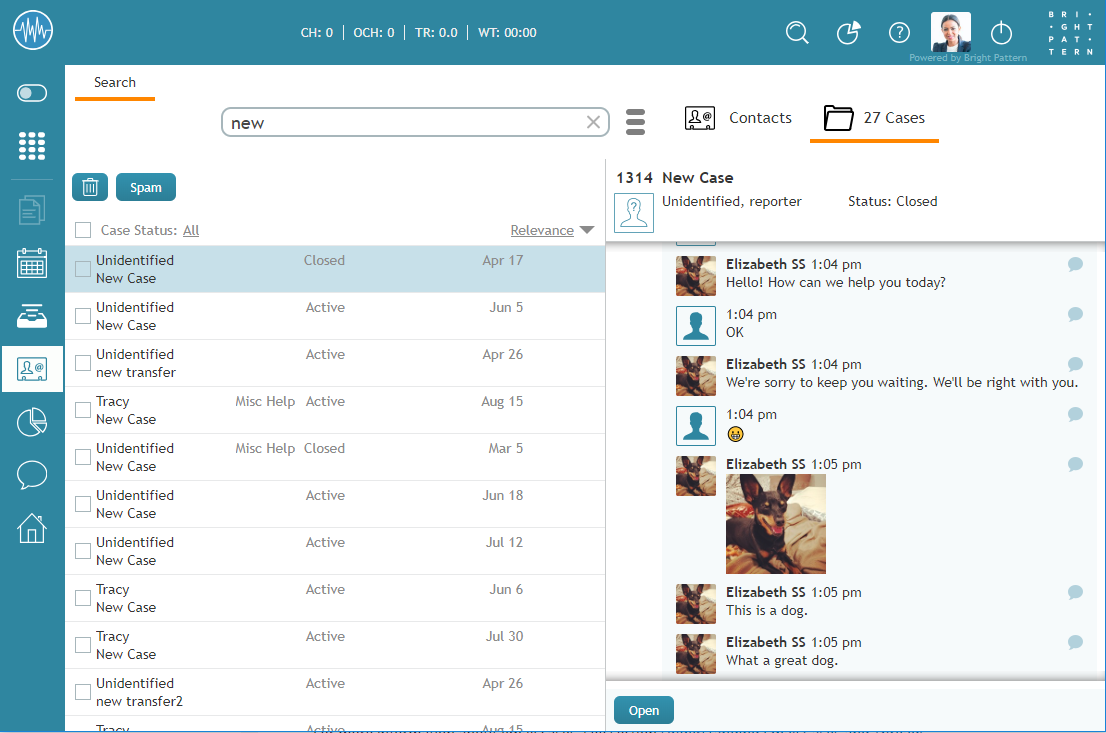電子メールケースの検索
対応するリクエストの件数が増えるにつれて、ケースの件数も増えます。 文字列の検索を使うことによって、エージェントデスクトップからケースの検索が簡単にできます(全ての言語に対応可)。
ケースとコンタクトを検索するには、コンタクトセンターの管理者からの許可が必要です。
検索文字列
エージェントデスクトップにおいてメールケースを検索するには、 コンタクトセンターへ進み、ケースタブを選択し、検索キーワードのフィールドに検索したい文字(文字および/または数字)を入力します。さらに、メールアドレス、名前、生年月日、ケース番号、コンタクト、件名の文字列も入力できます。
In the search results, the first 200 cases/contacts are displayed, with the newest entries displayed first.
Case
When a new email request arrives, the system creates a case for it automatically and assigns a number to this case that is unique within your contact center (e.g., 1185). This number is typically communicated to the customer and can be used by both the customer and yourself to refer to the given request in all future communications. If you know the case number, you can enter it in the search string input field.
Company
Company names may be searched for either whole or in part; the search recognizes individual words. To search for a company by name, enter company: XXX. Note: XXX represents the name of the company.
Date of Birth
You may search for the date of birth of a contact in your local date format. For example, in the US, the local date format is DD/MM/YYYY. To search for a specific date of birth, enter dob: DD/MM/YYYY.
If you are familiar with a case or customer's email address, you may search for it. In the example shown, entering the complete email address in the search string input field returns all matches in the system.
Name
In the example shown, entering a partial or full name in the search string input field returns several results with data for the case number, the date the case/email was created, and the email's subject line.
Subject
Email subject lines may be searched for either whole or in part; the search recognizes individual words.
For more information about email cases, see section Understanding Email Cases and Threads.