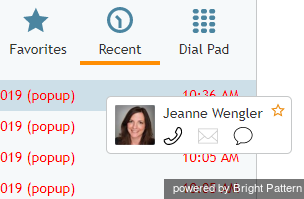提供: Bright Pattern Documentation
(Created page with "以下の手順を参考にしコンタクトをお気に入りとして登録してください。") |
(Created page with "#''ディレクトリ'' または ''最近使ったコンタクト'' タブより、登録したいコンタクトを選択するか、 ''番号入力フィールド''に手...") |
||
| Line 11: | Line 11: | ||
以下の手順を参考にしコンタクトをお気に入りとして登録してください。 | 以下の手順を参考にしコンタクトをお気に入りとして登録してください。 | ||
| − | # | + | #''ディレクトリ'' または ''最近使ったコンタクト'' タブより、登録したいコンタクトを選択するか、 ''番号入力フィールド''に手動で入力してください。当コンタクトは、 ''コンタクト情報パネル''に表示されます。 |
| − | # | + | #リストにあるコンタクト名にカーソルを合わせ、表示される [[File:Favorites-Star-Icon-50.png|26px]] ボタンをクリックしてください。ボタンの表示は、 [[File:Favorited-Star-Icon-50.png|26px]] へ切り替わります。 |
| − | # | + | #ディレクトリに既に登録されているコンタクトの場合、お気に入りへの追加はすぐに行われます。 ディレクトリに登録済みのコンタクト名は変更できませんのでご了承ください。 |
| − | # | + | #ディレクトリに登録されていないコンタクトの場合、名前・写真・メールアドレス(あれば)を入力し新規コンタクトとしてお気に入りへ追加できます。 コンタクトの表示名を指定しないと、名前はデフォルトで "匿名"として表示されます。 |
Revision as of 16:35, 2 September 2018
• English
• 5.19 • 5.2
お気に入りの連絡先の利用方法
お気に入りタブという特別機能が割り当てられたエージェントは、コンタクトをお気に入りとしてマークできるため、エージェントデスクトップにログイン中に、連絡回数の多いお客様への連絡がすぐにできます。
お気に入り登録
エージェントは、お気に入りリストに、頻繁に連絡するコンタクトを50件まで登録できます。
以下の手順を参考にしコンタクトをお気に入りとして登録してください。
- ディレクトリ または 最近使ったコンタクト タブより、登録したいコンタクトを選択するか、 番号入力フィールドに手動で入力してください。当コンタクトは、 コンタクト情報パネルに表示されます。
- リストにあるコンタクト名にカーソルを合わせ、表示される
 ボタンをクリックしてください。ボタンの表示は、
ボタンをクリックしてください。ボタンの表示は、  へ切り替わります。
へ切り替わります。 - ディレクトリに既に登録されているコンタクトの場合、お気に入りへの追加はすぐに行われます。 ディレクトリに登録済みのコンタクト名は変更できませんのでご了承ください。
- ディレクトリに登録されていないコンタクトの場合、名前・写真・メールアドレス(あれば)を入力し新規コンタクトとしてお気に入りへ追加できます。 コンタクトの表示名を指定しないと、名前はデフォルトで "匿名"として表示されます。
Adding and Updating Contacts
You can also add a contact to your favorites while having an active call or chat with this contact.
You can change information about your favorite contacts (unless they are Directory contacts) at any time. To change the information, select the contact and click Edit.
Calling Your Personal Favorites
To make calls to the contacts in your personal favorite contacts list, follow these steps:
- Click the Favorites tab.
- Select the contact you wish to call. The contact will appear in the Number Input Field.
- If necessary, select the service as described in section How to Make an Outbound Call.
- Click the Initiate call button.
Removing Favorites
To remove a contact from your favorites, select it in the Favorites tab and click the ![]() button in the Contact Info Panel.
button in the Contact Info Panel.