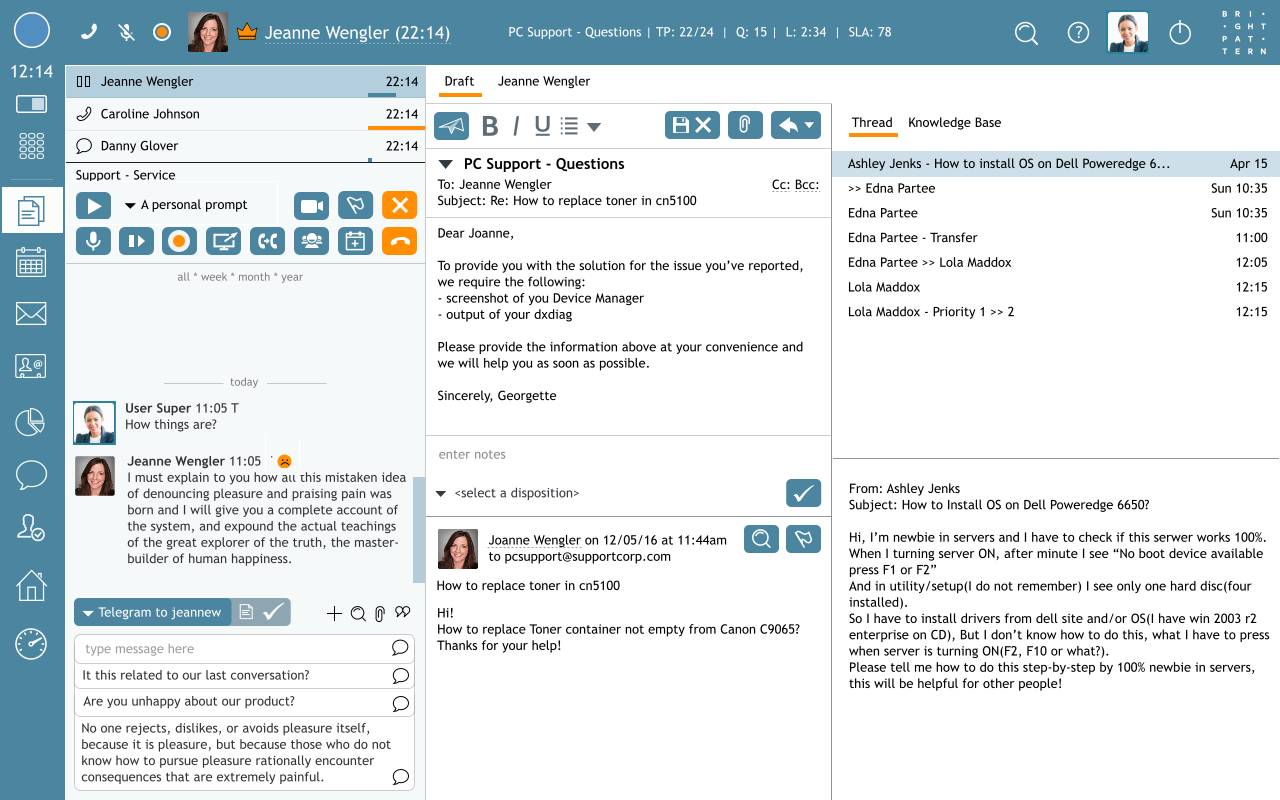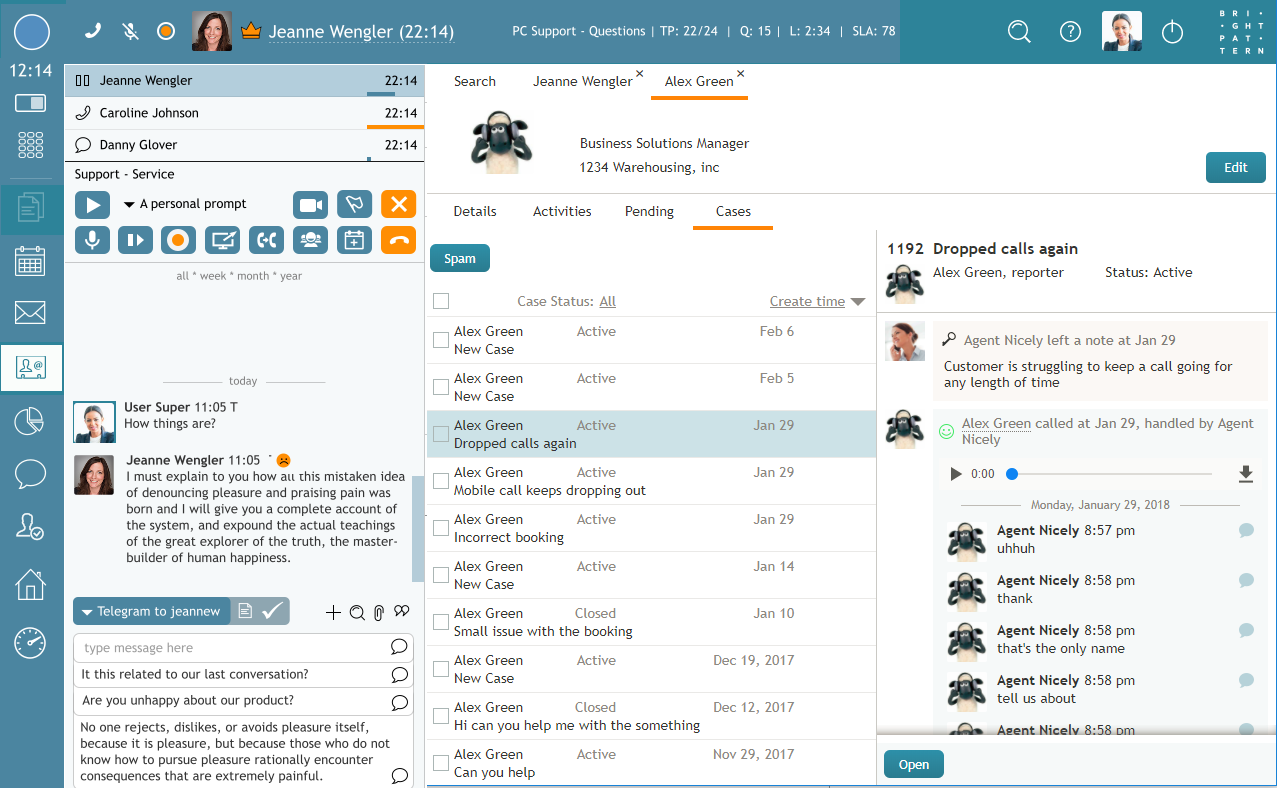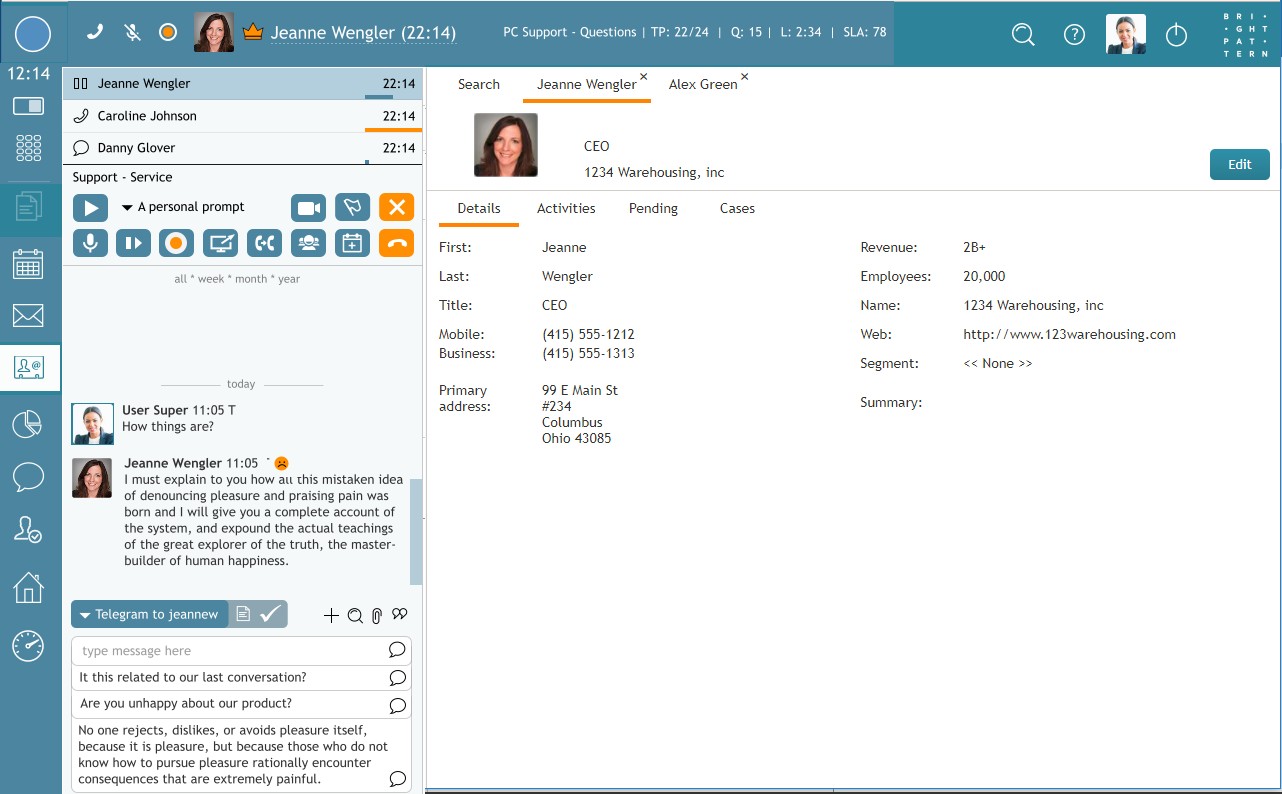会話のサポートとしてコンタクト使用
コンタクトに関する一般情報で説明されているように、エージェントデスクトップは、すべての会話の情報を認識して保存します。時間が経つと、発信者のデータは複数の会話とトピックの実行中のリストに移動されます。このデータはコンタクトセンターからアクセスでき、とても役立ちます。
コンタクトの情報を利用することによって、以下のことが可能になります:
- 複数のチケットまたは電子メールを処理する場合でも、アクティビティ の検索およびコンタクトの全ケースの履歴の追跡。
- 様々なケースからのデータ収集・相互参照。
- 電話中に、コンタクトの詳細の修正および追加。
- 情報を 後処理 (ACW)のために利用。
- 中断(終了)された通話の再開。
選択された会話のコンテンツ に含まれる情報は、コンタクトの情報に似ていますが,、会話が終了するまで アクティブコール情報がコンタクトで表示されません。
Case Example
Agent Christy Borden accepts a call from Jeanne at 1234 Warehousing, Inc. After some discussion, she learns Jeanne's coworker, Alex Green, had previously contacted her organization for help.
Using the Search section in the Contact Center, Christy is able to look up the related information - Activities and Cases - under Alex's name.
After accessing these conversations, Christy now knows the full history of the problem without needing Jeanne to explain everything again. Additionally, Christy is able to correct some of Jeanne's contact Details, which will allow for better conversations in the future.
How to Resume Interrupted Conversations
If a call ends prematurely, using the information stored in Contacts, you may easily pick back up where the conversation left off.
To do this, follow these steps:
- If not immediately known, search for the disrupted caller's name in the Recent area in the Active Call List (ACL).
- Click on the Contacts icon
 in the main menu.
in the main menu. - Find the caller's information using the Search Term area or by manual selection.
- Double click on the caller's entry and you will see all known contact information in the Details tab.
- From here, hover your cursor over the phone number and the Make a call icon will appear.
- Click the icon and you will be reconnected with the caller.
If other information is stored in Details, you may also reach back out via the customer's preferred method.