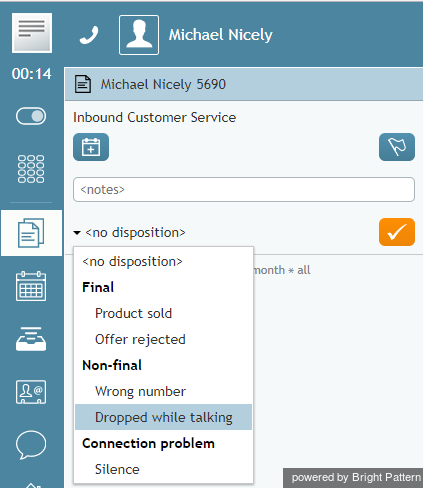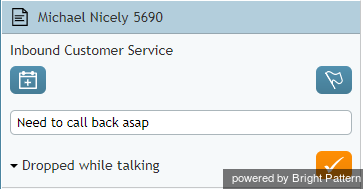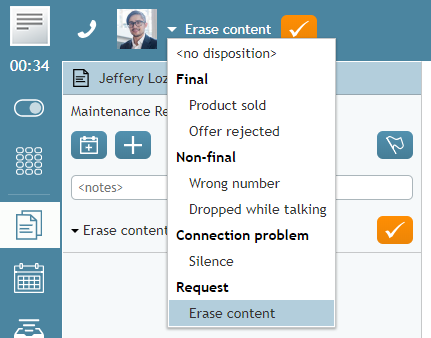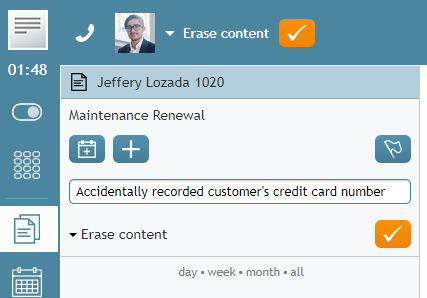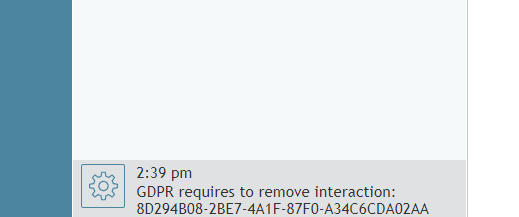ディスポジション及びコメント
ディスポジションは、貴社のコンタクトセンター管理者が定めるお客様とのインタラクションの結果を意味します。サービスインタラクションに応対する場合、インタラクションの結果を示すディスポジション の選択を求められる場合があります。ご提供のサービスに対してディスポジションが設定されている場合、各サービスのインタラクションに適用する ディスポジションの選択タブがエージェントデスクトップの コンタクト情報パネルに表示されます。
ディスポジションの記入が求められる場合、詳しい情報はシステム管理者にご確認ください。 ディスポジション 及びその取扱について、コンタクトセンター管理者専用ガイドでご確認ください。
ディスポジションのほか、インタラクションの結果に関する詳細情報を形式自由なテキストとして記録できます。
ディスポジション及びコメントの入力方法
ディスポジション及び/または関連するコメントの入力方法は以下の通りです。
- お客様とのインタラクション中または アフターコールワーク 状態中にディスポジションの選択をクリックしてください。
- ドロップダウンメニュより、インタラクションの結果に当てはまる内容を選んでください。キャンペーン専用のディスポジションは、次回のコールの予定日などの追加パラメータを求められる場合があります。その場合、当パラメータはコンタクト情報パネルで表示されます。
- 必要な場合、テキストフィールドに形式自由なコメントを入力してください。
- その後、インタラクションの処理をいつも通りに実行してください。 インタラクションの終了に関する詳しい情報は 電話の切り方 及び アフターコールワークのラップアップをご覧ください。
ご注意:特定のコールに関連するデータの処理時に、 コンテキスト情報エリアのカスタムフォームをご利用の場合、このフォームではコンタクト情報パネルの代わりに対応結果の選択及びコメント フィールドが表示されます。
対応結果のその他使用方法
貴社のコンタクトセンターの設定によりますが、対応結果フォームは、インタラクション終了後に始まるイベントシリーズ(且つワークフロー)を引き起こすためにもご利用できます。
ワークフローは、電話終了後のプロセスを自動化し、インタラクションの対応結果に応じて必要なフォローアップを管理します。そのようなフォローアップアクションには、コンテキスト変数の設定、電子メールの送信、テキストメッセージの送信、イベントの計画、スケジュールされたイベントの実施、要求の作成が含まれます。ワークフローは、お客様のフォローアップ、情報収集することで、作業負荷を軽減するのに役立ちます。
例えば、あるインタラクションに対して特定の対応結果内容を設定することは、次のイベントを引き起こすことができます。
- お客様へアンケートを送る
- ある期間を決めて待つ(例えば、30分間、1日間、1週間など )
- お客様へフォローアップメールを送る
Using Dispositions to Request That Content Be Erased
Starting with Bright Pattern Contact Center version 5.2, you can use a disposition to request that content from a specific interaction be erased. This capability was added to meet PCI DSS 3.2 and GDPR requirements, which specify that sensitive data (e.g., credit card information) may not be stored in your contact center, even if it is encrypted. As such, Bright Pattern allows for the manual deleting of data that is stored in voice recordings, voice recording transcripts, chat transcripts, email messages, screen recordings, and so forth.
You can request that such data be erased, but only your system administrator can erase it.
What to Do
- If such a disposition is enabled for your contact center, you can disposition an interaction with a request to erase content, provided that you give a reason. Note that the name of the disposition is determined by your contact center. If you do not know which disposition to select, contact your supervisor or system administrator.
- In the Notes field, provide the reason for the request and enter additional details about the interaction. Then complete the interaction.
- The disposition will initiate a workflow that sends your system administrator an internal message with the request. The unique identifier tells the administrator which interaction is affected, and he or she can review the interaction and the request.