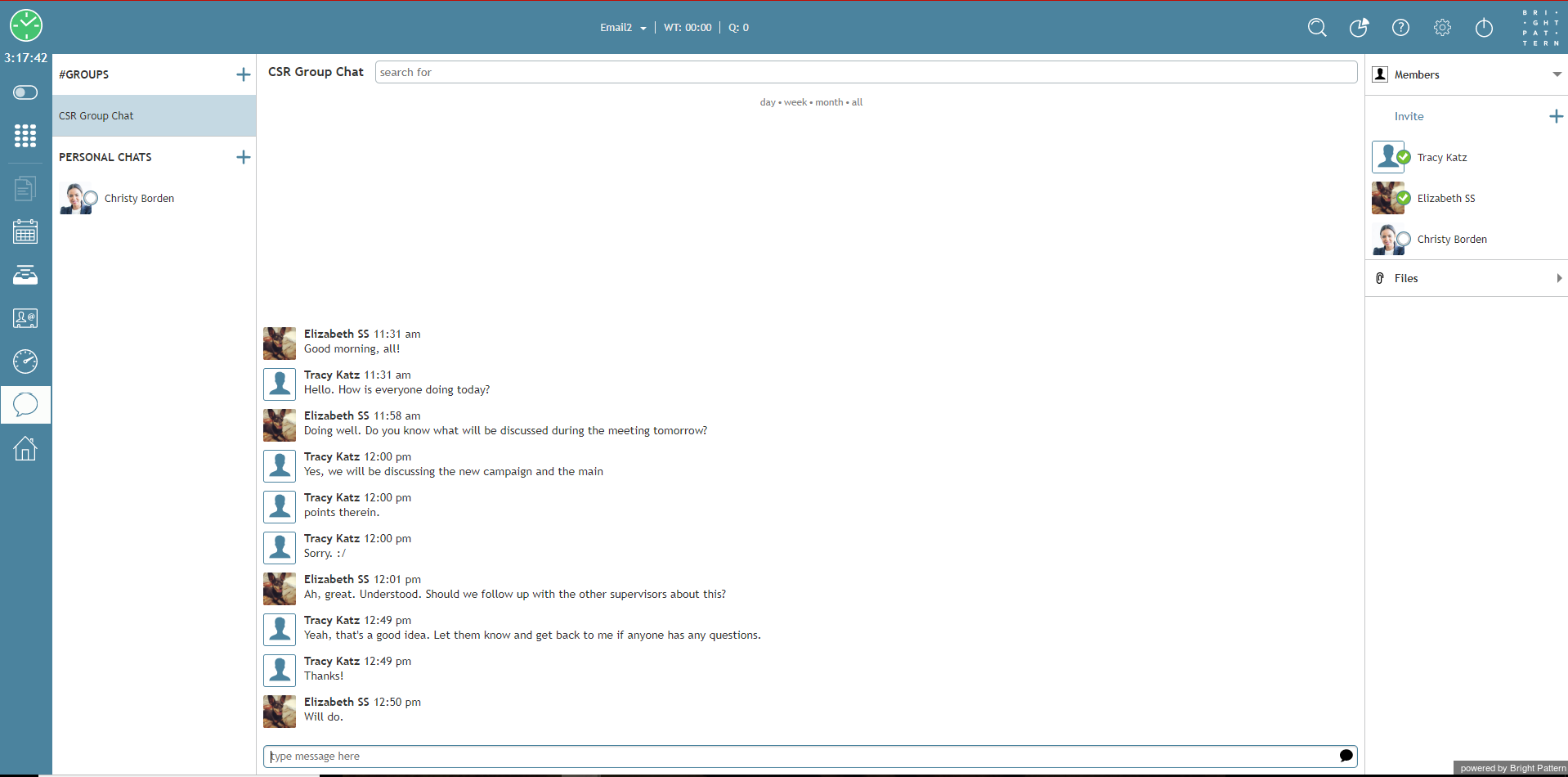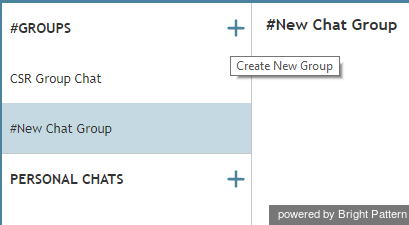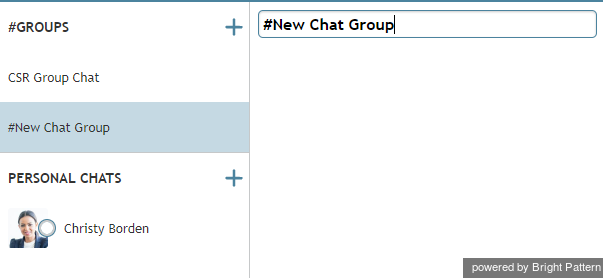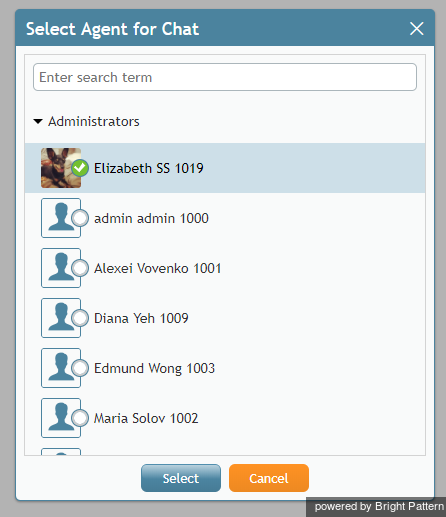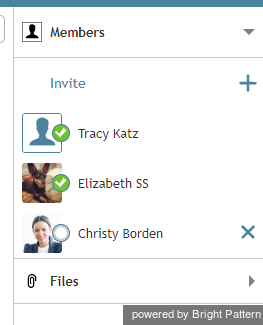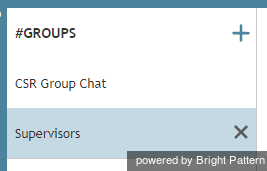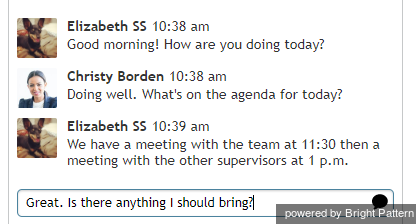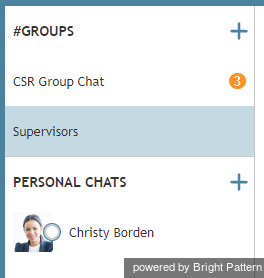グループチャットの利用方法
グループチャット機能を使用すると、エージェント、スーパーバイザー、および他のユーザーと、コンタクトセンター内でチャットできます。グループチャットの多くの機能は、パーソナルチャットとサービスチャットに似ています。ただし、グループチャットは一人一人のユーザーまたはお客様とチャットするためのものではありません。
パーソナルチャットに関する詳しい情報は、パーソナルチャットの利用方法をご覧ください。 サービスチャットに関する詳しい情報は、 サービスチャットの処理をご覧ください。
グループチャットへのアクセス方法
グループチャットは、チャットセンターよりアクセスできます。チャットセンターへアクセスするには、 アイコンをクリックします。グループチャットを開始するには、新しいグループの作成をクリックします ( #グループの横にある+ アイコンです)。
グループチャットの名前変更
初期設定上でグループチャットのチャンネル名は #新しいチャットグループです。グループチャットの名前変更をするには、#新しいチャットグループフィールド枠内をクリックし、新しい名前を入力します。フィールド枠外をクリックすると、新しい名前が保存されます。
Managing Group Chat Members
When you have created a Group Chat, you have the ability to add and remove members. Furthermore, any member in a Group Chat can Invite additional members.
Adding Group Chat Members
To add members to the new chat group, follow these steps:
- Click the + icon in the Invite area of the Chat Center.
- The pop-up directory Select Agent for Chat will appear. Use the search bar at the top of the directory or scroll down the list to find a user.
- Click on the user you would like to add to your Group Chat and then click Select. Members may be added one at a time.
Removing Group Chat Members
While anyone in a Group Chat can invite additional users, the creator of the group can remove any or all specific members. Additionally, any user can remove themself from a chat.
To remove a member from the chat Group, click the X icon to the right of their name.
To remove yourself from a group, click the X to the right of any Group Chat.
If you removed yourself from a group you did not create, the creator can Invite you again and all previous messages can be viewed. If you are the creator of a Group Chat and delete it, the group will be removed for all users.
Messaging and Notifications
Once you have created or are added to a Group Chat, you can send and receive messages regardless of of your state (e.g. Ready, Not Ready, Supervising, etc.). To send a message, type in the Text Input Area area, then press the Enter key or click on the Send the message icon.
If you have been active in another chat or even logged out of Agent Desktop, when you return you will see the number of missed messages next to a given group.
Adding Attachments in Group Chat
To add an attachment, follow these steps: