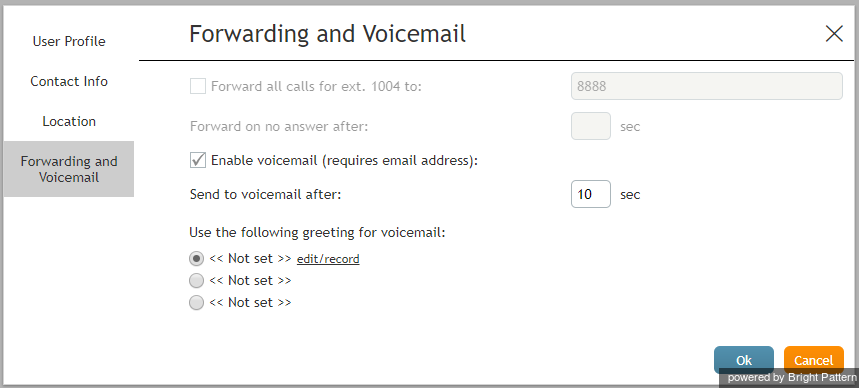着信転送
着信転送機能は、応答できない着信を、指定された別の電話番号に転送するための機能です。エージェントデスクトップアプリケーションを使用して、転送番号の指定、着信転送機能を有効/無効にすることができます。
転送機能は、ダイレクトコールのみが対象で、待ち行列(キュー)につながれているコールが転送できませんのでご注意ください。後者のコールはいつも、ログインで使用されている電話番号に転送されます (転送設定を問わず)。
画面設定
内線番号...へ入るコールを転送する
このチェックボックスは、ご利用の 内線番号の転送機能が有効になっているかどうか、表示します。
コール転送はボイスメールよりも優先されます。ボイスメールが有効になっている場合(下記を参照)でも、転送機能を有効にするとボイスメール機能が自動的に無効になります。
「to」フィールド
toフィールドは、コールの転送先を表示します。 内線番号…へ入るコールの転送先 チェックボックスを選択した場合、転送先の電話番号を指定してください。
無応答タイムアウト
無応答タイムアウトは、貴方がログイン中に応答できない場合に、着信がご指定の電話番号へ転送されるまでの秒数を表します。 The amount of time must be specified if the 内線番号…へ入るコールを転送する checkbox is selected. For immediate (unconditional) forwarding, set the timeout to 0.
If you are busy or logged out, incoming calls will be forwarded to the specified number immediately, regardless of this setting.
Enable voicemail
The Enable voicemail checkbox indicates whether the voicemail function is enabled for you.
Note that call forwarding takes priority over voicemail. The voicemail function cannot be enabled if the you already have call forwarding activated. If you have had voicemail enabled, a temporary activation of call forwarding will automatically disable the voicemail function; however, the voicemail configuration (the No Answer timeout and current greeting) will be preserved and will take effect as soon as call forwarding is deactivated.
Send to voicemail after
Send to voicemail after is the time in seconds after which an incoming call will be forwarded to voicemail if you are logged on and do not pick up the call. The amount of time must be specified if the Enable voicemail checkbox is selected.
If you are busy or logged out, incoming calls will be sent to the user’s voicemail immediately, regardless of this setting.
Use the following greeting for voicemail
This option lets you upload or record up to three different personal voicemail greetings and select which one should be used. For more information, see section Configuring Your Voicemail of the Agent Guide.
How to Configure and/or Activate Call Forwarding
- Click Settings, select User Profile, and click the Forwarding and Voicemail tab.
- Use Forward all calls for ext… to to specify the forwarding number.
- Use Forward on no answer after to specify the no-answer timeout (i.e., the time in seconds after which an incoming call will be forwarded when you are logged in and cannot answer it). When you are logged out or if you are logged in with option No phone, incoming calls will be forwarded immediately regardless of this setting.
- Select the Forward all calls for ext… checkbox. The forwarding function is now activated.
Additional Information
Your personal call forwarding settings will work for all phone device options except internal phone and default phone. For internal phone and default phone, forwarding settings configured for the corresponding hardphone numbers will be applied. You can check those settings with your system administrator.
All call forwarding settings can be preconfigured for you and changed at any time by your system administrator. This includes the forwarding number, the no-answer timeout, and activation and deactivation of the forwarding function.
Call forwarding settings take priority over the voicemail settings. A temporary activation of call forwarding will automatically disable the voicemail function; however, your existing voicemail configuration (the no-answer timeout and current greeting) will be preserved and will take effect as soon as call forwarding is deactivated.