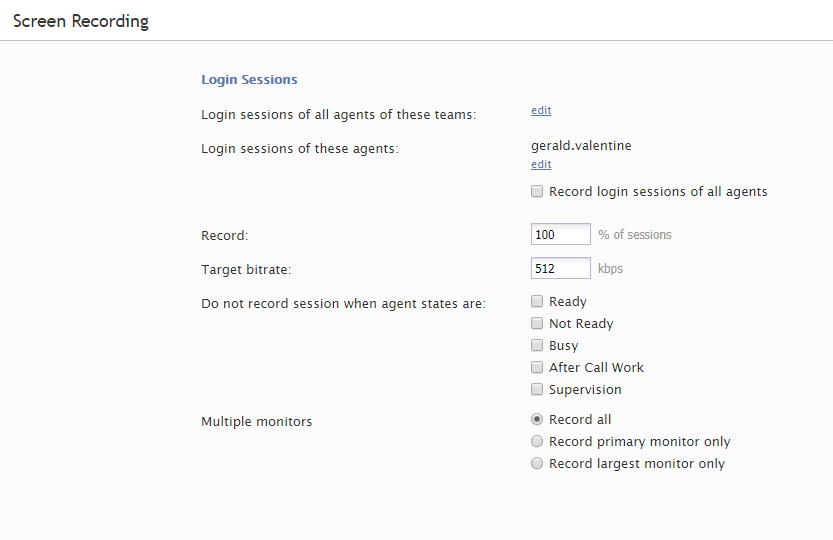(Created page with "5.2:コンタクトセンター管理者ガイド/画面録画") |
(Created page with "以下のオプションを使うことによって、複数画面の録画を簡単に表示できます。 * '''全てを録画する''' - 全画面が録画されます(...") |
||
| (14 intermediate revisions by the same user not shown) | |||
| Line 1: | Line 1: | ||
| − | = | + | = 画面録画= |
| − | Bright Pattern | + | Bright Pattern コンタクトセンターでは、作業セッション中にエージェントのデスクトップ画面のビデオの録画、後で見るための保存ができます。これらのビデオは、品質管理およびトレーニング目的に使用できます。詳しい情報については、 ''Bright Pattern コンタクトセンターのレポートリファレンスガイド''の[[reporting-reference-guide/ScreenRecordings|画面録画]]をご覧ください。 |
| − | + | 画面録画機能は、サービスプロバイダーがそれを有効にしない限り、ご利用いただけません。この機能が有効になっていても、画面録画の保存用に割り当てられている容量は、サービスプロバイダーによって制限される場合があります。計画している品質管理及び/またはトレーニングタスクに対してのみ以下の画面録画オプションを有効にし、それらのタスクが完了したらすぐにそのオプションを無効にすることをお勧めします。 | |
| − | + | 画面録画設定を行うには、''品質管理''メニューから'''画面録画'''を選択します。 | |
| − | [[File:Screen-Recording-5x.PNG|thumb|800px|center| | + | [[File:Screen-Recording-5x.PNG|thumb|800px|center|品質管理 > 画面録画]] |
| − | == | + | == 画面プロパティ == |
| − | + | ''画面録画''の画面プロパティは以下の通りです。 | |
| − | === | + | === 次に指定されたチームの全エージェントのログインセッション === |
| − | + | システムは、指定されたチームの全メンバーのログインセッション(終了したもの)の画面記録を実行します。チームを追加するには、 '''編集 '''をクリックします。 | |
| − | === | + | === 次に指定されたエージェントのログインセッション === |
| − | + | ここで個別に指定されたエージェントのログインセッション(終了したもの)の画面記録が実行されます。エージェントを追加するには、 '''編集 '''をクリックします。 | |
| − | === | + | === 全エージェントのログインセッションを録画する === |
| − | + | コンタクトセンターの全エージェントのすべてのログインセッションを録画する場合は、このチェックボックスを選択します。このチェックボックスを選択すると、上記の2つのオプションは、以前の設定に関係なく、''全てを録画する''に変更されます。 | |
| − | + | 画面録画の保存に割り当てられる容量に制限がかかる場合があるため、このオプションを有効にする前にサービスプロバイダーに相談しなければなりません。 | |
| − | === | + | === セッションの [X]%を録画する === |
| − | + | この割合を指定することによって、システムはログイン中のエージェントの全セッションに対して指定された割合を録画します。例えば、30という値を入力すると、システムはエージェントデスクトップにログインしているエージェントのセッションの30%を録画します。 | |
| − | === | + | === ターゲットビットレート === |
| − | + | このパラメータは画面記録の最大ビットレートを設定します。それはビデオ画質とサイズのバランスを達成するために使われます。サービスプロバイダーによって最大ビットレートに制限がかかる場合がありますので、ご注意ください。 | |
| − | === | + | === エージェントが以下の状態である場合、セッションを録画しない === |
| − | + | 以下の中、録画が行われないエージェントの状態を指定できます: | |
| − | * | + | * 受付可能 |
| − | * | + | * 受付不可 |
| − | * | + | * 話中 |
| − | * | + | * 後処理 |
| − | * | + | * 監視 |
| − | === | + | === 複数のモニター === |
| − | + | 一部のコンタクトセンターでは、エージェントが複数のモニターを使用しているため、全ての画面が録画され、単一ビューにまとめられます。画面はこのビューに圧縮されているため、各画面の内容を確認するのは困難です。 | |
| − | + | 以下のオプションを使うことによって、複数画面の録画を簡単に表示できます。 | |
| − | * ''' | + | * '''全てを録画する''' - 全画面が録画されます(初期設定)。 |
| − | * ''' | + | * '''メインモニターのみを録画する''' - OS設定上メインとして指定された画面のみ録画されます。 |
| − | * ''' | + | * '''最大モニターのみを録画する''' - 最高解像度の画面のみが録画されます(全画面が同じ解像度である場合は、メイン画面が選択されます)。 |
Latest revision as of 07:12, 7 May 2019
画面録画
Bright Pattern コンタクトセンターでは、作業セッション中にエージェントのデスクトップ画面のビデオの録画、後で見るための保存ができます。これらのビデオは、品質管理およびトレーニング目的に使用できます。詳しい情報については、 Bright Pattern コンタクトセンターのレポートリファレンスガイドの画面録画をご覧ください。
画面録画機能は、サービスプロバイダーがそれを有効にしない限り、ご利用いただけません。この機能が有効になっていても、画面録画の保存用に割り当てられている容量は、サービスプロバイダーによって制限される場合があります。計画している品質管理及び/またはトレーニングタスクに対してのみ以下の画面録画オプションを有効にし、それらのタスクが完了したらすぐにそのオプションを無効にすることをお勧めします。
画面録画設定を行うには、品質管理メニューから画面録画を選択します。
画面プロパティ
画面録画の画面プロパティは以下の通りです。
次に指定されたチームの全エージェントのログインセッション
システムは、指定されたチームの全メンバーのログインセッション(終了したもの)の画面記録を実行します。チームを追加するには、 編集 をクリックします。
次に指定されたエージェントのログインセッション
ここで個別に指定されたエージェントのログインセッション(終了したもの)の画面記録が実行されます。エージェントを追加するには、 編集 をクリックします。
全エージェントのログインセッションを録画する
コンタクトセンターの全エージェントのすべてのログインセッションを録画する場合は、このチェックボックスを選択します。このチェックボックスを選択すると、上記の2つのオプションは、以前の設定に関係なく、全てを録画するに変更されます。
画面録画の保存に割り当てられる容量に制限がかかる場合があるため、このオプションを有効にする前にサービスプロバイダーに相談しなければなりません。
セッションの [X]%を録画する
この割合を指定することによって、システムはログイン中のエージェントの全セッションに対して指定された割合を録画します。例えば、30という値を入力すると、システムはエージェントデスクトップにログインしているエージェントのセッションの30%を録画します。
ターゲットビットレート
このパラメータは画面記録の最大ビットレートを設定します。それはビデオ画質とサイズのバランスを達成するために使われます。サービスプロバイダーによって最大ビットレートに制限がかかる場合がありますので、ご注意ください。
エージェントが以下の状態である場合、セッションを録画しない
以下の中、録画が行われないエージェントの状態を指定できます:
- 受付可能
- 受付不可
- 話中
- 後処理
- 監視
複数のモニター
一部のコンタクトセンターでは、エージェントが複数のモニターを使用しているため、全ての画面が録画され、単一ビューにまとめられます。画面はこのビューに圧縮されているため、各画面の内容を確認するのは困難です。
以下のオプションを使うことによって、複数画面の録画を簡単に表示できます。