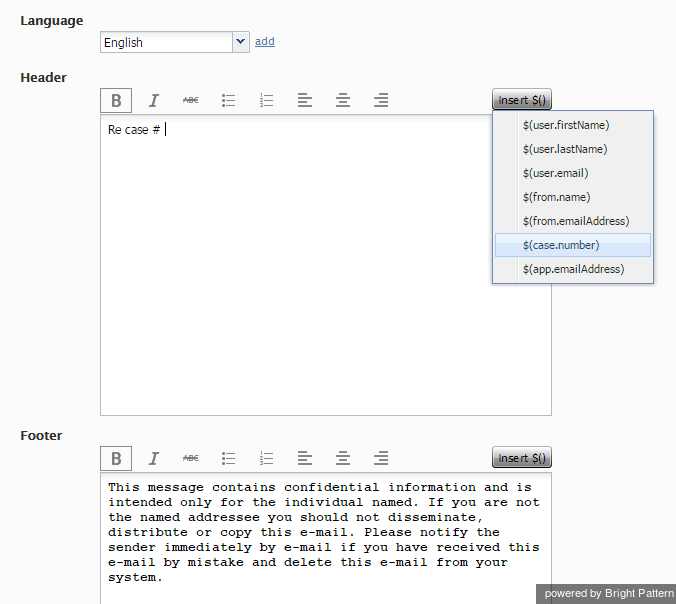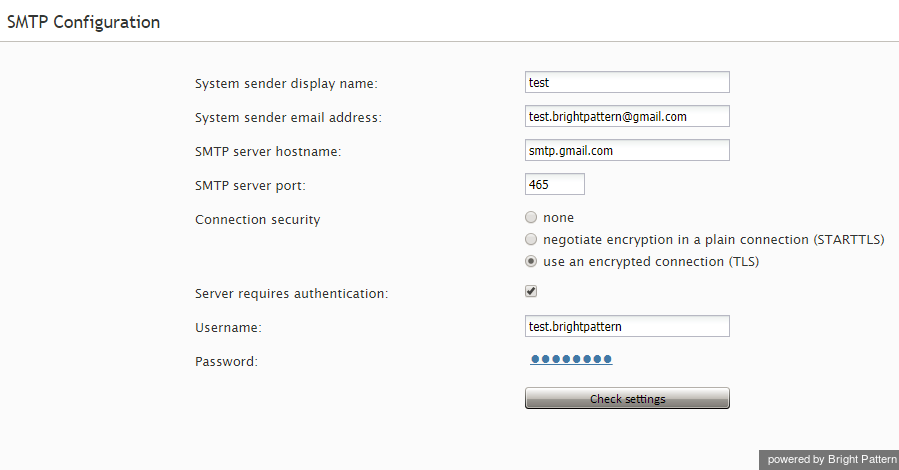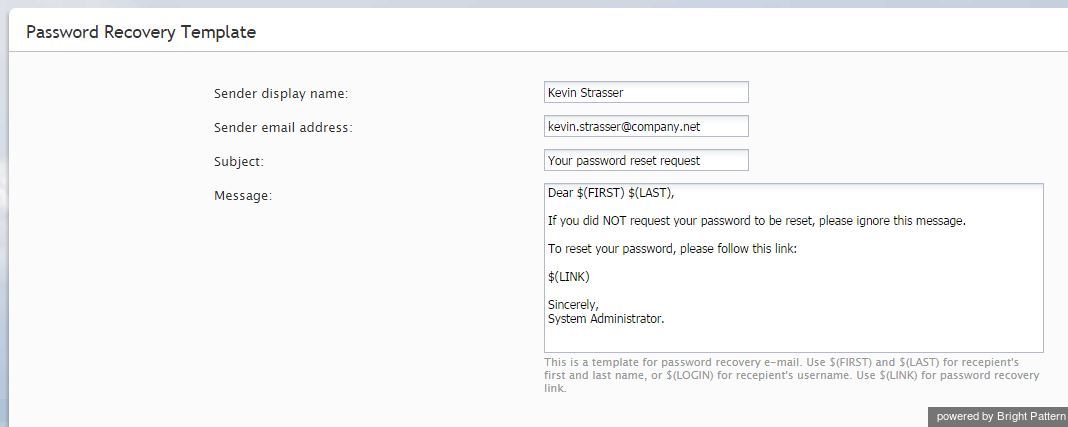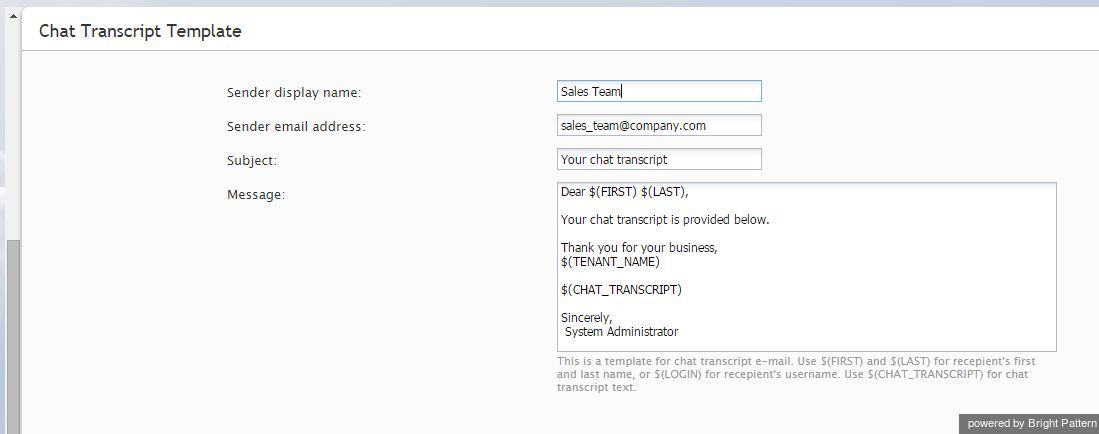メール設定
このメニューにはメール通信に関する様々なな設定が含まれています。Bright Patternコンタクトセンターにおける電子メールは、お客様との対話はもちろん、チャットセッションの記録、パスワードのリセット手順、定期レポート、ボイスメールのオーディオファイルの送信など、あらゆる補助タスクにも使用されます。
メールを設定するには、コールセンター設定メニューからメール設定を選択します。
ご注意:
- SMTP設定を除いて、ボイスメールの添付ファイルの送信に関する設定は、シナリオを介して行われます。詳しい情報は、本ガイドの ボイスメールおよび シナリオビルダーリファレンスガイドの ボイスメールをご覧ください。
- SMTPの設定を除いて、メールでのレポート送信に関する設定は、 定期レポートのページを介して行われます。
- SMTP設定とチャットトランスクリプトテンプレートを除いて、メールでのチャットトランスクリプトの送信に関する設定は、シナリオを介して行われます。 電子メールシナリオブロックはこの目的には使用できません。チャットトランスクリプトのメールでの送信は、チャットのシナリオにおいて変数 $(item.sendTranscript) を 1に設定することによってトリガーされます。そのような設定の例は サポートチャットシナリオテンプレートでご覧いただけます。
メールのヘッダーとフッター
このセクションは、お客様とのメールやりとりに関連しており、お客様に送信される各メールの本文の前(ヘッダー)または後ろ(フッター)に挿入される必須のメッセージを定義します。このメッセージとは、例えば、ケース番号、法律上の免責事項、および会社の連絡先などです。ヘッダーとフッターは承認メッセージ(メールの受信確認のために送信される自動返信メール)には適用されません。
ご注意: ここで設定されたヘッダーとフッターは、サービス種類と関係なく、コンタクトセンターから送信された全てのメールに適用されます。各サービス専用のメールテンプレートに対して、 ナレッジベースの既定の記事が使われます。
これらの要素を設定するには、メール設定メニューよりメールのヘッダーとフッターを選択します。
The Email Header and Footer screen properties are described as follows.
Language
The Language setting is where you select the language of the header and footer message. Note that you can define the header and footer in multiple languages. The system will automatically insert the version corresponding to the language of the main text of the email.
Please note: The languages listed here differ from those found in Language Skills; only auto-detectable languages are available to select from this menu.
Header
Type the text of the message that should appear in the Header field, above the main text of all emails sent to customers.
Type the text of the message that should appear in the Footer field, below the main text of all emails sent to customers.
Insert $()
This setting specifies the menu of substitution fields that can be inserted in the header and footer messages. Except for $(cursor), these are the same substitution fields that are used in Knowledge Base articles.
Remove
Use the Remove button to remove the header and footer in the selected language.
SMTP Configuration
This section contains settings for connection to the SMTP server used for auxiliary email communications, including transcripts of chat sessions, password reset instructions, scheduled reports, and voicemail audio files. Note that this section is not used to configure SMTP for the outbound email interactions with customers. For the latter, email scenario entries are used.
To configure SMTP connection settings, select SMTP Configuration from the Email Settings menu.
SMTP Configuration Screen Properties
The Email SMTP Configuration screen properties are described as follows.
System sender display name
Sender display name is the name that will appear in the From field of the emails with password reset instructions.
System sender email address
This is the email address that will appear in the From field of the emails with password reset instructions.
SMTP server hostname
SMTP server hostname specifies the SMTP server host name.
SMTP server port
SMTP server port specifies the SMTP server port.
Connection security
Connection security indicates whether a cryptographic protocol (TLS or SSL) will be used to secure this connection.
- For a nonsecure connection, select none.
- To negotiate encryption in a plain connection, select negotiate encryption in a plain connection (STARTTLS).
- For an immediate secure connection, select use an encrypted connection (TLS/SSL v3).
Server requires authentication
This setting indicates whether client authentication is required for the SMTP server.
Username
Username is the user name for SMTP client authentication. This user name must be specified if the Server requires authentication option is selected.
Password
Password is the password for SMTP client authentication. The password must be specified if the Server requires authentication option is selected.
Check settings
Use the Check settings button to verify the correctness of your SMTP settings.
Password Recovery Template
To configure a template for password reset instructions, select Password Recovery Template from the Email Settings menu.
Password Recovery Template Screen Properties
The Password Recovery Template screen properties are described as follows.
Subject
This setting specifies the text that will appear in the Subject field of the emails with password reset instructions.
Message
This setting specifies the text that will appear in the body of the emails with password reset instructions.
You can use the following variables in this text:
- $(FIRST) for the first name of the email recipient
- $(LAST) for the last name of the email recipient
- $(LOGIN) for recipient’s username
- $(LINK) as a placeholder for password recovery link
Chat Transcript Template
To configure a template for chat transcripts, select Chat Transcript Template from the Email Settings menu.
Chat Transcript Template Screen Properties
The Chat Transcript Template screen properties are described as follows.
System sender display name
This is the name that will appear in the From field of the emails with chat transcripts. This setting is mandatory for sending emails with chat transcripts.
System sender email address
The Sender email address will appear in the From field of the emails with chat transcripts. This setting is mandatory for sending emails with chat transcripts.
Subject
This setting specifies the text that will appear in the Subject field of the emails with chat transcripts.
Message
This setting specifies the text that will appear in the body of the emails with chat transcripts.
You can use the following variables in this text: