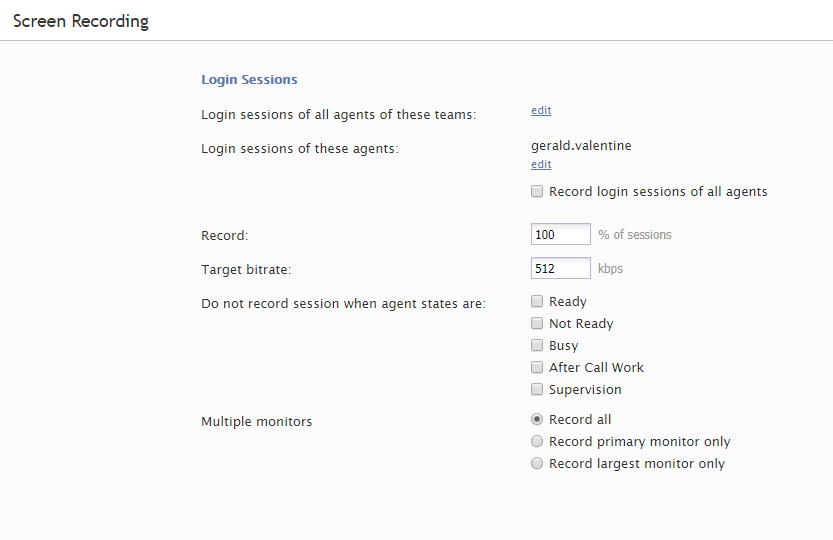画面録画
Bright Pattern コンタクトセンターでは、作業セッション中にエージェントのデスクトップ画面のビデオの録画、後で見るための保存ができます。これらのビデオは、品質管理およびトレーニング目的に使用できます。詳しい情報については、 Bright Pattern コンタクトセンターのレポートリファレンスガイドの画面録画をご覧ください。
画面録画機能は、サービスプロバイダーがそれを有効にしない限り、ご利用いただけません。この機能が有効になっていても、画面録画の保存用に割り当てられている容量は、サービスプロバイダーによって制限される場合があります。計画している品質管理及び/またはトレーニングタスクに対してのみ以下の画面録画オプションを有効にし、それらのタスクが完了したらすぐにそのオプションを無効にすることをお勧めします。
画面録画設定を行うには、品質管理メニューから画面録画を選択します。
Screen Properties
The Screen Recording screen properties are described as follows.
Login sessions of all agents of these teams
The system will perform screen recording of complete login sessions of all members of the teams selected. Click edit to add teams.
Login sessions of these agents
The system will perform screen recording of complete login sessions of the individual agents you select here. Click edit to add agents.
Record login sessions of all agents
Select this checkbox if you intend to record all login sessions of all agents of your contact center. When you select this checkbox, the above two options will change their values to record all, regardless of their previous settings.
Note that because the space allocated for storage of screen recordings may be limited, you should consult your service provider before enabling this option.
Record [X]% of sessions
Specifying the percentage value allows the system to record a percentage of the total logged-in agents. For example, entering a value of 30 will cause the system to record 30% of sessions from all agents who are logged-in to Agent Desktop.
Target bitrate
This parameter sets the maximum bitrate for the screen recording. It can be used to achieve the desired ratio between the video quality and size of the screen recordings. Note that the service provider may set a limit for the maximum bitrate, which may affect what you can set for your screen recordings.
Do not record session when agent states are
You can specify which sessions should not be recorded when the agent is in a particular state:
- Ready
- Not Ready
- Busy
- After Call Work
- Supervision
Multiple monitors
In some contact centers, agents use multiple monitors, and all screens are recorded and compiled into a single view. Because the screens are compacted into this view, it can be difficult to see the contents of each screen.
The following options make it easier to view the recordings of multiple screens:
- Record all - All screens are recorded (default setting)
- Record primary monitor only - Only the screen defined as primary in the OS settings shall be recorded
- Record largest monitor only - Only the screen with the highest resolution shall be recorded (if all screens have the same resolution, the primary screen shall be selected for recording)
< 前へ | 次へ >